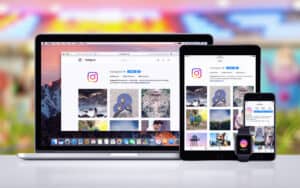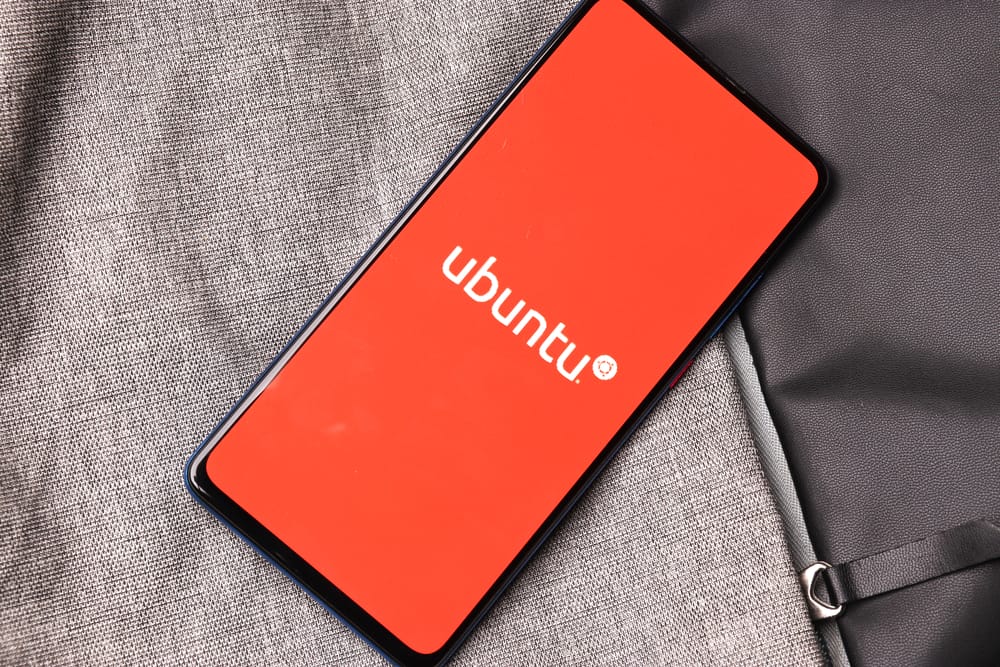
If you’ve recently installed Ubuntu 22.04 and are experiencing an ACPI bug or error during startup, you’re not alone. This is a common issue that many users face. This article aims to provide a detailed guide on how to resolve this issue.
To fix the ACPI bug/error on a newly installed Ubuntu 22.04, you can try disabling ACPI by setting acpi=off in the grub configuration file. If that doesn’t work, you can also try booting from the previous kernel version. If neither of these solutions work, further troubleshooting may be required.
Understanding the ACPI Bug/Error
ACPI (Advanced Configuration and Power Interface) is an open standard that allows an operating system to directly control the power management of hardware devices. If you’re seeing ACPI errors, it means there’s a communication issue between your operating system and your hardware.
Possible Solutions
There are a couple of solutions that have been suggested to resolve this issue. We’ll go through each one in detail.
1. Set acpi=off during boot and permanently in the defaults grub configuration file.
This solution involves modifying the grub configuration file to set acpi=off. This essentially disables ACPI, which can resolve the error. However, it’s important to note that this might also disable some power management features.
Here’s how you can do this:
- Open the terminal.
- Type
sudo nano /etc/default/gruband press Enter. This will open the grub configuration file in a text editor. - Find the line that starts with
GRUB_CMDLINE_LINUX_DEFAULTand addacpi=offto the end of the quoted text. For example, it might look like this:GRUB_CMDLINE_LINUX_DEFAULT="quiet splash acpi=off". - Save the file and exit the text editor.
- Update grub by typing
sudo update-grubin the terminal and pressing Enter. - Reboot your system.
2. Try using the previous kernel version.
If the above solution doesn’t work, you might want to try using the previous kernel version that worked before the upgrade. However, this might result in other issues, such as no Wi-Fi connectivity.
To do this, reboot your system and hold down the Shift key during boot to open the grub menu. From there, you can select the previous kernel version to boot from.
Further Resources
If neither of the above solutions works for you, you might want to check out this Ask Ubuntu question on ACPI errors during boot for further information.
Conclusion
ACPI errors can be frustrating, but they’re not insurmountable. With a bit of patience and the right approach, you should be able to resolve them and get your Ubuntu 22.04 system running smoothly. Remember, always back up your data before making any significant changes to your system configuration.
While disabling ACPI (acpi=off) is a common solution, it may not be ideal for everyone as it may disable power management features. You can try other solutions first, such as updating your BIOS or firmware, or checking for any available ACPI-related updates for your hardware.
Updating your BIOS or firmware depends on your specific hardware manufacturer and model. It is recommended to visit the manufacturer’s website and look for support or downloads sections where you can find the latest BIOS or firmware updates for your device. Follow the instructions provided by the manufacturer to update your BIOS or firmware.
If reverting to the previous kernel version doesn’t resolve the ACPI bug/error, you can try booting into the recovery mode and selecting the "Repair broken packages" option. This might help fix any issues related to the kernel or system packages. If this still doesn’t work, you can seek further assistance from the Ubuntu community forums or consider reaching out to professional support.
Yes, you can undo the changes made to the grub configuration file by following the same steps to open the file (sudo nano /etc/default/grub), removing the acpi=off parameter from the GRUB_CMDLINE_LINUX_DEFAULT line, saving the file, and updating grub (sudo update-grub). This will revert the configuration back to its original state.
It is always recommended to back up your data before making any significant changes to your system configuration. While the steps mentioned in this guide are generally safe, there is always a slight risk of data loss or system instability. It is better to be safe and have a backup of your important files.