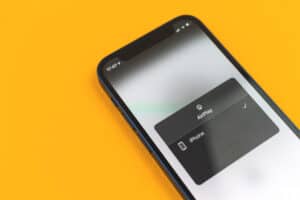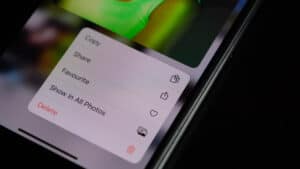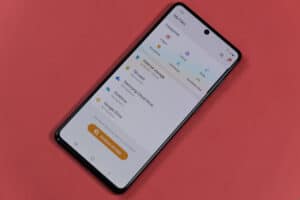iPhones have dominated the smartphone camera industry for some years. Thanks to the software trickery that iOS brings, iPhone cameras can capture stunning photos. Even professional photographers utilize iPhones as a handy camera to capture daily shots.
However, they need to access advanced features like ISO or shutter speed to capture the moment in its true beauty. So how can we alter shutter speeds on an iPhone?
iPhone’s native camera app doesn’t allow to change the shutter speed. However, you can utilize the “Live Photo” feature to capture a long-exposure photo. As there are no other options in the native app, you must install a camera app from the App Store that offers additional features like controlling shutter speed, ISO, EV, and focus.
Changing the shutter speed can open different possibilities for a photographer. Even regular users can utilize long exposure shots for advanced photography. In this guide, we will mention the best possible ways to alter the shutter speed on your iPhone.
What Is Shutter Speed?
Shutter speed is what the name suggests—how quickly the shutter of your iPhone’s camera closes to capture a shot. The longer the shutter stays open, the more light it allows inside the camera. The faster the shutter closes, the less light is allowed inside.
It is measured in seconds because of the time required for the shutter to cover the camera lens, like 1s, 1/2s, 1/4s, and so on. A shutter speed above 1/500s is regarded as a fast speed and is used to take images of moving objects to freeze the moment.
Slower shutter speeds can even go beyond 1s and help in dark situations to get as much light as possible into the sensor for a brighter shot.
Changing the Shutter Speed Using the Camera App
There isn’t a dedicated shutter speed toggle on an iPhone, but you can use the “Live Photo” mode to get a long exposure shot.
- Launch the Camera app on your iPhone.
- Turn on the “Live Photo” mode by tapping on the dotted circle icon in the top-right corner.
- Click on the shutter button to capture a photo.
- Head over to your images and select the captured photo.
- Swipe up from the middle of the screen to reveal various editing effects.
- Scroll to the rightmost effect labeled as “Long Exposure”.
- Tap on it, and your long exposure shot is ready to use. This feature will combine all the Live Photo frames and merge them into a single image.
While taking long exposure shots, you must keep your iPhone as stable as possible. If you move your camera, the image will come out blurry. We recommend you use a tripod stand while taking such shots to stabilize the camera.
Changing the Shutter Speed Using Third-Party Apps
There’s no need to worry if the iPhone doesn’t have a shutter speed feature. The App Store is filled with numerous applications having tons of photography options giving you full control over your iPhone’s camera capabilities. Here’s how you can change the shutter speed using Lightroom CC mobile app.
- Install and launch the Lightroom CC mobile application on your iPhone.
- Click the camera icon to launch the Lightroom camera on the bottom left.
- Tap the “Auto” tab next to the shutter button to reveal the “Pro” mode.
- Tap on “Professional” mode, and different camera customizations appear.
- Click the “SS” or “Shutter Speed” option on the extreme right.
- A slider will appear on your screen to control the shutter speed. Sliding to the right will decrease the speed, while sliding to the left will make the shutter reflex faster.
The Bottom Line
iPhones possess one of the best smartphone cameras; however, they lack professional features like changing ISO and shutter speeds. You can capture a long exposure shot using the Live Photo functionality, but it will offer a single slow shutter speed picture which is not enough.
You need to install a third-party application such as Lightroom CC to gain complete control of your iPhone’s shutter speed. It has many customization options that you can combine with different shutter speeds to indulge in stunning photography. We hope this article has helped you change the shutter speed on your iPhone.
Frequently Asked Questions
There isn’t a single go-to shutter speed that you can use every time. A slower shutter speed is used to gain more light, while faster speeds allow less light to enter the camera lens. You can choose the shutter speed according to your requirement.
Normally, most cameras capture images with a shutter speed of around 1/60s. A shutter speed slower than this might result in a blurry shot.