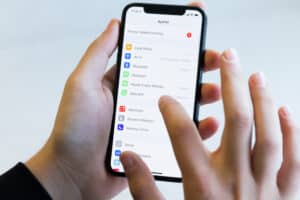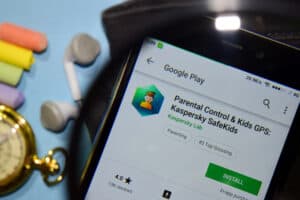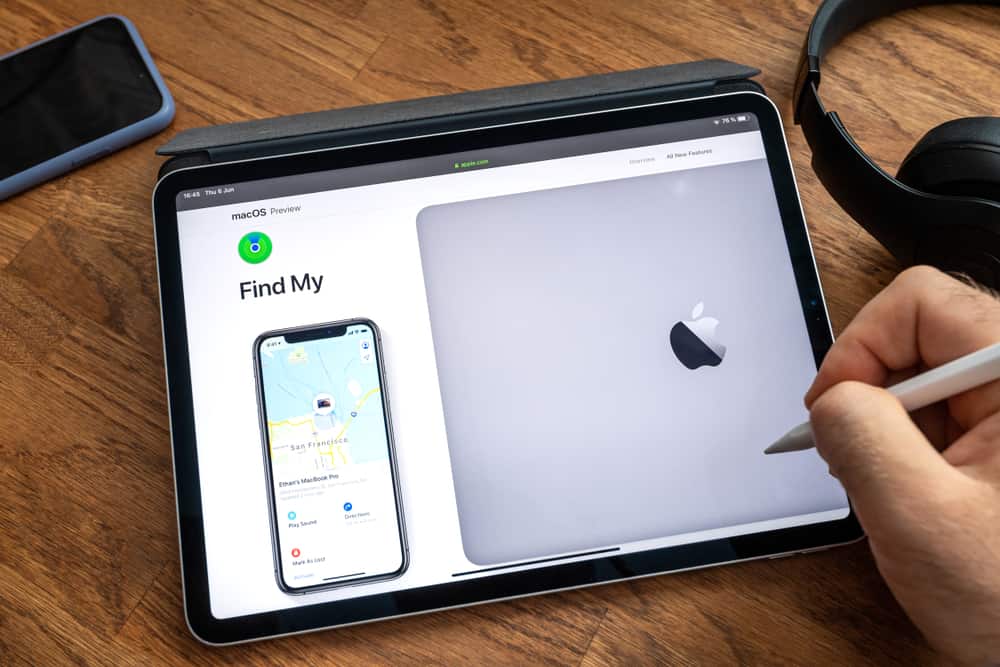
Are you among the numerous lovers of iPad devices that prefer buying a used model at a more cost-effective price than purchasing a new one? Even though this decision will save you some money, it can be risky. Before deciding to purchase a second-hand iPad, you should exercise some caution. This is because several individuals are trying to sell stolen iPad to ignorant buyers. So how can you check if the iPad has been stolen?
There are several methods to check if an iPad is stolen. One of the common ways is checking the IMEI number. Other proven methods include checking the Activation Lock and the documentation (receipt).
Apple takes security seriously, ensuring they have no access to the user’s device. So there is no way Apple can check If an iPad is a stolen device, but there are other proven methods you can use.
In this article, we’ll walk you through the various methods to check if an iPad is stolen.
Steps To Check if an iPad Is Stolen
Here are three ways to check if an iPad is a stolen device.
Method #1: Checking the IMEI Number
Obtaining the IMEI or the device’s serial number, particularly when buying it from an individual seller, is the commonly used method to know if an iPad is stolen.
Every iPad model features a serial number. However, you can see an IMEI number only on cellular iPad models, a combination of Wi-Fi and cellular model. So, you shouldn’t expect to see an IMEI number on the iPad if it’s not the cellular model.
Here’s how to know if an iPad is a stolen device by checking the IMEI number.
- Go to the device’s Settings.
- Click “General” > “About” on the next page to see the serial and IMEI numbers. Alternatively, you can check the back of the iPad to see the numbers in the fine print.
- Use online services to check after getting the IMEI number to know if it’s reported stolen or clean. The available online services you can use include Stolen Phone Checker, IPRO, and swappa.
It is advisable not to proceed with the sale if the seller does not disclose the IMEI (for a cellular model).
Method #2: Checking the Activation Lock
Another method to know if an iPad is stolen is by checking the Activation Lock. The owner of the stolen device may likely have turned the Activation Lock on the iPad.
It is advisable not to buy an Activation Locked device, even if it is not stolen. If you do, you won’t be able to activate the iPad, rendering it useless. Only the owner can unlock and remove the Activation Lock using a personal Apple ID username and passcode.
Here’s how to know if an iPad is a stolen device by checking the Activation Lock.
- Have a physical meeting with the seller in a safe place.
- Hand the iPad to the seller to turn it on and unlock it.
- Open the Settings app.
- Hit “General”.
- Click “Reset”.
- Press “Erase All Content and Settings”.
- Wait to see the iPad show “Set up your iPad” as a welcome screen.
With this, the iPad is erased, the Activation Lock is removed, and the device is ready for use.
Before taking ownership, make sure that the erasing process is complete. In case the seller fails to enter the correct owner’s Apple ID and password, it may mean that the device is a stolen iPad.
Method #3: Checking the Documentation (Receipt)
If the iPad is without an IMEI number because it’s a Wi-Fi model, you can ask for the documentation of the iPad from the seller. With the sales receipt offered by the store when someone bought the device, you can tell if the iPad was stolen or not.
Nonetheless, if the device was purchased from an Apple Online Store, you may need to take specific steps to retrieve the receipt.
Here’s how to check the receipt to know whether the iPad is a stolen device.
- Launch a browser on your device and open the Apple Order page.
- Sign in using your Apple ID or find an individual order by filling up the “Order Number” and “Email Address” spaces. You can check your acknowledgment email to check your order number.
- Select one of the ordered products if you use your Apple ID.
- Hit the “View Invoice” link when you see the order details to open your invoice receipt page containing details about your product. These include the device description, the product’s price, date of purchase, order number, device’s serial number, and payment method.
- Click the “Print” button to print it in a friendly format.
You can search your emails to get the receipt if you still use the same email address you used when you bought the device. After every successful payment, Apple sends email receipts automatically.
However, if someone cannot provide the receipt, it may mean that the device is a stolen iPad.
Conclusion
You shouldn’t be a careless buyer who purchases a second-hand iPad without ascertaining that it’s clean. This article offers solutions to know how to check if an iPad is stolen. The three methods should help keep you avert any trouble that may ensue by purchasing a stolen gadget.

![How To Clone Apps On Iphone Without Jailbreak [Quickly] 3 Cloning Apps Without Jailbreak](jpg/10-how-to-clone-apps-on-iphone-without-jailbreak-300x200.jpg)