
Are you new to JavaScript and want to make a JSON file on your Mac computer to experiment with various notations? Luckily, the whole process is relatively straightforward.
To create a JSON file on a Mac, open TextEdit from the Applications folder, click “Format” on the top menu, select “Make Plain Text”, and type the curly brackets. Next, click “File”, choose “Save”, select the JSON extension from the drop-down list, and save the file on your computer.
To make things easy for you, we will explain how to create a JSON file on your Mac computer using different text editors.
What Is a JSON File?
JSON, JavaScript Object Notation, stores JavaScript objects in a text format for transporting them between computer servers, regardless of the programming language or device dependency.
The data types used in JSON are the following.
- Strings: Used in double-quotes.
- Numbers: Positive or negative without using double quotes.
- Booleans: True or False values.
- Arrays: Data to be put in strings or numbers format in square brackets.
- Objects: Creation of JavaScript objects with key value pairs using curly brackets.
Creating a JSON File on a MacBook
If you are wondering how to create a JSON file on your Mac computer, our following step-by-step method will help you go through the entire process without much trouble.
Method #1: Using TextEdit
You can use the default TextEdit app on your Mac to quickly create a JSON file by doing the below steps.
- Click the Finder icon in the Dock and click “Applications” on the left pane.
- Type “T” and launch TextEdit.
- Select “Format”.
- Click “Make Plain Text”.
- Type “{ }”.
- Click “File” on the top menu, click “Save”, choose the .JSON extension from the drop-down list, and save the file in your desired location on Mac.
If you try to save the file followed by the.txt extension, the JSON file won’t be created on your Mac computer.
Method #2: Using Visual Studio Code
It is possible to create and save JSON files on your Mac computer using Visual Studio Code in the following way.
- Open a browser on your Mac and head to the Visual Studio download page.
- Choose the software compatible with your Mac and download the ZIP file.
- Open the browser’s download list and locate the Visual Studio Code file.
- Extract the file elements and drag the Visual Studio Code.app to the “Applications” folder.
- Launch the program, click “File” on the top menu, and click “New File”.
- Type “{ }”, and press Command + S on the keyboard to save the file with the JSON extension on your Mac computer.
Method #3: Using Online Tools
You can also create JSON files on your Mac by using the online tools with these steps.
- Launch a browser on your Mac and open the JSON Formatter website.
- Write JSON data in the left pane, automatically validating it in the right input area.
- Click the download icon with the pointed downward arrow to save the created JSON file on your Mac computer.
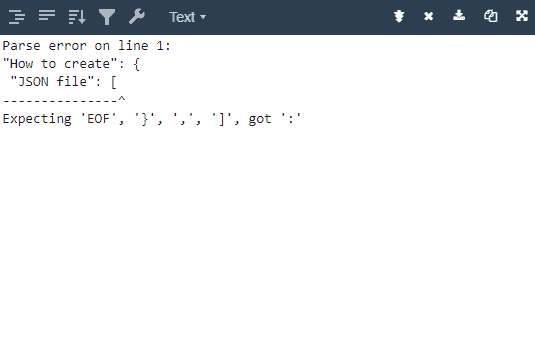
You can also upload your JSON files to modify or delete objects or an array and download the updated file on your Mac.
Summary
This short guide discusses creating a JSON file on your Mac with the TextEdit and Visual Studio Code text editors. We’ve also discussed using an online tool for this purpose.
Hopefully, you have created the JSON file by now and have started working on different notations for your e-commerce form entries.








