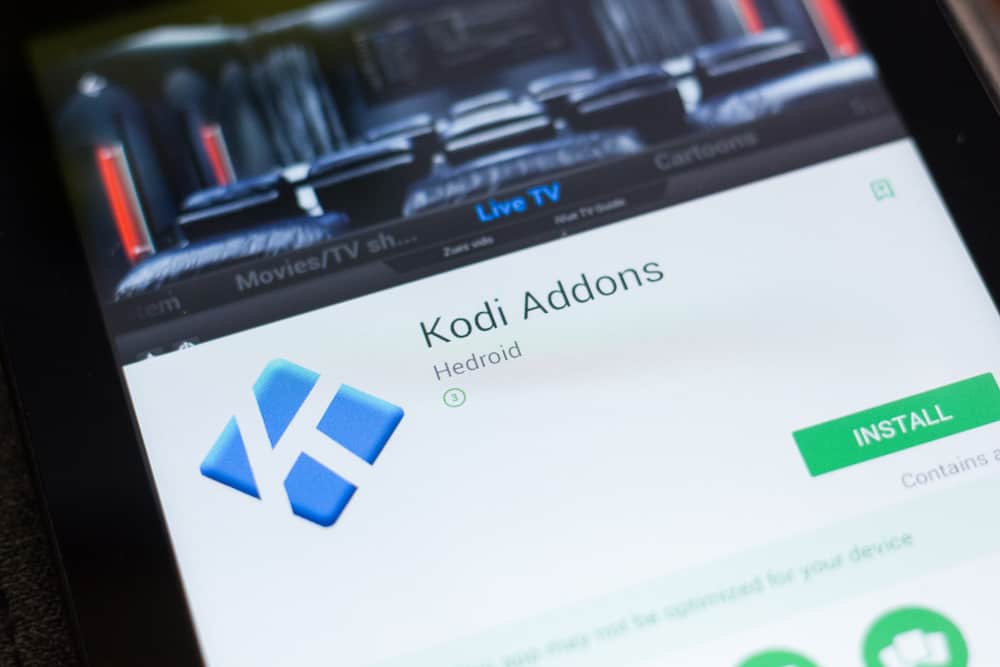
Have you been using Kodi to listen to music or stream videos but don’t know how to make it full-screen on your PC? Most users find it difficult; however, you can do this without much effort.
To make Kodi full screen on a PC, go to the Start menu, launch Kodi, and press the Alt + Enter keys together on the keyboard.
To ease the process for you, we took the time to write a comprehensive step-by-step guide on how to make Kodi full-screen on a PC. We will also explore the process for streaming, updating, and fixing Kodi on your computer.
Making Kodi Full Screen on a PC
If you don’t know how to make Kodi full screen on a PC, our following 3 step-by-step methods will help you do this task quickly.
Method #1: Using Keyboard Shortcuts
The best way to enter Kodi full-screen mode on your Windows PC is by using a keyboard shortcut with the help of these steps.
- Access the Start menu on the Windows PC.
- Launch the Kodi software.
- Press the Alt + Enter keys simultaneously.
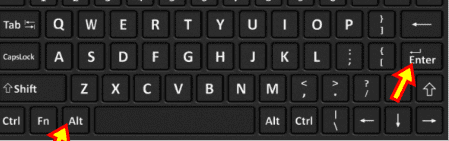
Now, Kodi will exit the Windowed mode and open in full screen on your Windows PC.
If you want to make Kodi full-screen on a Mac computer, press the Command + Enter keys on the keyboard. Press the same keys to exit the full-screen mode.
Method #2: Through PC Settings
Another way to make Kodi full-screen is by changing the software’s settings by doing these steps.
- Click the Start menu on your PC and launch the Kodi app.
- Choose the Settings icon from the left side.
- Select “System Settings”.
- Click “Display” from the left side.
- Select “Display mode”.
Select “Full screen” in the Display tab to exit Kodi’s Windowed mode on your PC.
Method #3: Using the Kodi App
You can install the Kodi app from Microsoft Store to use it in full screen on your Windows PC with these steps.
- Access the Microsoft Store on the Windows PC and search for the Kodi app.
- Click “Get”.
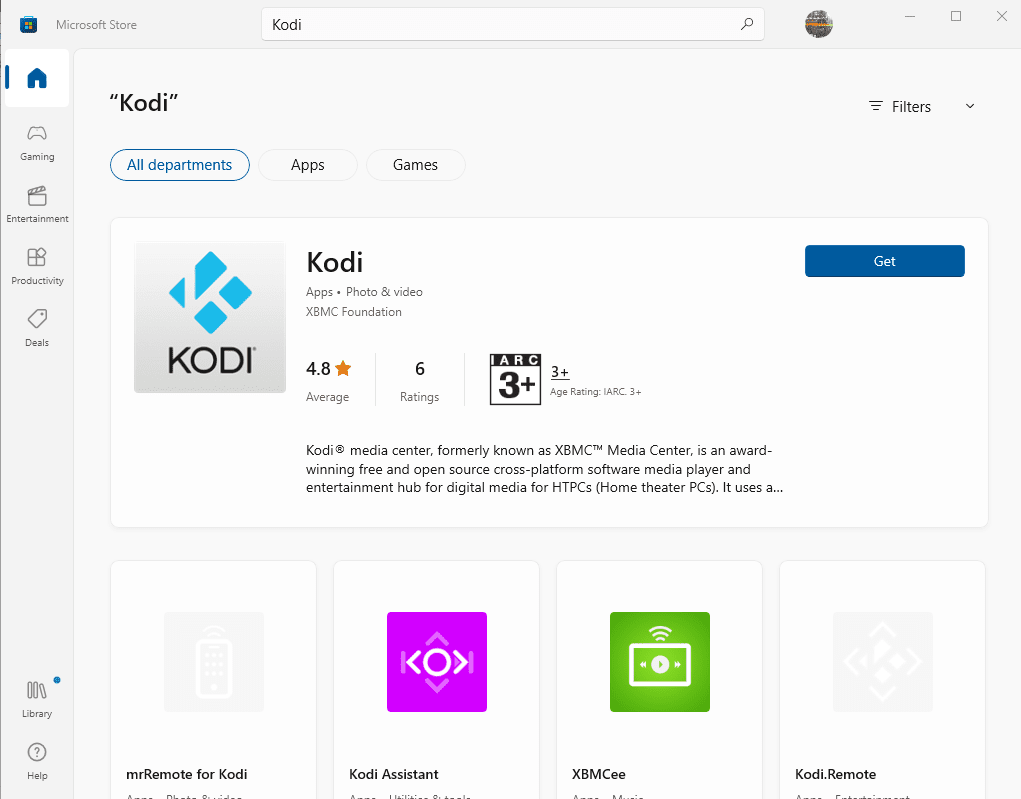
- Access the Start menu and launch the Kodi application.
Now, the Kodi app will open in full-screen mode on your Windows PC.
How To Stream Kodi on a PC
If you want to stream Kodi on your PC, follow these steps.
- Launch a browser on your PC and go to the Kodi website.
- Select “Windows” or “macOS” and begin the downloading process.
- Run the installation wizard and launch Kodi on your PC.
- Choose “Video add-ons” from the left side of the Home screen.
- Select the add-on and click “Install”.
- Confirm the additional add-ons and click “OK”.
- Click “Add-ons” from the left menu and choose a streaming service.
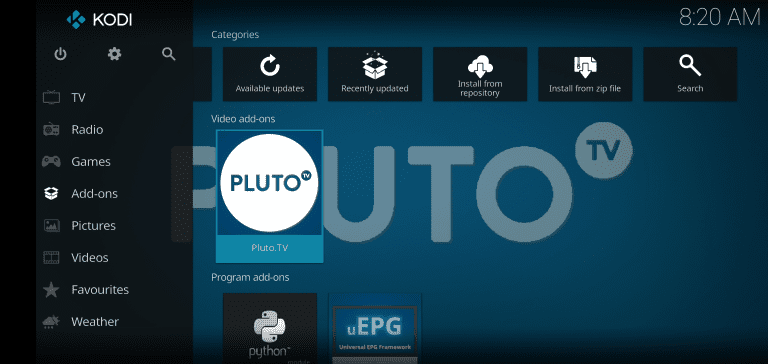
Follow the on-screen instructions and stream videos on Kodi.
How To Update Kodi Add-Ons
Kodi add-ons play an essential part in the smooth functioning of the software, so you need to keep them updated by doing these steps.
- Go to the Start menu and launch Kodi on your PC.
- Click “Settings” from the left menu and select “Add-ons”.
- Choose the add-on you wish to update.
- Click “Versions” and choose the latest one.
- Click “Auto-update” to install the latest version of Kodi add-ons on your PC.
Why Is Kodi Crashing on My PC?
If Kodi keeps on crashing, you need to update the graphic drivers of your PC in the following way.
- Hit the Windows + X keys together on the keyboard.
- Select “Device Manager”.
- Click “Display Adapters”.
- Select “GPU”.
- Click “Update Driver”.
- Follow the on-screen instructions to update the graphic driver of your PC and prevent Kodi from crashing.
If Kodi keeps crashing, restart your device, clear the cache files of the software and update it.
Summary
In this guide, we’ve discussed several methods to make Kodi full-screen on a PC. We’ve also discussed a method for streaming Kodi on your PC.
Furthermore, we’ve shared a quick way to troubleshoot the issue if Kodi keeps crashing on your computer.
Hopefully, your issue is resolved, and you can quickly watch your favorite content in full-screen mode.
Frequently Asked Questions
If you’ve opened Kodi on your Windows PC but want to switch to another app, press the Alt + Tab keys on the keyboard.
You can change the resolution on Kodi by launching the software, navigating to Settings, and selecting “Resolution”. Changing the resolution does not affect the image’s display size on your PC. Thus, it’s recommended to keep the native resolution that is best supported by your device.
To change the Kodi screen size, you need to launch the software on your PC, click Settings, select “System Settings”, and select the “Expert” mode. Head to the “Display” tab, click “Video Calibration”, and adjust the screen size.






