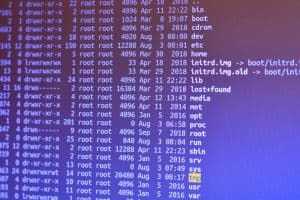If you are having trouble reading the text while using Facebook on your iPhone, you can use in-built Accessibility features to increase the font size with Apple’s dynamic type. However, many iPhone users don’t know how to do so.
To make the Facebook font bigger on your iPhone, open Settings, go to “Display & Brightness”, tap “Text Size”, and drag the slider to the right side.
To make things easy for you, we prepared a comprehensive step-by-step guide on how to make the Facebook font bigger on iPhone with clear instructions. We will also discuss increasing the Facebook text size on MacBook.
Making the Facebook Font Bigger on iPhone
If you are wondering how to make the Facebook font bigger on iPhone, our 4 detailed step-by-step methods will help you through the entire process without hassle.
Method #1: Adjusting the Text Size
If you are using the Facebook application on your iPhone and want to make the font bigger, adjust the text size in the following way.
- Open Settings.
- Tap “Display & Brightness”.
- Tap “Text Size”.
- Drag the slider to the right-hand side to increase the font size.
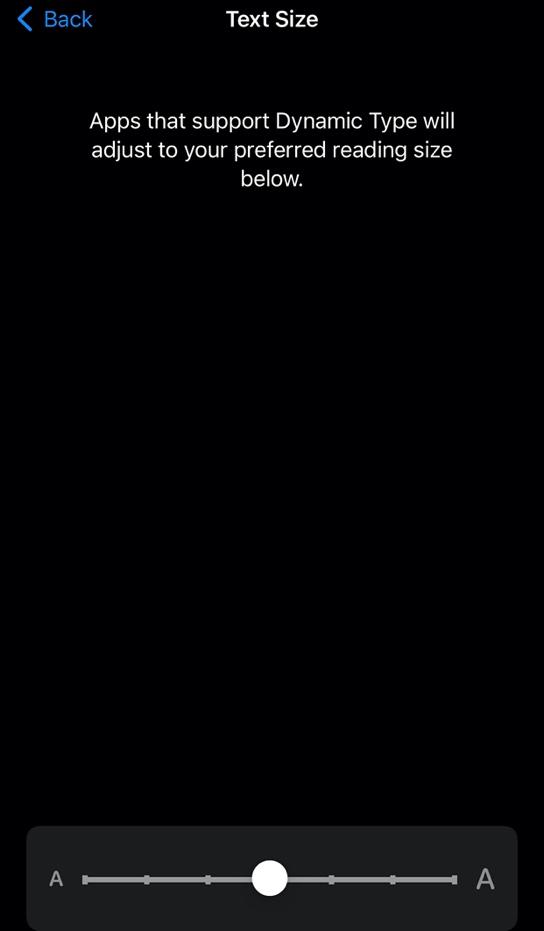
Method #2: Turning On Bold Text
With these quick and easy steps, you can also bold the text to make the Facebook font bigger on your iPhone.
- Open Settings.
- Tap “Display & Brightness”.
- Toggle on “Bold Text”.
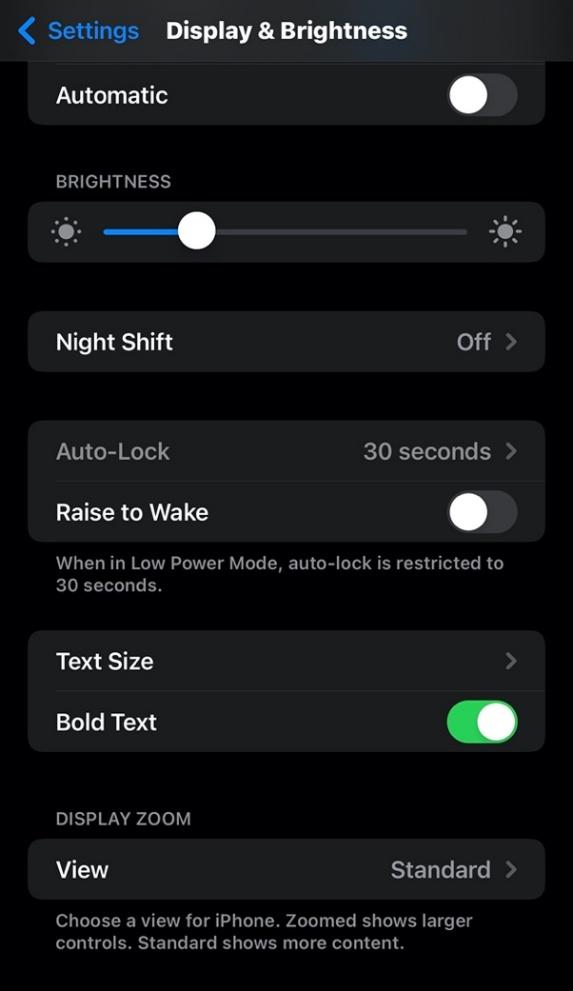
Method #3: Enabling Larger Text
Another way to make the font bigger on iPhone is by enabling larger text with the following steps.
- Open Settings.
- Tap “Accessibility”.
- Tap “Display & Text Size”.
- Tap “Larger Text”.
- Drag the slider to the right-hand side to increase the font size.
- Toggle on “Larger Text”.
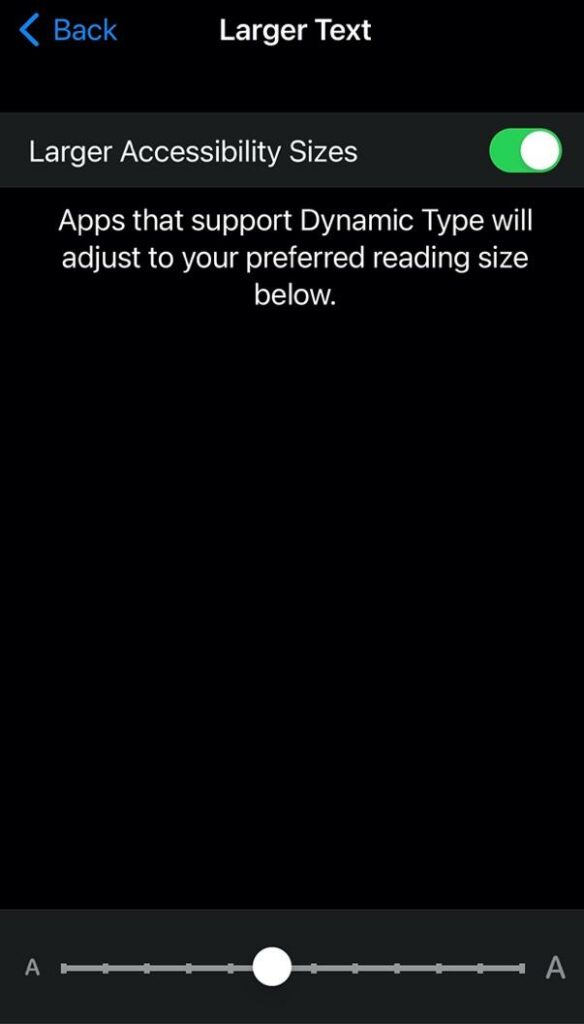
Method #4: Activating Zoom
It is possible to make the Facebook font bigger with the iPhone Zoom feature.
- Open Settings.
- Tap “Accessibility”.
- Tap “Zoom”.
- Move the toggle next to “Zoom” to the on position.
- Drag the slider at the bottom of the screen to set a “Maximum Zoom Level”.
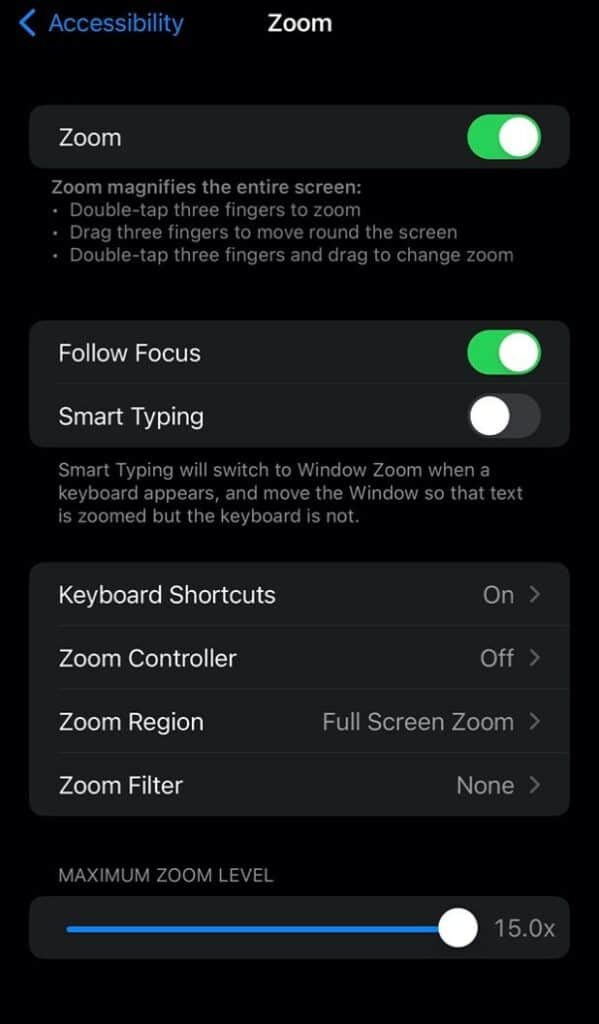
Once you have enabled the feature on your iPhone, open Facebook, double-tap three fingers to zoom in, and drag three fingers to move to another area on the screen.
If you want to turn off Zoom, double-tap with three fingers and choose “Zoom Out” from the pop-up menu.
How To Make the Facebook Font Bigger on a MacBook
If you use Facebook on your MacBook and want to make the font bigger, our 2 step-by-step methods will help you accomplish this task.
Method #1: Decreasing the Screen Resolution To Increase Font Size
If you are using a MacBook, you can lower the screen resolution to increase the Facebook font size in the following way.
Step #1: Open System Preferences
In the first step, unlock your MacBook, click the Apple icon at the top left corner of the menu bar, and select System Preferences.
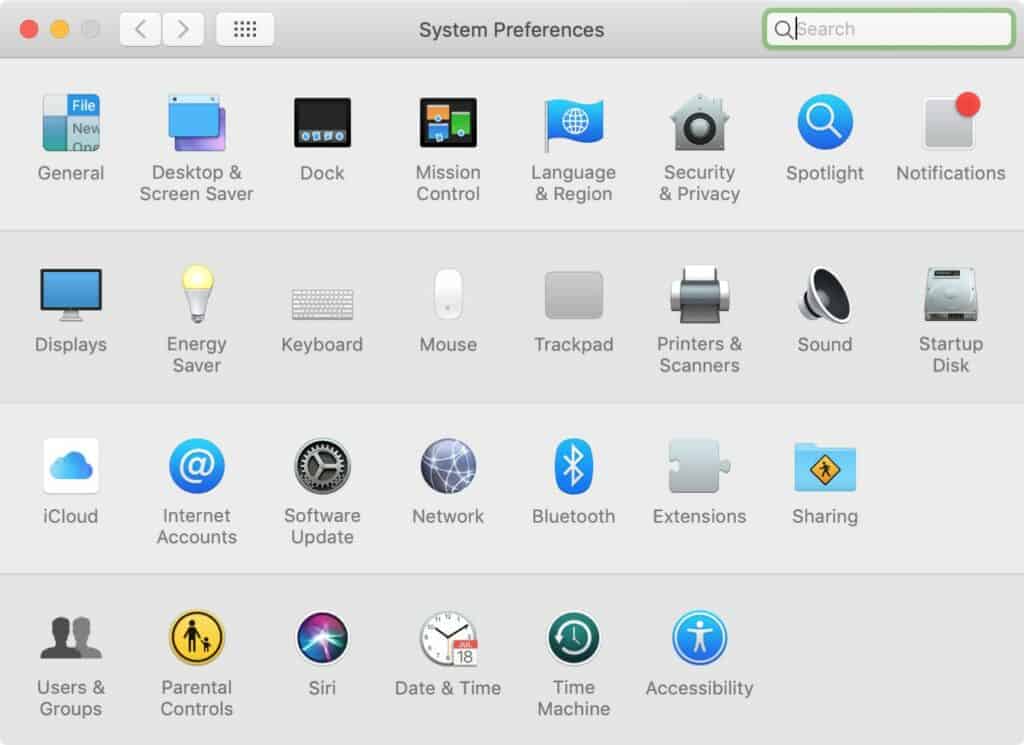
Step #2: Increase the Font Size
In the second step, select “Display” and click “Scaled”. Choose a low screen resolution, 1024 x 640, to increase the font size.
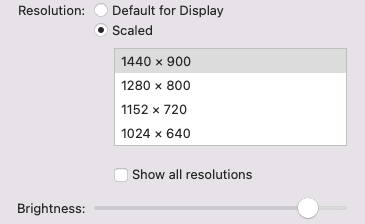
Once you choose a lower screen resolution, everything on your screen, including the Facebook font, will appear larger than before.
Method #2: Increasing the Text Size in Safari
Another way to make the Facebook font bigger on MacBook is to increase the text size on Safari with these steps.
Step #1: Open Facebook
The first step is to unlock your MacBook and click Safari in the Dock to open it. Once the app is launched, go to the Facebook website and enter your login credentials to sign into your account.
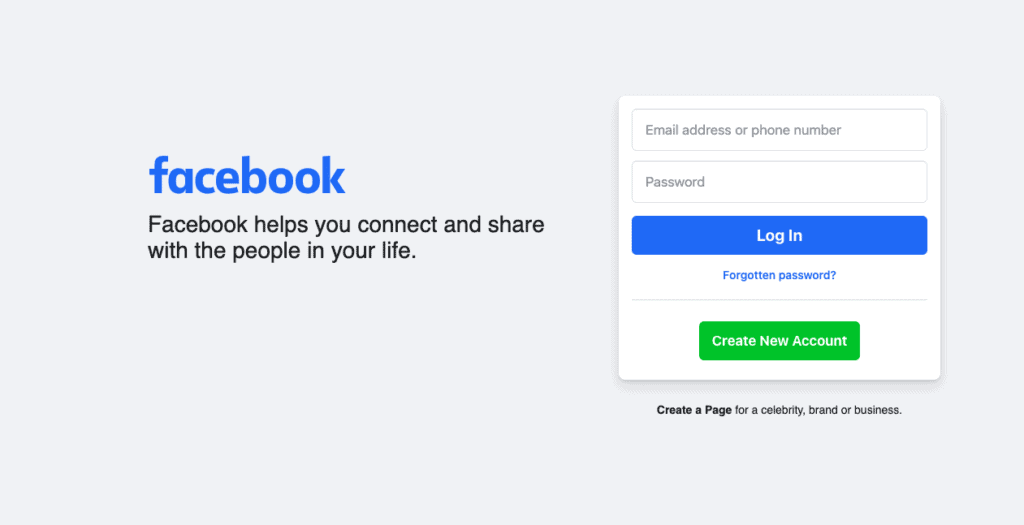
Step #2: Increase the Text Size
In the next step, press Command and + simultaneously to zoom in. Continue to press the two buttons until the text is large enough for you to read. If you want to zoom out, press Command and – and the text size will decrease.
Summary
This guide discusses making the Facebook font bigger on your iPhone using different methods. We’ve also discussed increasing the Facebook font size on MacBook.
Hopefully, after going over this guide, you found what you were looking for, and now you can easily read the posts on your Facebook without straining your eyes.
Frequently Asked Questions
The font used by Facebook for its app on iOS devices is Helvetica Neue and Roboto for all Android devices.
Yes, it is possible to change the font type on your iPhone. To do so, install fonts from the App Store. Once downloaded, open Settings, go to “General”, and tap “Fonts”. Choose a font to use on your phone.
Font Diner and iFont are the best font apps available on App Store for your iPhone.