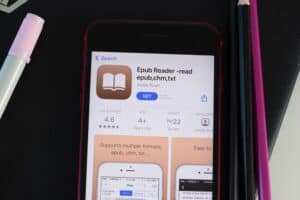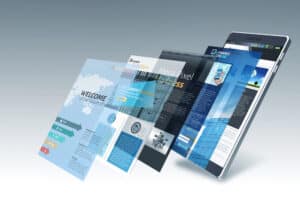Facebook Messenger allows you to save multiple accounts on your phone and switch between them without repeatedly entering your login credentials. However, many users don’t know how to remove a Messenger account from their iPhones.
To remove a Messenger account from your iPhone, open Messenger, scroll down, and tap “Switch Account”. Locate the account you no longer want on your phone, swipe left on it, tap “Remove”, and tap “Remove” again.
To make things easy for you, we took the time to write a comprehensive guide on removing a Messenger account from your iPhone with clear and simple instructions. We will also discuss switching and adding accounts on Messenger and deactivating one on the app.
Removing a Messenger Account on iPhone
If you are wondering how to remove a Messenger account from your iPhone, our detailed step-by-step method will help you accomplish this task without any trouble.
Step #1: Launch Messenger
In the first step, unlock your iPhone, swipe left to access the App Library, and tap the Messenger app.
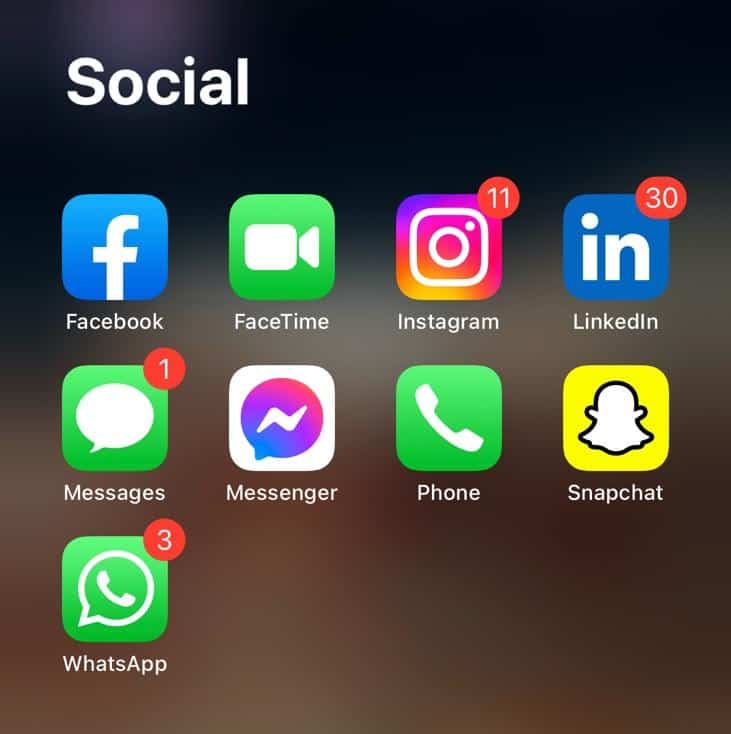
Step #2: Remove the Messenger Account
Once the app is launched, open “Chats”, tap your profile picture in the corner, scroll down and tap “Switch Account”.
Next, locate the account you no longer want on your iPhone, swipe left on it, and tap “Remove”.
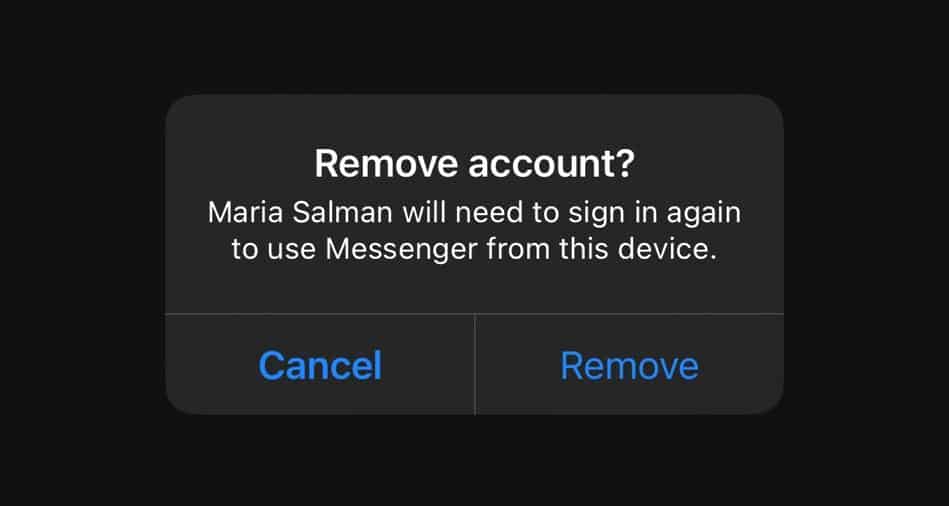
Once you tap “Remove” for the second time, you will no longer be able to use the account on your iPhone without adding it again.
Although you can remove the accounts on Messenger, you must keep at least one account active on the Messenger app.
Adding and Switching Messenger Accounts on iPhone
If you are unsure how to add and switch accounts on Messenger, our 2 step-by-step methods will help you get started quickly.
Method #1: Adding a Messenger Account
If you use an iPhone and want to add an account on Messenger, use these easy-to-follow steps.
- Open Messenger.
- Go to “Chats” and tap your profile picture.
- Tap “Switch Account”.
- Tap “Add Account” and type in your Facebook Messenger login credentials.
- Tap “Log In”.
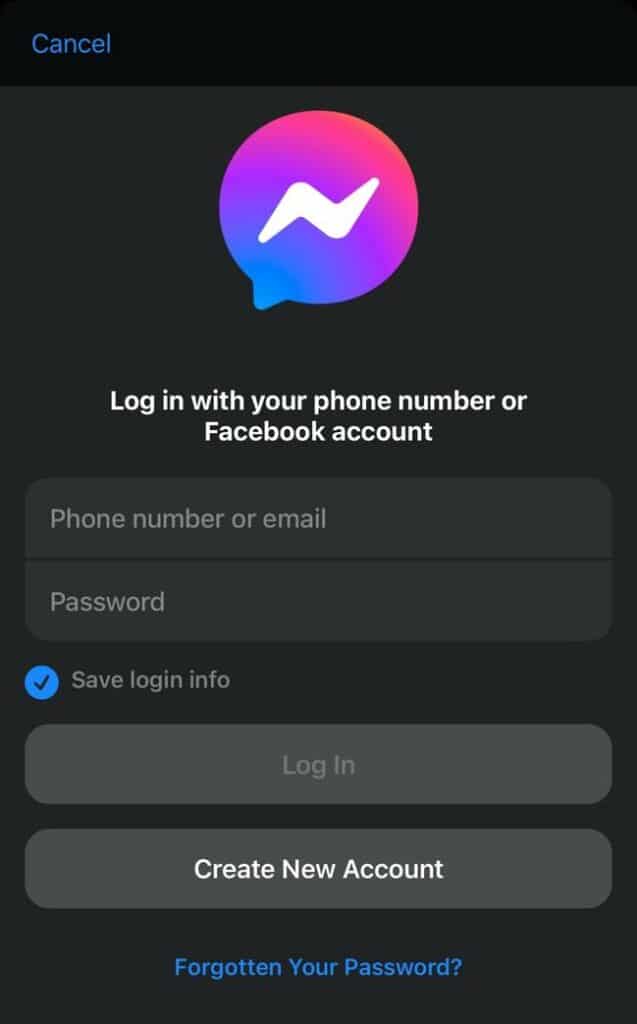
When you add a new account to Messenger, your password won’t be automatically saved unless you select “Save login info”; you will be required to re-enter it when you switch the account.
Method #2: Switching Messenger Accounts
Switching Messenger accounts on your iPhone is possible by following these easy-to-do steps.
- Open Messenger.
- Go to “Chats” and tap your profile picture.
- Tap “Switch Account” and select a Facebook Messenger account.
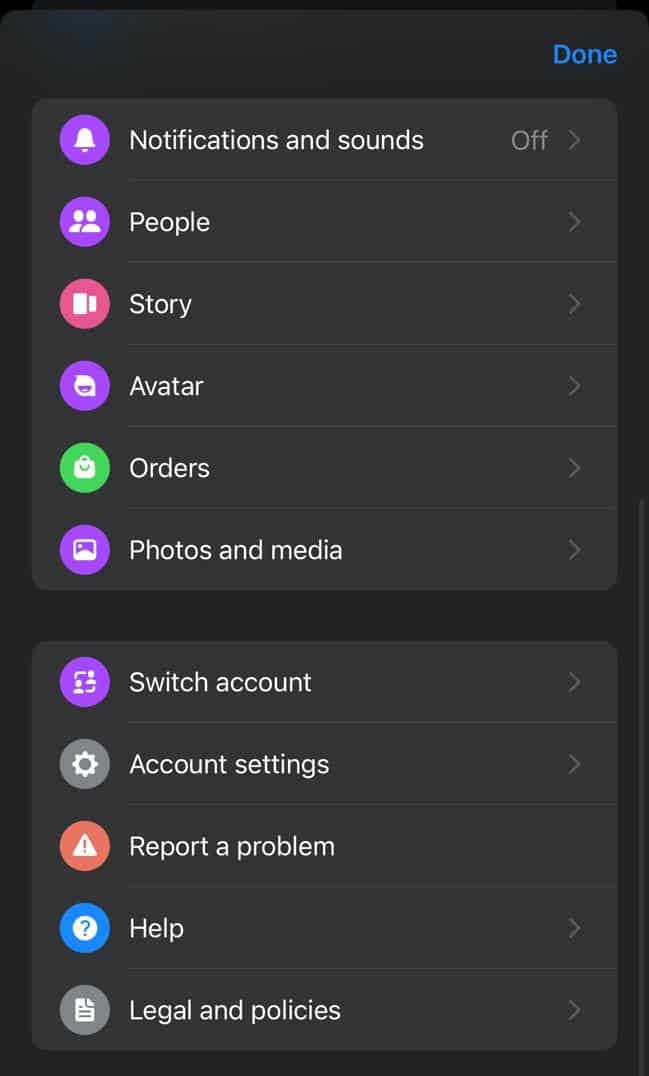
- Enter the password if required and tap “OK”.
Deactivating a Messenger Account on iPhone
If you no longer want to use your Messenger account and want to deactivate it, follow these quick and easy steps to do so.
Step #1: Open Messenger
In the first step, unlock your iPhone, locate Messenger on your Home screen, and tap to open it. Once the app is launched, click “Chats” and tap your profile picture in the corner.
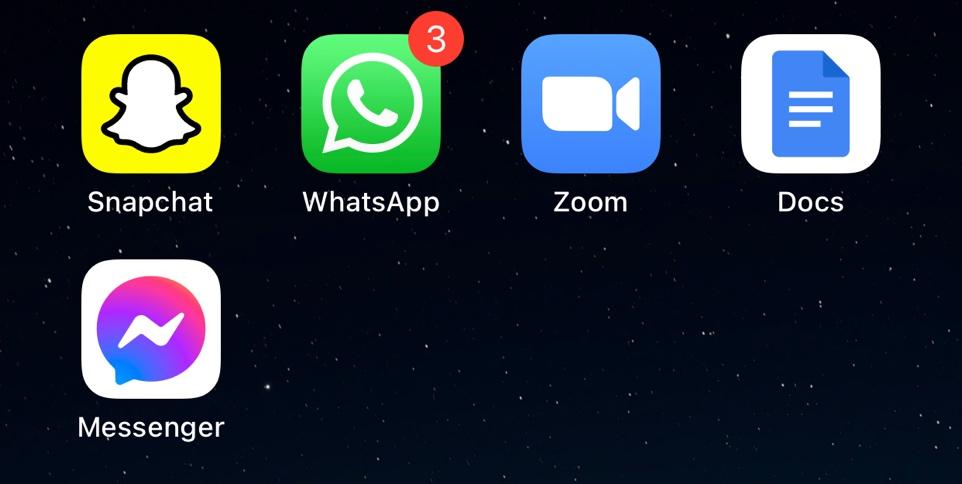
Step #2: Deactivate Messenger
In the second step, scroll down the list of options and open “Account Settings”. Now, go to “Account ownership and control” and tap “Deactivation and deletion”.
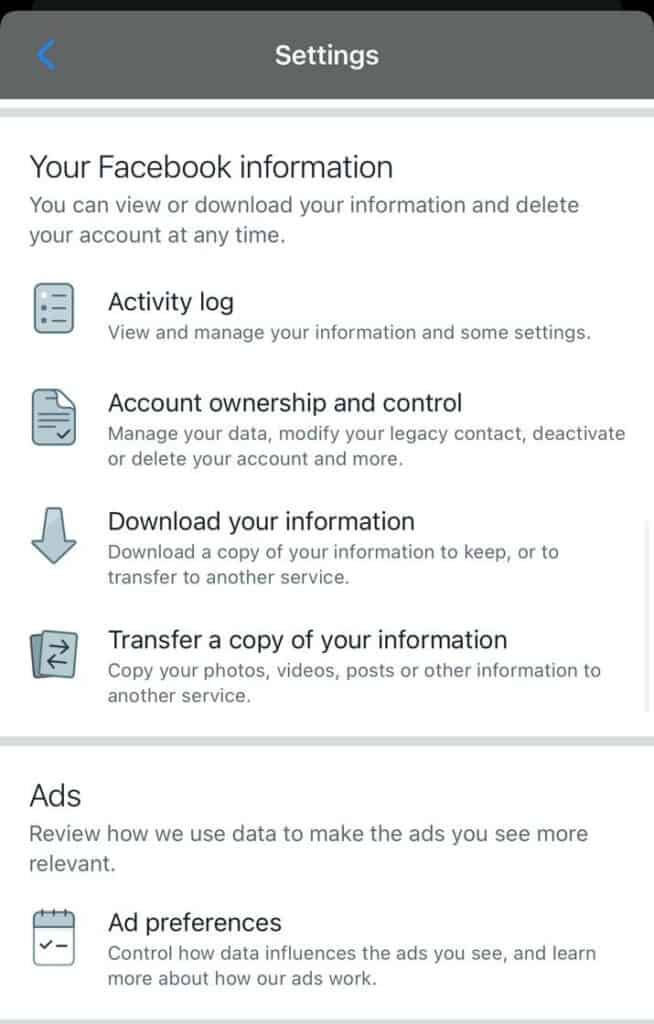
Next, select “Continue to Facebook deactivation and deletion” and tap “Continue to account deactivation”. Type in your password and tap “Continue”.
Summary
In this guide, we explored how to remove a Messenger account from iPhone. We also discussed adding and switching Messenger accounts and deactivating one.
Hopefully, you found what you were looking for after going over this article, and now you can easily Messenger accounts on your phone.
Frequently Asked Questions
No, you cannot see your deleted messages on Messenger since they are permanently removed from your chats, and there is no way to recover them.
You can archive your chat if you want to hide a message on Messenger but don’t want to permanently delete it. You can later unarchive it to view your message once again.
If you can’t view your messages in Messenger and are getting a “No Internet Connection” error on the screen, try installing the latest app version. You can also force quit Messenger and open it again, or you can if your internet connection is working fine.
Messenger has limits to stop people from spamming others. If you have sent many messages or have sent them too quickly, you will be warned and told to stop.
There can be a lot of different reasons why you can’t send messages on Messenger. You might have sent many messages recently, or the recipient might have blocked you.