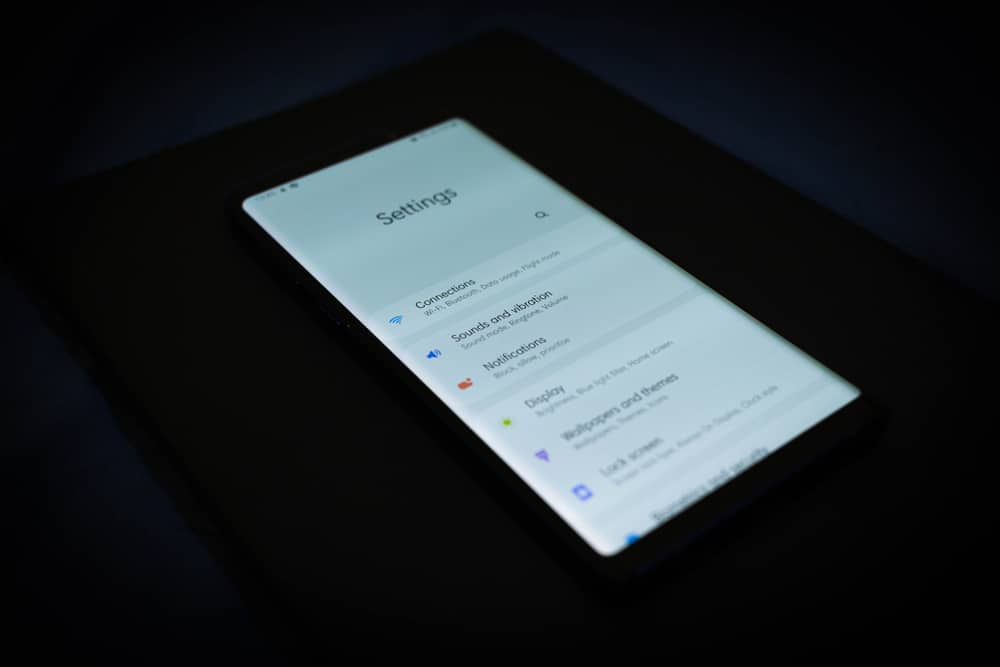
Frequent app notifications may be annoying, but if you have decided to unblock them, you can easily allow them and start receiving notifications.
The easiest way to unblock notifications on your Android phone is via Settings. If you go to “Notifications” on your Settings app, you will see the list of apps you can allow or disallow notifications. Select the app you want to unblock the notification, and toggle on its notification button.
This article presents the procedures for turning on notifications on your Android phone Settings. You will also learn ways to unblock notifications apart from the Settings app.
How To Unblock Notifications on Android
Below are the different methods for unblocking notifications on an Android phone.
Method #1: Via Settings
Here is how to turn on an app notification from your Settings app.
- Go to your Settings app.
- Click “Apps & notifications”.
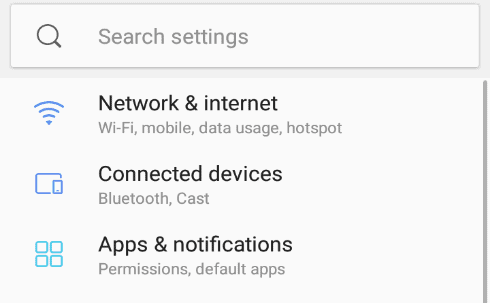
- Select the apps you want to unblock their notification.
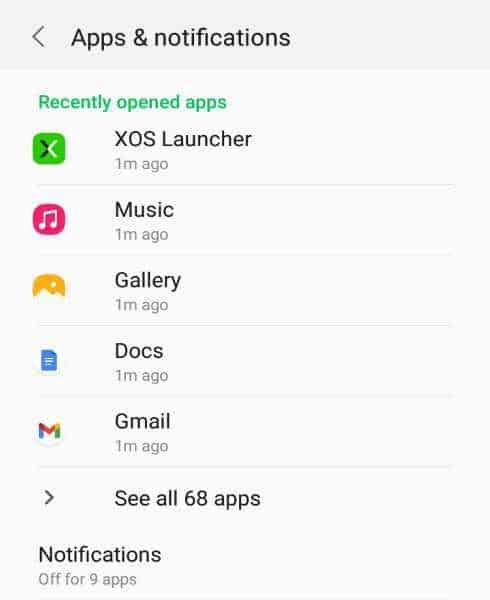
- Click “App notifications”.
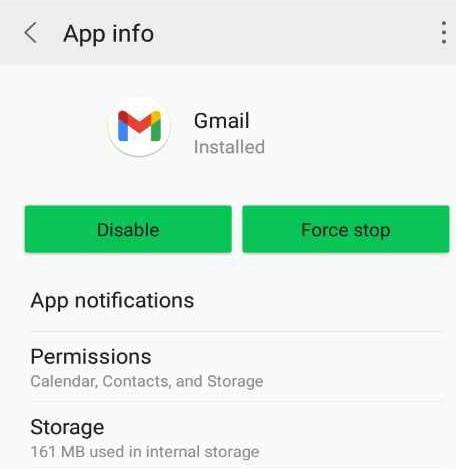
- Toggle the “Notification” button.
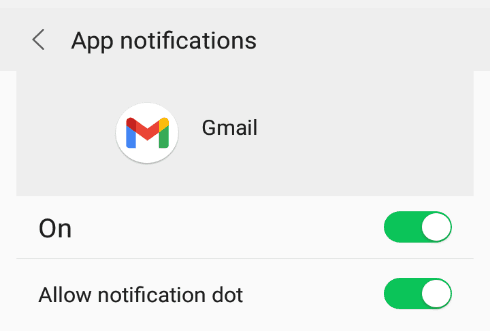
Method #2: Via App Info
On some Android phones, you can quickly access the app information through the home or screen. From the app info, you will be able to turn on or turn off the app notification.
Here is how to turn on the app notification through the app info shortcut.
- Go to your home screen or App Drawer.
- Long press the app icon you want to turn on the notification.
- Click “App info”.
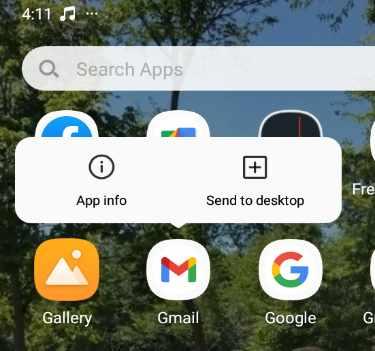
- Click “App notifications”.
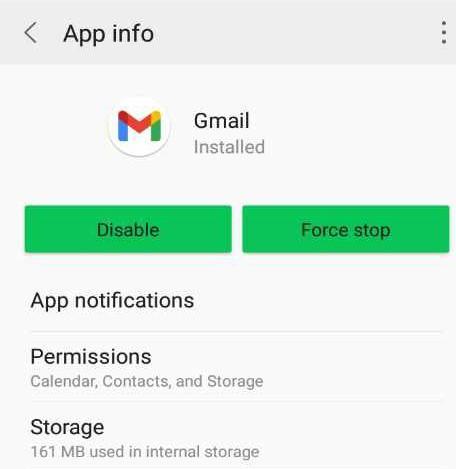
- Toggle on the “App notification”.
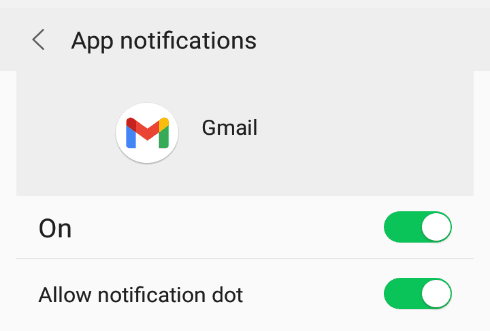
Method #3: Turn On Chrome Notifications on Android
On Chrome, you can access the notification settings in two ways. The first is by opening the Chrome app, and the second is via the Settings app.
Here is how to turn on the notification settings in the Chrome app.
- Open the Chrome app.
- Scroll down and click Settings.
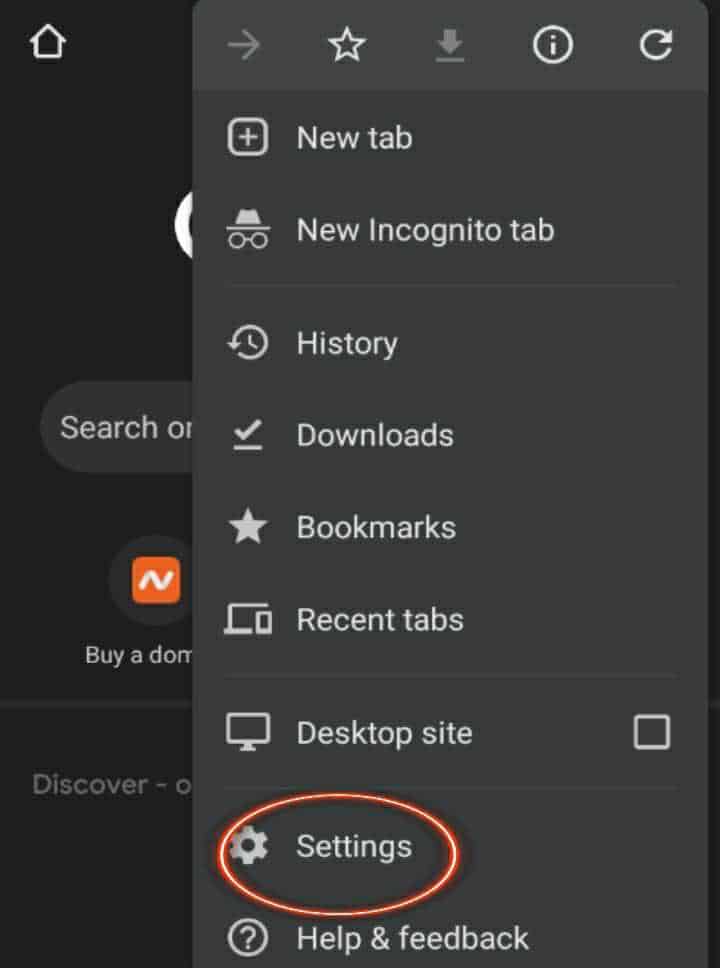
- Scroll down and click “Notifications”.
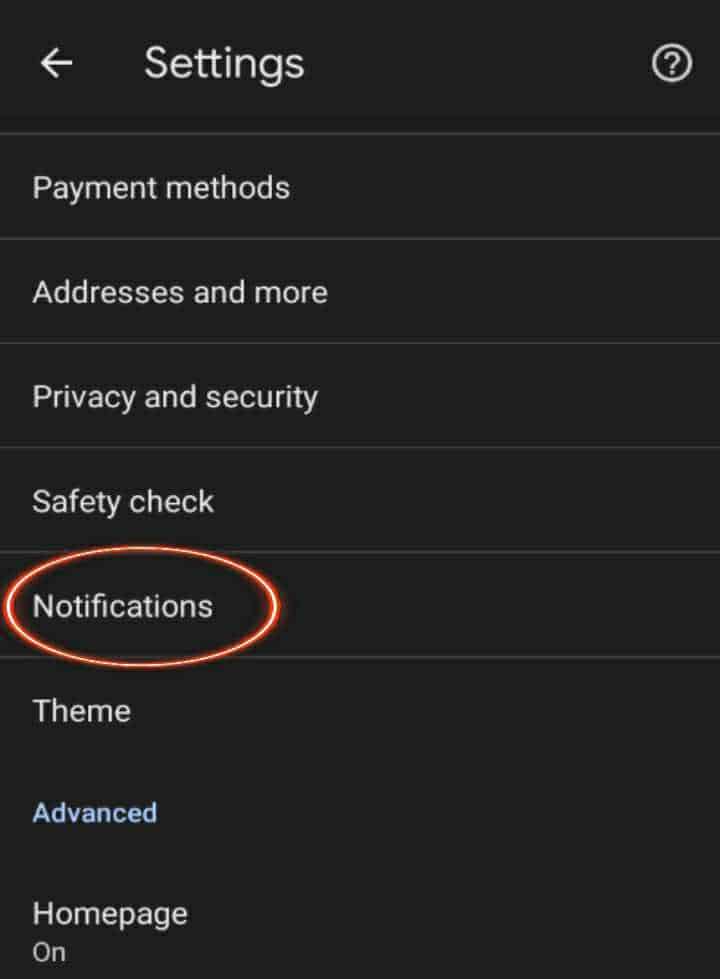
- Toggle on the “Notification” button.
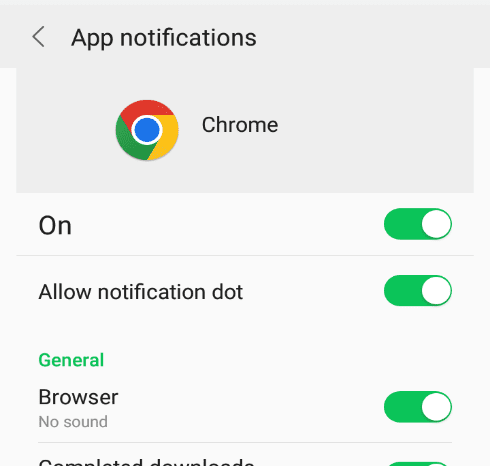
Later, if you decide to turn off the Chrome notification, you should follow these steps. However, in the last step, you should toggle the notification button off.
Method #4: Via the Web Browser
Some websites require us to allow them to send notifications to our phones, usually for a website redirect purpose.
Follow these steps to allow notifications from a website.
- Open the browser of your smartphone.
- Go to Settings.
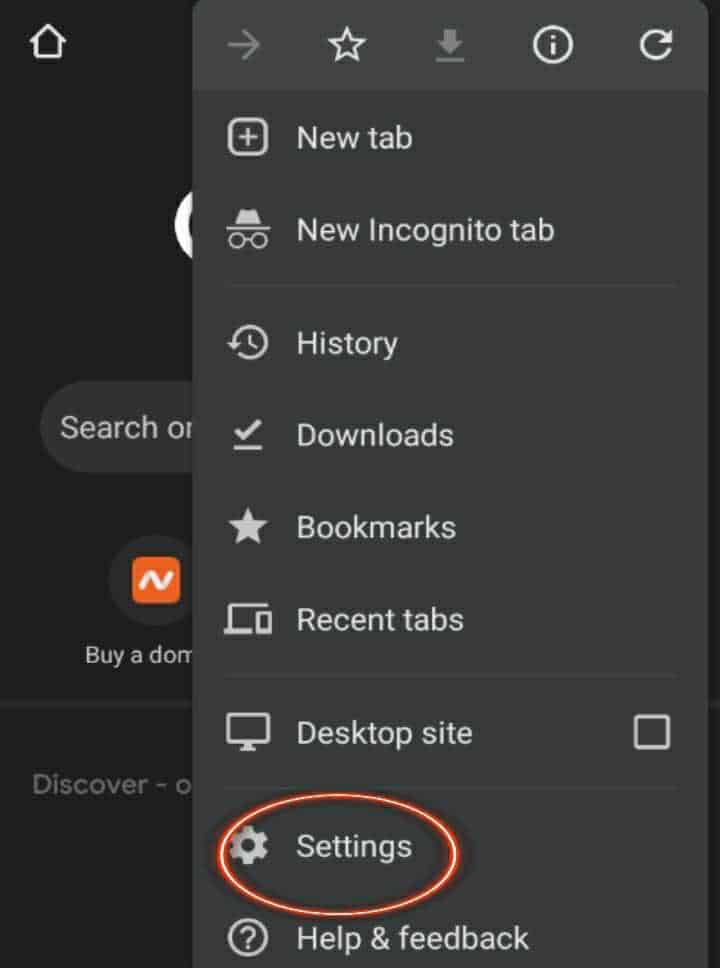
- Scroll down to “Site Settings”.
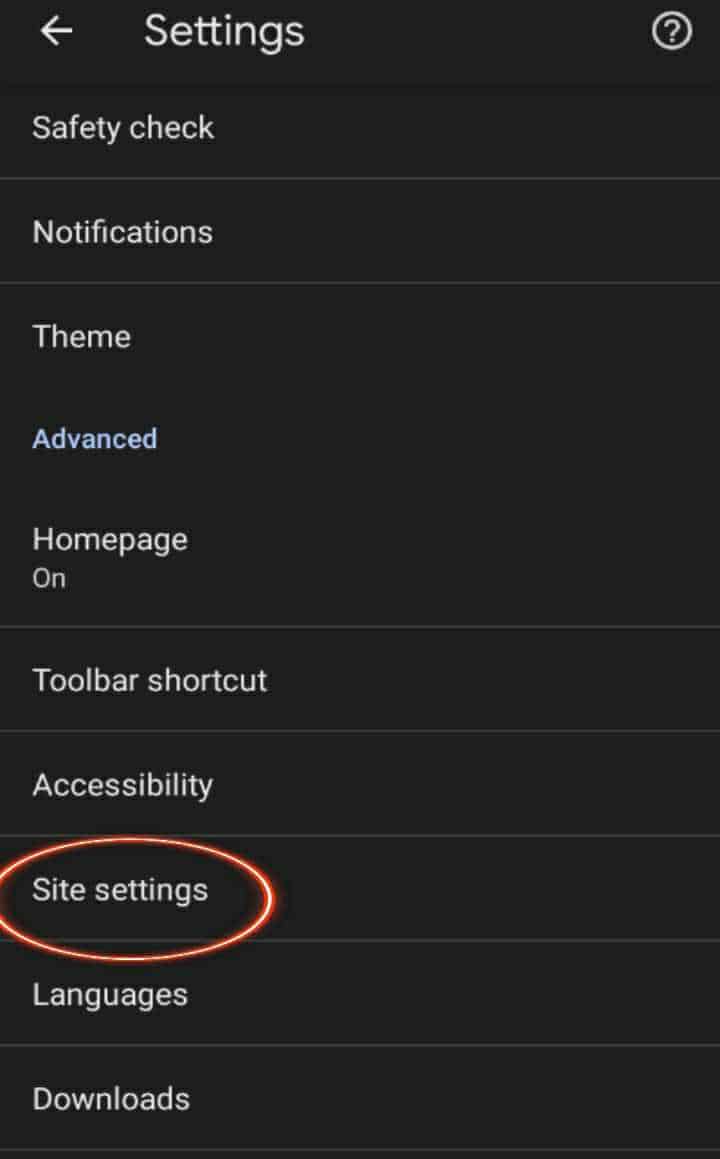
- Click on “Notifications” and toggle it on to allow sites to send you notifications.
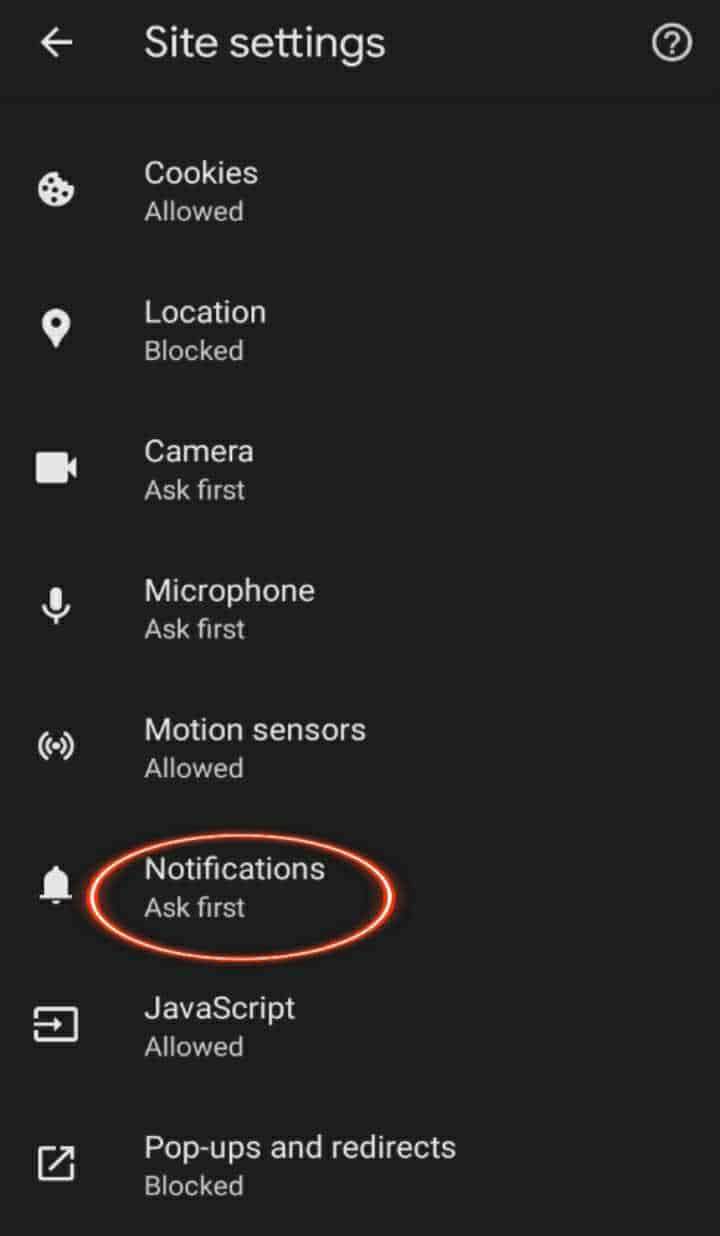
- The list of websites whose notifications are currently blocked will appear. Click on the website and toggle the notification button on.
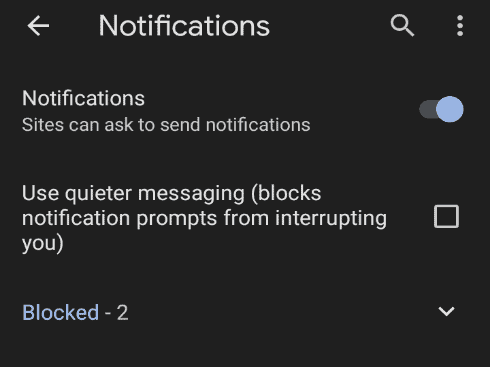
- Click “Pop-ups and redirects” and toggle it on.
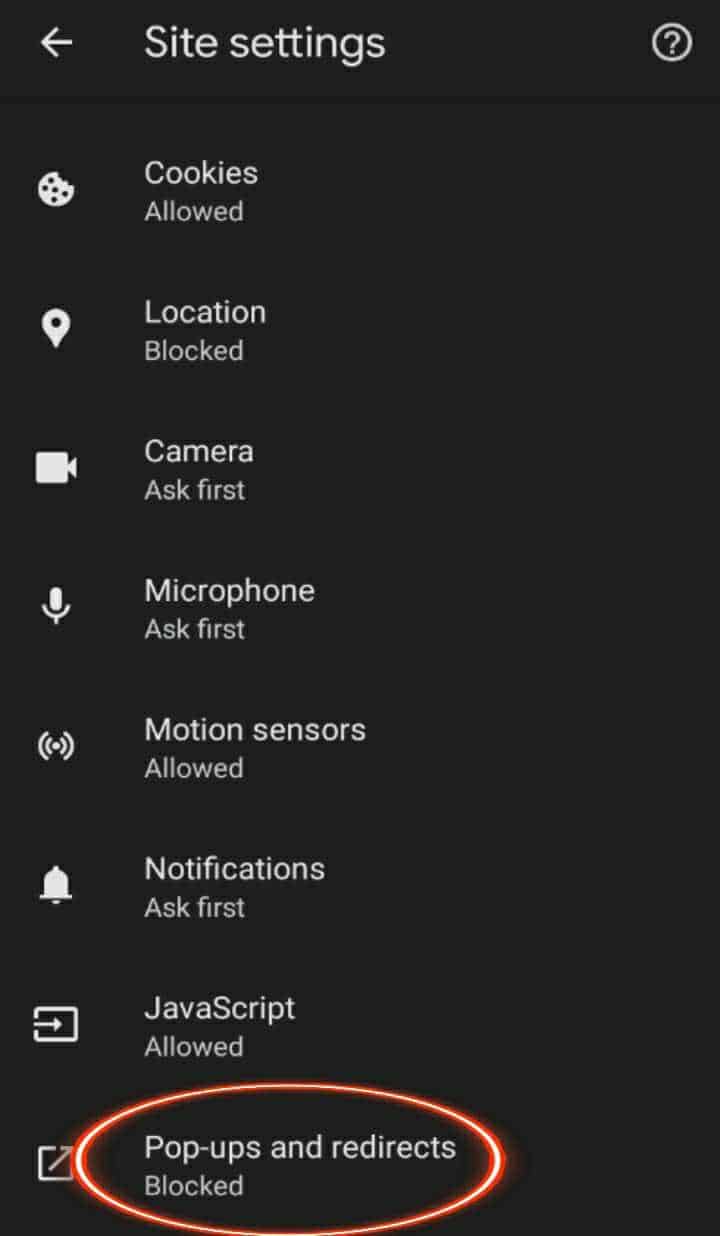
- Also, a list of sites whose Pop-ups are currently blocked will appear. Click on the website and allow its pop-ups.
Method #5: On a Website Account
Many social media websites send screen notifications. You can directly unblock the notification using your personal account settings on the website.
The general way to turn on the notification from a website you have an account is through these steps.
- Log in to your account.
- Go to your “Account Settings”.
- Navigate to “Preferences”.
- Select “Notifications”.
- Customize how you want to receive your account notifications. You can set notifications for SMS, email, or push notifications on your screen.
Method #6: Turn Off Notification Blocker Apps
Apps like notification blockers and productivity or focus apps can block notifications from appearing on your smartphone.
If you have any apps installed on your phone, you should turn off their blocker and disable or uninstall them.
Method #7: By Relaunching the App
Whenever an app launches on your phone after installation, it asks you to allow or disable some permission.
From these suggestions, you can either allow or disallow the app notification.
You can launch your app in 3 ways. First, you can launch your app if you install it for the first time. Secondly, you can launch your app by uninstalling and reinstalling it. Thirdly, you can launch your app by clearing all the data or storage in the app. After that, you open the app again.
Conclusion
Even if notifications that pop up on our smartphones can be disturbing, it does not take away their importance. We still need our notices on our screens, especially for work purposes. Also, in some cases missing out on a notification could lead to a missed opportunity.
Hence, it is vital to learn how to unblock a notification when you need it. The article contains the various ways you can turn on your notification on an Android phone. Follow the steps if you intend to unblock any of your app or website notifications.
Frequently Asked Questions
Here is how to unblock app notifications on your iPhone.
1. Go to Settings.
2 Scroll down only a bit and tap “Notifications”.
3. Click the app you want to turn on the notification.
4. Toggle on the “Allow Notification” button.







