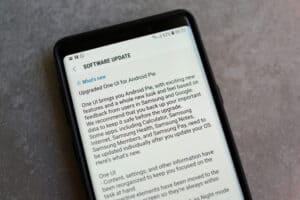Have you made an accidental call through your AirPods due to Voice Control and want to turn it off? Fortunately, you can get this done without breaking a sweat!
To turn off AirPods Voice Control, open Settings, tap “Accessibility,” select “Home Button” or “Side Button,” and tap “Off” under “Press and Hold to Speak.”
To make things easy for you, we took the time to write a comprehensive step-by-step guide on how to turn off AirPods Voice Control.
Turning Off AirPods Voice Control
If you don’t know how to turn off AirPods Voice Control, our following 5 step-by-step methods will help you go through the whole process quickly.
Method #1: Using the Accessibility Tool
You can turn off Voice Control on your AirPods by using the Accessibility tool on your iPhone in the following way.
- Pair the AirPods with your iPhone.
- Launch Settings.
- Tap “Accessibility.”
- Tap the “Home Button” for the older iPhone model or the “Side Button” for newer ones.
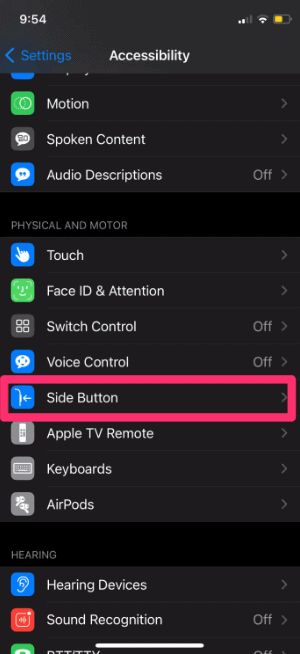
- Tap “Off” under “Press and Hold to Speak” to turn off AirPods Voice Control settings.
Method #2: Changing the Double-Tap Option
To turn off AirPods Voice Control, you can alter the double-tap functionality on your iPhone with these simple steps.
- Pair the AirPods with your iPhone.
- Open Settings.
- Tap “Bluetooth.”
- Tap the “i” icon next to your AirPods to open the AirPods Settings.
- Tap one of the AirPods (left/right) under the “DOUBLE-TAP ON AIRPOD” section.
- The menu will show multiple options: “Siri,” “Play/Pause,” “Next Track,” “Previous Track,” and “Off.” You can select any option other than “Siri” to turn off Voice Control and still use double-tap on your AirPods.
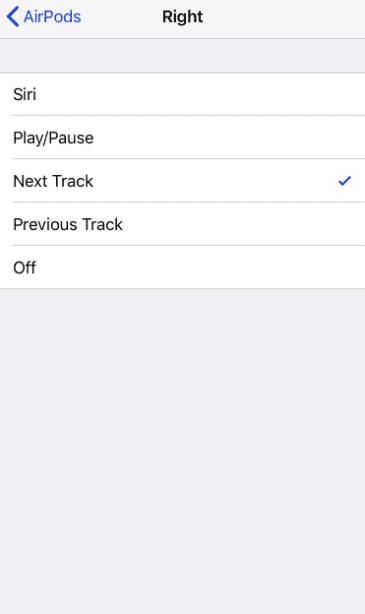
Method #3: Disabling Siri
Another way to turn off Voice Control is by disabling Siri from activating accidentally on your AirPods by doing these steps.
- Open Settings.
- Tap “Touch ID & Passcode.”
- Toggle off the switch next to “Siri” under the “ALLOW ACCESS WHEN LOCKED” section.
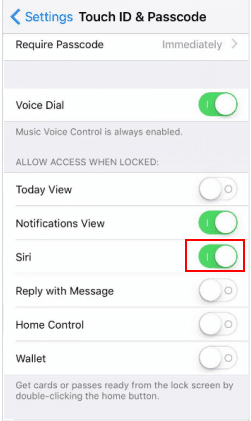
Siri will only work when you unlock the phone and prevent Voice Control from triggering automatically on your AirPods.
Method #4: Disabling “Hey Siri”
It is possible to turn off Voice Control by disabling “Hey Siri” for AirPods on your iPhone in the following way.
- Open Settings.
- Tap “Siri & Search.”
- Toggle off “Listen for “Hey Siri” to terminate Voice Control from activating on AirPods.
Method #5: Disabling Siri & Dictation
Another way to turn off AirPods Voice Control is by disabling Siri & Dictation on your iPhone in the following way.
- Open Settings.
- Tap “Screen Time.”
- Tap “Content & Privacy Restrictions.”
- Enter the “Screen Time Passcode.”
- Toggle on “Content & Privacy Restrictions.”
- Navigate to “Allowed Apps.”
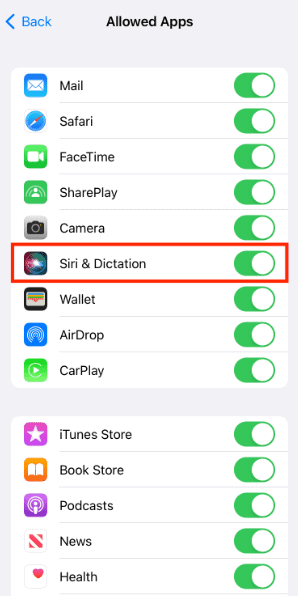
- Turn off “Siri & Dictation” to stop AirPods from activating the Voice Control.
Is Your AirPods Microphone Not Working?
You can face trouble turning off Voice Control due to a faulty AirPods microphone, which can be fixed in the following ways.
Fix #1: Turning Off Noise Cancellation
To fix the AirPods microphone, turn off all Noise Cancellation modes on your iOS device in the following way.
- Open Settings.
- Tap “Bluetooth.”
- Tap the “i” icon in front of your AirPods.
- Tap “Off” under NOISE CONTROL to fix the AirPods microphone.
Fix #2: Resetting the AirPods
With these simple steps, you can reset the AirPods to remove any issues with the microphone.
- Put AirPods in the charging case, close the lid, wait 30 seconds, and open it.
- Launch Settings.
- Tap “Bluetooth.”
- Tap the “i” icon in front of your AirPods and tap the “Forget this Device” option.
- Tap “Forget Device.”
- Press the “Set Up” button on your AirPods for 15 seconds until you see a white light blinking, indicating that the gadget is reset.
Fix #3: Adjusting Microphone Settings
To resolve any issue with a single AirPod, try adjusting the AirPods’ microphone settings on your iPhone with these steps.
- Open Settings.
- Tap “AirPods.”
- Tap “Microphone.”
- Tap “Automatically Switch AirPods.”
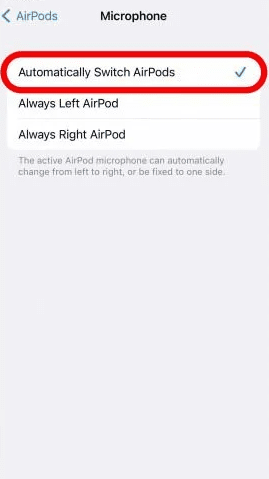
Summary
In this guide, we’ve discussed how to turn off AirPods Voice Control. We’ve also discussed what to do if the AirPods mic starts to act up on your device.
Hopefully, your issue is resolved in this article, and you can now plug in your AirPods without worrying about dialing unrequested phone calls.