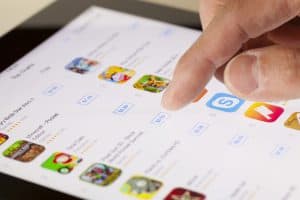Do you use Instagram on your Mac and are looking for a way to post a Story? Well, there are a few workarounds for you to do this task.
To post an Instagram Story from your Mac, open Chrome and click the three dots. Select “More Tools” from the menu, click “Developer Tools”, and set the user agent to mobile. Visit Instagram and log in to your account. Click the “Your Story” option and choose a media file from your Mac. Click “Add to Your Story”.
To make things easier, we’ve compiled a detailed guide to walk you through how to post an Instagram Story from your Mac. We’ll also provide easy-to-follow instructions on scheduling your Instagram Stories.
Posting an Instagram Story From Your Mac
If you don’t know how to post on Instagram Story from Mac, our 4 step-by-step methods will help you go through the entire process without much effort.
Method #1: Using Chrome Developer Tools
You can use the developer tools in Chrome to post on Instagram Story from your Mac by following these steps.
- Open Chrome.
- Click the three dots on the top-right corner of the screen to access the Chrome menu.
- Click “More Tools”.
- Click “Developer Tools” and select the “Mobile” icon as a user agent.
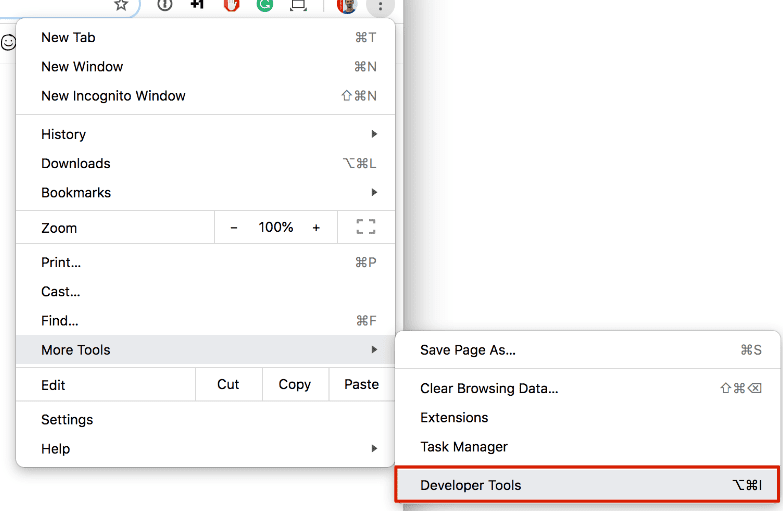
- Open a tab, head to the Instagram website, and sign in to your account.
- Click the “Your Story Plus” icon and select the picture/video from your Mac.
- Apply stickers or add text and click “Add to Your Story”.
That’s about it! The content will be posted on Instagram Story from your Mac!
Method #2: Using Safari Develop Tools
By changing the user agent in the develop mode on Safari, you’ll be able to post on Instagram Story from your Mac in the following way.
- Launch Safari.
- Select “Preferences” from the Safari menu and go to the “Advanced” tab.
- Tick the box next to the “Show Develop in menu bar” option to enable it.
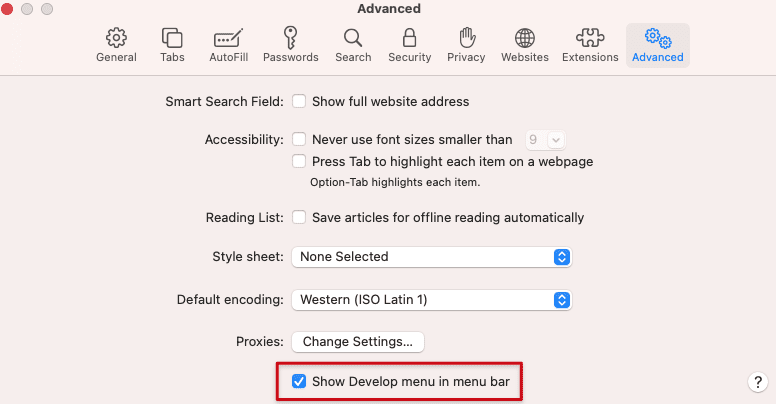
- Click “Develop” in the menu bar and set the “User Agent” to mobile.
- Visit Instagram and use your credentials to sign in to your account.
- Turn on Portrait mode on your Mac.
Click the “+” icon to post on Instagram Story, and that’s about it!
Method #3: Using Facebook Business Suite
Through the Facebook Business Suite, you can post on your Instagram Story on Mac in the following way.
- Connect your Instagram account to your Facebook page.
- Launch Facebook Business Suite.
- Click “Create Story”.
- Uncheck your Facebook page and click “Add Media”.
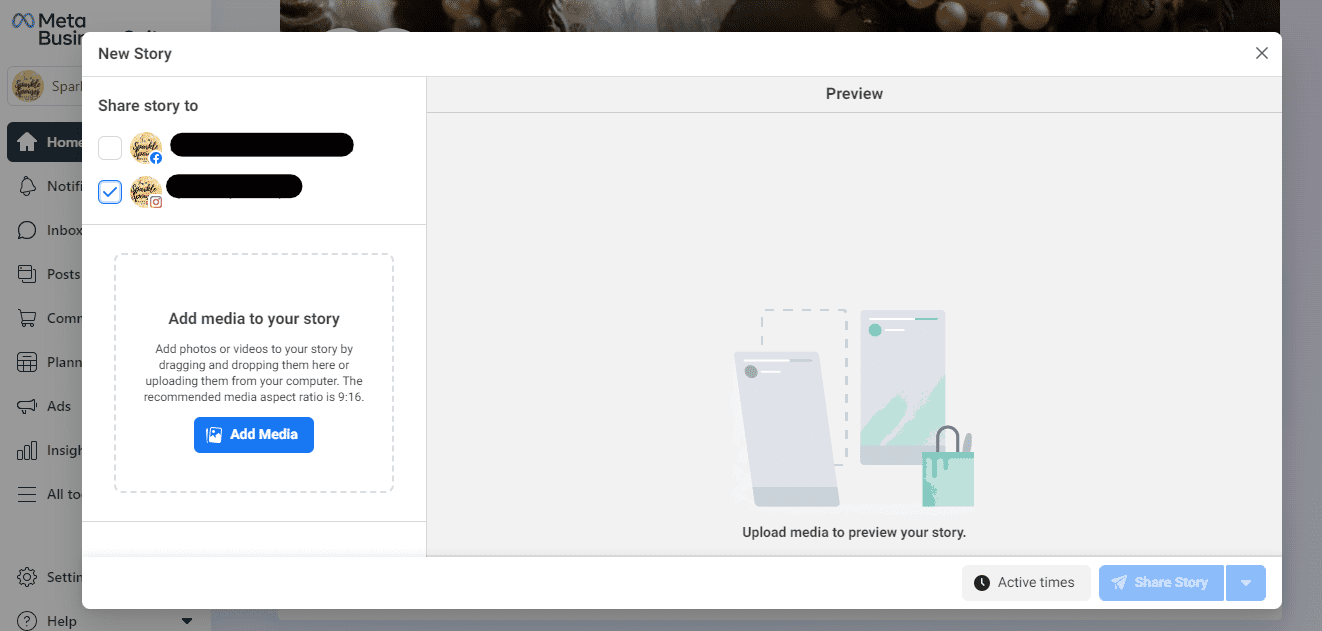
- Select the media file from your Mac.
- Use “Creative Tools” to add stickers or text.
Click “Share Story”, and your content will be shared to Instagram Story.
Method #4: Using Hootsuite
Another method to post on Instagram Story from your Mac is to use the Hootsuite platform by following the steps below.
- Add your Instagram account to Hootsuite.
- Open a browser and sign in to the Hootsuite dashboard.
- Click the pencil and paper icon from the left-side menu.
- Click “Instagram Story”.
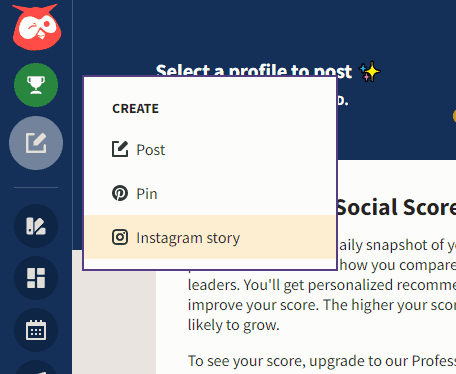
- Under the “Post To” section, select your Instagram account.
- Add your media file and edit it as you like.
- Click “Post Now” to post on Instagram Story from your Mac.
How To Schedule an Instagram Story From Your Mac
If you want to schedule your post on Instagram Story from your Mac, do the following steps.
- Visit Facebook Business Suite from your Mac and click “Create Story”.
- Uncheck your Facebook page if you want.
- Click “Add Media” and select the media file from your Mac.
- Edit the media file.
- Select the drop-down icon next to “Share Story”.
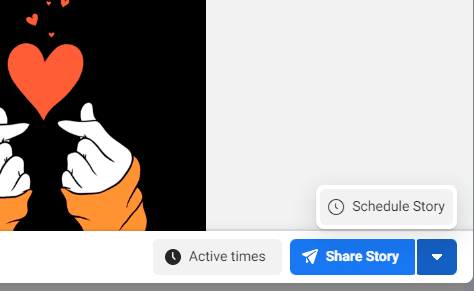
- Click “Schedule” and set the date/time.
- Click “Save” to schedule the post on your Instagram Story!
Summary
This guide discussed how to post on Instagram Story from Mac using Chrome, Safari, Facebook Business Suite, and Hootsuite. We’ve also discussed scheduling posts on Instagram Story from Mac.
Hopefully, this article helped resolve your queries, and you can now create amazing content on Instagram Stories for your followers.
Frequently Asked Question
The perfect Instagram story dimensions are 1080 pixels wide by 1920 pixels tall, with a 9:16 aspect ratio. Moreover, the content works best when vertical, as horizontal ones won’t look as good.
You must keep a few things in mind to upload a high-quality Instagram Story. First, make sure your images are clear and bright. Second, upload the content with the right size, aspect ratio, and shape. Lastly, ensure you post it in the vertical position and the file size is under 30MBs.
If you post your Instagram stories without a proper strategy or means of engagement, you will probably receive fewer interactions and views.
To increase the views, design a strong storyline and create engaging content so that viewers can interact with your stories. Post reveals, quizzes, BTS, events, or questions so users can come back, interact, and share your content.