
Did you know that too many apps on your phone can slow it down? It’s better to check how many apps you have; fortunately, it’s not that complicated.
To check how many apps you have on your Android smartphone, launch Settings and tap “Applications”. On an iOS device, swipe left past all the Home screen pages to access the App Library to see the complete list of installed apps.
To make things easier, we have written a comprehensive step-by-step guide on how many apps you have on your Android and Apple devices.
- Checking How Many Apps You Have
- Method #1: From the Application Settings on Android
- Method #2: From the Google Play Store
- Method #3: From the Google Dashboard
- Method #4: Using Third-Party Apps on Android
- Method #5: From the About Info on iOS
- Method #6: From Spotlight Search on iOS
- Method #7: From the App Library on iOS
- Method #8: From the Purchased Apps on the App Store
- Summary
- Frequently Asked Questions
Checking How Many Apps You Have
If you don’t know how many apps you have installed on your mobile phone, follow our 8 simple step-by-step methods to figure this out quickly.
Method #1: From the Application Settings on Android
To find out the number of apps on your Android device, access the Application section in the Settings menu.
- Open Settings.
- Tap “Apps” > “Applications” > “App Manager”.
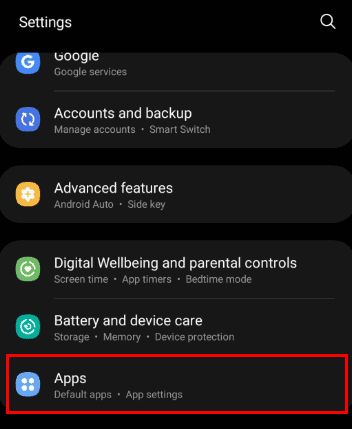
You can check how many apps you have on your Android device from the list.
Method #2: From the Google Play Store
If you want to find out how many apps you’ve downloaded on your Android, you can check it from Google Play Store with these steps.
- Launch Google Play Store.
- Tap “Profile”.
- Select “Manage apps and device”.
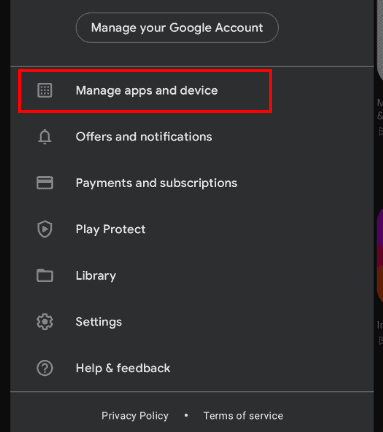
- Open the “Manage” tab to see the number and list of all apps installed on your phone.
Method #3: From the Google Dashboard
To check how many apps you have on your Android phone, you can access your Google Dashboard on a computer with these steps.
- Open Chrome.
- Head to the Google Dashboard website and log in with your credentials.
- Scroll down to the “Google Play” section to see how many apps you have installed on your Android phone.
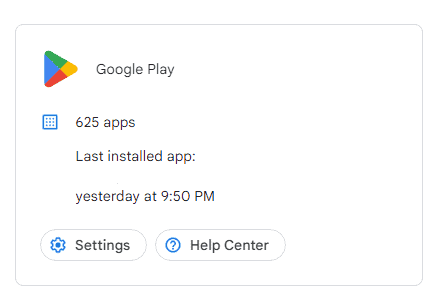
You can also access many other features, such as how many emails, contacts, payment methods, etc., are associated with your Google account, download, and back up that data.
Method #4: Using Third-Party Apps on Android
You can figure out the number of apps you have on your Android phone using a third-party application called “List My Apps” with the following steps.
- Open Google Play Store.
- Search “List My Apps“.
- Tap “Install” and open the app once downloaded.
- A list of all the apps installed on your phone will be opened.
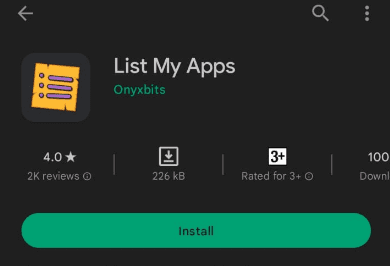
You can also save the list of apps on your phone or send it to someone using this app. To do this, tap the three vertical dots at the top-left corner, choose “Select All”, and tap the share icon to send the list to anyone you want. You can also choose one of the many available formats to save the file.
Method #5: From the About Info on iOS
To find the number of apps on your iOS device, go to the About info section in the following way.
- Open the Settings app on your iOS device by tapping the gear icon.
- Navigate to “General” > “About”.
- Scroll down to “Applications” to check the exact number of apps you have on your Apple device.
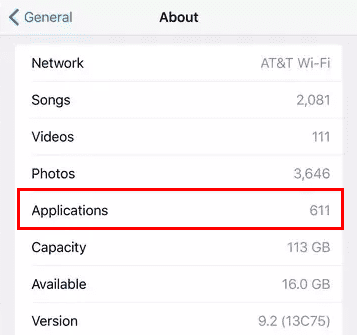
Method #6: From Spotlight Search on iOS
If you want to know how many apps you have on your iOS device, you can use the Spotlight search feature with these steps.
- Swipe down on your Apple device’s Home screen.
- Search “Apps” in the Spotlight search field to open the app list.
Method #7: From the App Library on iOS
In the newer models of iPhones, you can find the complete list of installed apps by accessing the App Library with these steps.
- Access your iOS device’s Home screen.
- Swipe left past all the Home screen pages to access the App Library.
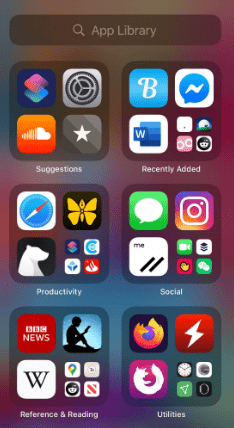
You will now see a complete list of apps on your iOS device in alphabetical order.
Method #8: From the Purchased Apps on the App Store
You can easily find the number of purchased apps installed on an iPad or iPhone using the following easy steps.
- Open App Store.
- Tap your profile icon at the top-left corner of the screen.
- Tap “Purchased”.
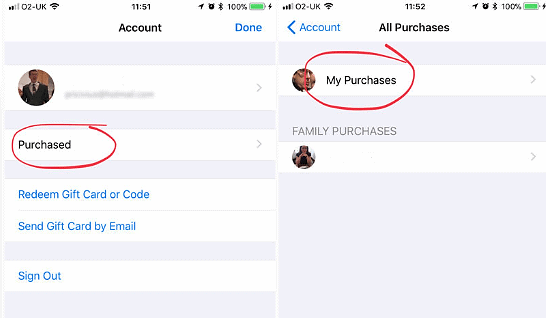
A list of all the apps you’ve ever purchased will be opened.
If you’re using “Family Sharing”, tap the profile icon, tap “Purchased”, and choose “My Purchases”.
Summary
In this guide, we have discussed multiple ways to find how many apps you have on your Android and iOS device in detail. We’ve also discussed figuring out the purchased apps on the Play Store and App Store.
Hopefully, your question is answered in this article, and you can manage and customize the installed apps on your device quickly.
Frequently Asked Questions
To check all the open apps on your iPhone, access the Home screen. Swipe up from the bottom to the middle of your screen to display the open app cards. Scroll and tap a window to open it, and swipe up to close it.
It is possible to find the most used apps on your device. To do this, open Settings on your Android and head to the “Digital Wellbeing and parental controls” section.
Select “Digital Wellbeing” and tap the graph icon at the top-right corner. A list of your most-used apps for the current week will appear, along with the daily average screen time.
To check your battery status on Android and Apple devices, launch the Settings app and navigate to “Battery”. Here, you’ll see which app is draining your battery the most.








