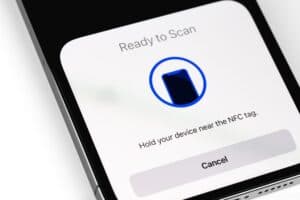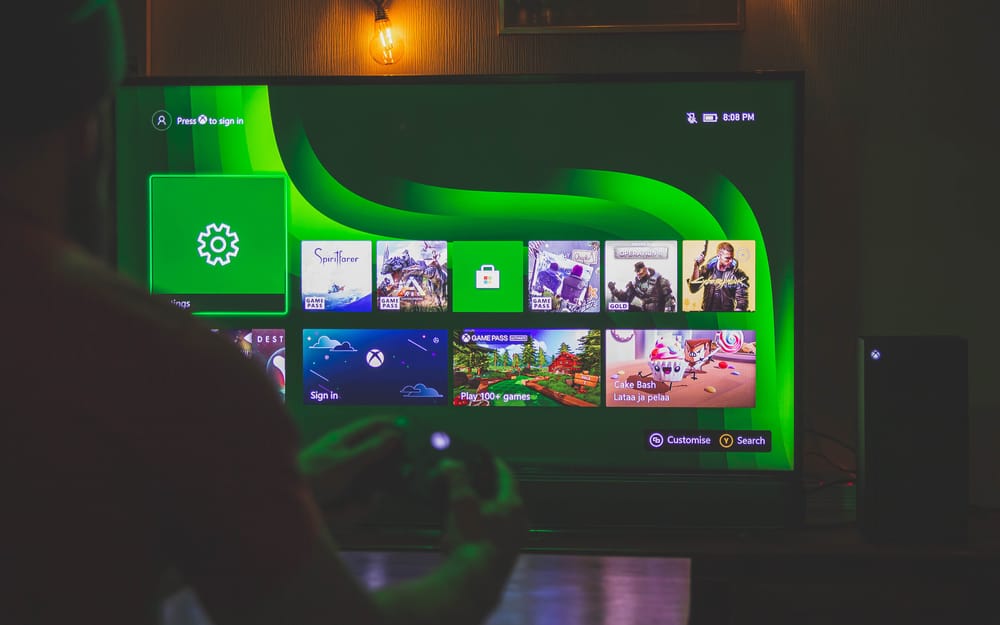
Do you want to check how long you or other family members have played Xbox? Fortunately, you can do this with a few quick methods.
To check screen time on Xbox, press the “Xbox” button on the controller, open “Guide”, and select “Game Activity”. Next, select “All Achievements” and click “Stats”.
To help you with the task, we’ve compiled an extensive guide to show you how to check screen time on Xbox.
Checking the Screen Time on Xbox
If you are wondering how to check screen time on Xbox, our 2 step-by-step methods will quickly walk you through the whole process.
Method #1: Using Your Xbox Console
To check screen time using the Xbox console, follow these steps.
- Press the “Xbox” button on the controller and open “Guide”.
- Select “Game Activity”.
- Go to “All Achievements”.
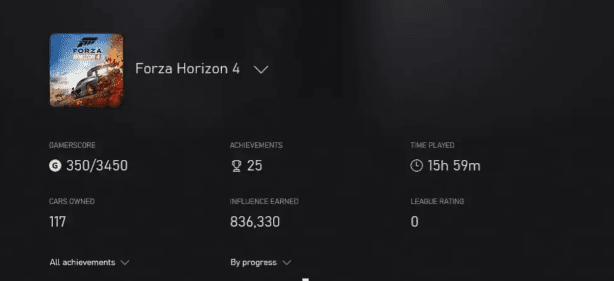
- Select the game, then click “Stats”.
Now, you can see the screen time of each game and other stats here.
Method #2: Using the Xbox Website
You can also see screen activity time on Xbox using the web browser with these steps.
- Open the browser, head to the Xbox website, and sign in.
- Click your profile pic.
- Select “Xbox Profile”.
- Select “Game” again and click “Achievements” to see the minutes of the game played.
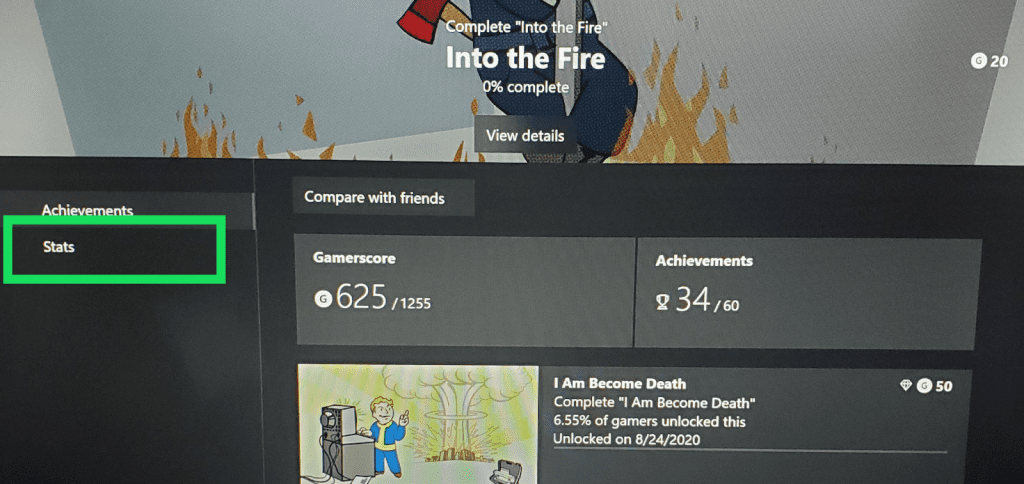
Setting Screen Time Limits
If you want to set screen time limits on Xbox after seeing the screen time, use the following 2 methods.
Method #1: Using Microsoft Family Website
Follow the below steps to set up screen time limits for your family group through the Microsoft website.
- Open a browser, go to the Microsoft Family site, and sign in to your Microsoft account.
- Select the account/device you want to manage.
- Select “Screen Time” and use the listed time slots to adjust screen time.
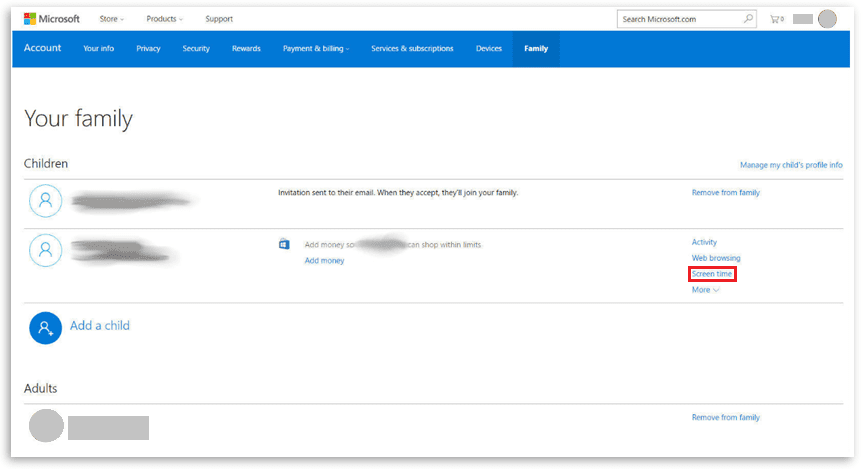
- Click “Turn limits on” if setting time limits for the first time on the current device.
- Click “Done” and save configurations.
You can apply your time limit settings to all devices using the toggle “Use one schedule on all devices”. You can also disable screen time limitations for a specific device by clicking “More Options” next to the device name and selecting “Turn Limits Off”.
Method #2: Using the Xbox Family Settings App
It is possible to set up a screen time limit using the Xbox Family Settings app in the following way.
- Install & open the Xbox Family Settings app on your device.
- Select “Member’s account”.
- Select “Screen Time”.
- Click “Schedule” and adjust the limits of “Days of the week”, “Time Limit”, and “Time Range”.
- Select “Save”.
Using the limit options, you can adjust every option precisely to maintain better screen time control.
Is Screen Time Limits Not Working on Your Xbox?
Sometimes, your screen time limits might not work as expected on Xbox or Microsoft devices. Here are some ways you can try troubleshooting this issue.
Fix #1: Checking the Time Limit Schedule
In the latest update, Windows applies a one-time limit schedule to all child’s devices. If you have limited the active time to five hours, it will apply collectively to Xbox and Windows 10 devices.
Kids can use Xbox for five hours daily, other Windows 10 devices, or partially both. You can adjust collective time limits according to the number of devices and usage.
Fix #2: Updating Windows
Another reason you might be facing issues with time limits is the Windows updates. To update Windows, click the Start menu, go to Settings, select “Update & Security”, move forward with “Windows Update”, “Check for updates”, and install any updates available to resolve the problem.
Fix #3: Verifying Your Microsoft Account
You can also check whether your child is signed in to a Microsoft account on their device. Also, make sure the account is syncing.
To check this, go to the Start menu, click Settings, select “Accounts”, and follow the account verification prompts for syncing.
Fix #4: Keeping All Accounts in the Family Group
Lastly, ensure your kids are using accounts within the family group, as the non-family group accounts are not subject to screen time limits.
Prevent kids from creating new accounts by pressing the “Xbox” button, going to “System”, selecting “Settings”, then again selecting “System”, and clicking “Signed out content restrictions”.
Create a guest key and toggle off “Let people download & make new accounts”.
Summary
In this guide, we’ve discussed how to check screen time on Xbox. We have also discussed ways to set screen time limits on Xbox, along with some troubleshooting fixes.
Hopefully, your question has been answered in this article, and you can now easily monitor your kid’s active time on Xbox.