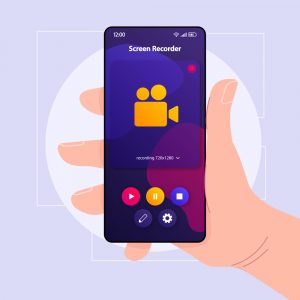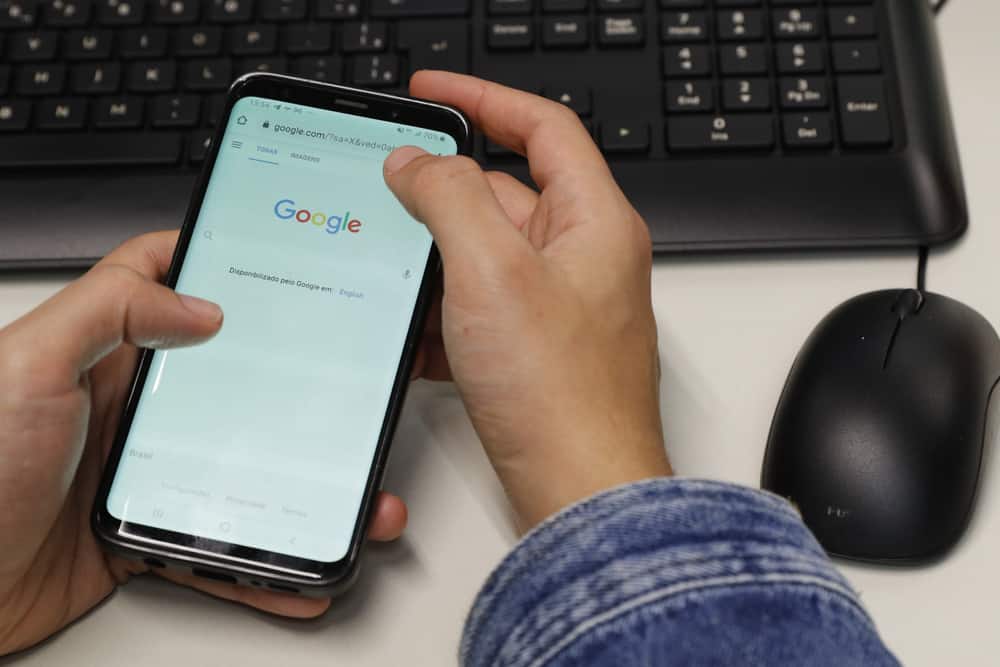
Are you trying to restrict your mobile phone usage to prioritize your mental health? The best thing you can do is to disable the internet connection on your Android, which is a straightforward process.
To disable the Wi-Fi on your Android device, launch Settings, open “Connections”, and select “Wi-Fi”. Tap the toggle next to “Wi-Fi” to disable it completely. You can also swipe down from the top of your device’s screen and tap the Wi-Fi icon to disable it.
To help make things easier, we have written a comprehensive guide on how to disable Wi-Fi on your Android in a straightforward manner. We will also discuss disabling your Wi-Fi network and cellular data and turning off automatic Wi-Fi settings.
Disabling the Wi-Fi on Android
If you don’t know how to disable the Wi-Fi on your Android, our following 4 step-by-step methods will help you accomplish this task with minimal effort.
Method #1: Using the Settings App
To disable the Wi-Fi on your Android device through the Settings menu, follow these simple steps.
- Open Settings.
- Tap “Connections”.
- Tap the toggle next to “Wi-Fi” to disable internet access on your Android.
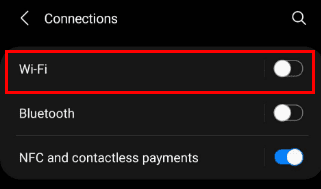
These settings might differ based on your Android device’s brand and model.
Method #2: Using Quick Settings
With these steps, you can stop yourself from accessing the internet on your Android phone by disabling the Wi-Fi quickly from the Home screen.
- Swipe down from the top of your Android Home screen to open Quick Settings.
- Tap “Wi-Fi”.
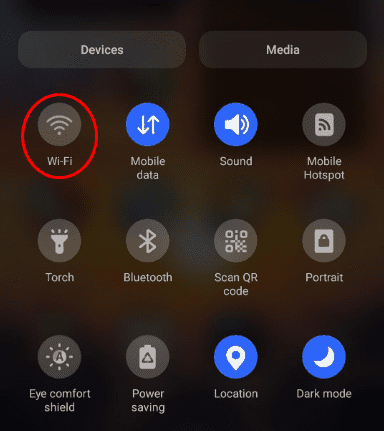
You can simply tap the Wi-Fi icon again to enable it whenever needed.
Method #3: Disabling the Wi-Fi Network
To disconnect your Android phone from the internet to minimize distractions, try disabling your personal Wi-Fi network instead of the feature in the following way.
- Launch Settings.
- Open “Connections”.
- Tap “Wi-Fi” and turn it on with the toggle to show the available networks.
- Tap the gear icon next to your Wi-Fi network to open its settings.
- Tap “Forget”, and you’re done.
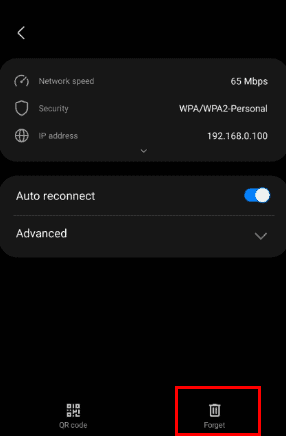
Method #4: Turning On Airplane Mode
If you wish to temporarily stop using Wi-Fi on your Android, you can turn on the Airplane mode using these steps.
- Access Settings.
- Tap “Connection”.
- Tap “Airplane mode” or “Flight mode” to disable your Wi-Fi and mobile networks immediately.
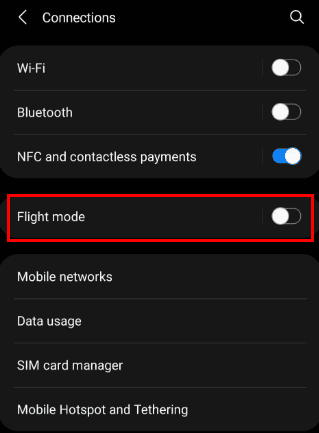
Airplane mode is also accessible from the Quick Settings menu by swiping down from the top of the Home screen.
Method #5: Using Third-Party Apps
You can download a third-party app called Netguard – no root firewall to disable Wi-Fi on the apps present on your Android.
- Launch the Play Store.
- Search for Netguard – no root firewall and install the app.
- Launch the app and agree to the privacy policy.
- Tap the toggle at the top-left and tap “OK” to set up a VPN connection using the app.
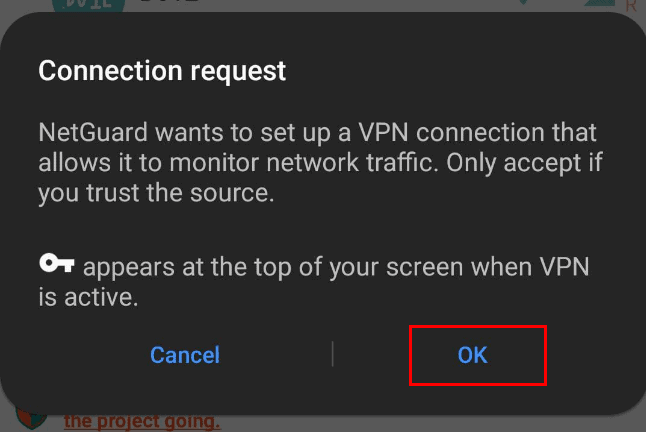
- Deactivate battery optimization from your apps.
- Tap the Wi-Fi icon on your desired apps to disable their access to the internet.
You can also disable mobile data similarly by tapping the data icon on the app.
Turning Off Automatic Wi-Fi Settings
If you have difficulty disabling Wi-Fi, you might have previously activated automatic Wi-Fi settings on your Android. Turn it off in the Settings app using the following simple steps.
- Open Settings.
- Tap “Connections”.
- Tap “Wi-Fi”.
- Tap the three dots in the top-left corner and open “Advanced”.
- Tap the toggle on “Turn on Wi-Fi automatically” to stop the Wi-Fi from automatically turning on in your Android.
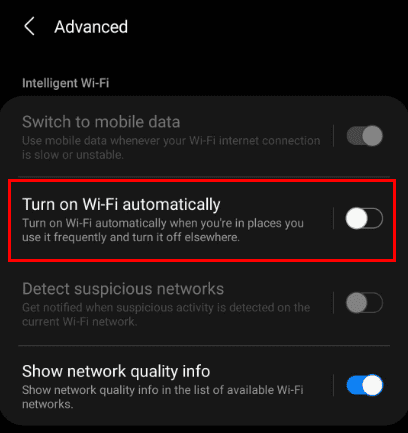
Disabling Mobile Data
After you’ve disabled the Wi-Fi on your Android, turn off cellular data with these steps to completely disconnect your phone from the internet.
- Launch Settings.
- Open “Connections”.
- Tap “Data usage”.
- Tap the toggle next to “Mobile data” to turn it off.
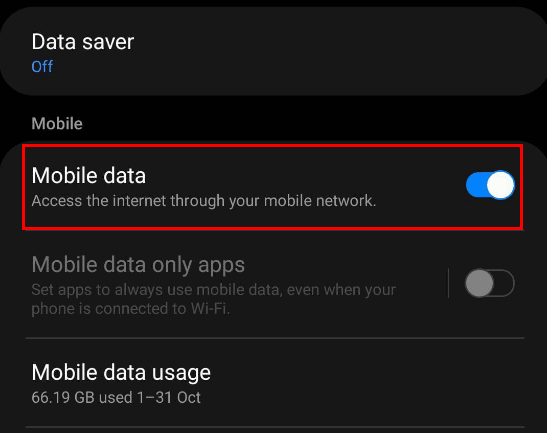
Summary
In this guide, we have discussed how to disable Wi-Fi on Android. We have also discussed turning off cellular data and automatic Wi-Fi settings on the device to ensure complete disconnection from the internet.
Hopefully, your question has been answered, and you can cut off your Android from the internet and live more at the moment.
Frequently Asked Questions
If your Wi-Fi keeps turning on by itself, you might’ve turned on the Google Wi-Fi wakeup feature, which immediately connects your device to the internet after searching for a strong Wi-Fi signal, even when you’ve turned it off.
Your battery will discharge faster if your mobile data is turned on, as it continually looks for a signal. Things only get worse if there is a weak signal where you are because this search consumes more battery power on your phone.
Thus, it is better to turn celullar data off when not needed.