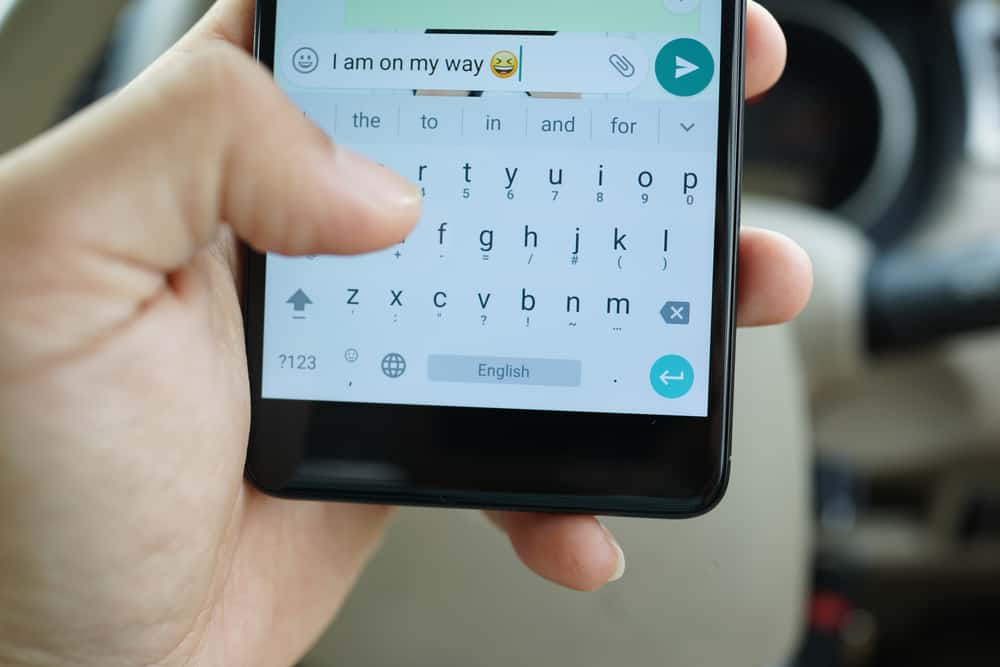
GIFs improve our communication experience by creating memorable gestures or feelings such as anger, sadness, love, sarcasm, laughter, or frustration. Receiving a GIF from a loved one makes you grin or giggle and feel the message is personalized.
Do you want to make the recipients of your message smile on the other end? You can do so by incorporating GIFs into your messages. But how do you find GIFs on an iPhone?
There are three ways of finding GIFs on your iPhone: On the Messages app, from a website, or using a third-party app.
• To find GIFs on the Messages app, open a New Message > tap the red magnifying glass icon > “Find Images“> enter a keyword > select the GIF.
• To add GIFs on an iPhone from a website, enter the keyword for a GIF on the search bar > tap and hold the GIF > select “Copy“> paste the GIF into the message field.
• To find GIFs on iPhone using a third-party app, download the GIF keyboard app from App Store. Then, go to Settings > “General” > “Keyboard” > “Add New Keyboard” > tap on the downloaded keyboard > “Allow Full Access” > “Open New Messages” > Tap the globe icon.
This article will show you how to find GIFs on an iPhone.
Method #1: Finding GIFs on iPhone on the Messages App
The Messages app on your iPhone lets you send hundreds of popular GIFs to your contacts. Here is how to find GIFs on the Messages app.
- Open the Messages app.
- Create a new message or open an old conversation to reveal the keyboard.
- Click on the red magnifying glass icon on the keyboard menu bar.
- Tap on “Find Images” when the GIF keyboard appears.
- Browse the available GIFs or type a keyword that describes what you need.
- Tap the GIF that best describes your message to insert it into the message field.
- Click the vertical arrow button to send the GIF to your contact.
Popular and trending GIFs appear when you click “Find Images“. As you exchange GIFs with your contact, the GIFs you frequently use will become favorites and the first to appear when you tap on “Find Images”.
The Messages app also lets you save the GIFs you receive from your contacts. You only need to tap and hold the GIF, then click “Save“.
Method #2: Adding GIFs on an iPhone From a Website
You can search for a GIF on Google or your favorite GIF websites (e.g., Giphy) and import the image to your iPhone. There are two ways of importing a GIF from a website to your message body: saving it to your phone or copy-pasting on the message body.
Here’s how to add a GIF from a website to your message.
- Open Google or a GIF website and search for a GIF.
- Tap and hold the GIF until a menu appears.
- Select “Copy“.
- Navigate to the message body where you want to add the GIF.
- Tap and hold the text bar to reveal a menu.
- Select “Paste” to add the GIF to the message body.
- Click the send button.
Alternatively, you can save the GIF to your iPhone and add it to the message body from the Photos app. Here’s how to do it.
- Search a GIF on Google or GIF website.
- Tap and hold the GIF to reveal a menu.
- Click “Save Image“.
- Go to the Messages app.
- Open a new message or existing conversation.
- Click the Photos icon on the keyboard’s menu bar.
- Select “All Photos“.
- Locate your saved GIF and tap “Choose“.
- Click “Send” to share the GIF message with your contact.
Method #3: How To Find GIFs on iPhone Using a Third-Party App
You can install a third-party GIF keyboard on your iPhone and use it to add GIFs to your messages. There are several such apps, such as GIF keyboard and PopKey. Here’s how to use a third-party keyboard app to add GIFs to your iPhone.
- Install the GIF keyboard app from the App Store.
- Go to Settings > “General” > “Keyboard” > “Add New Keyboard“.
- Select the keyboard you downloaded from the App Store.
- Enable “Allow Full Access“.
- Go to the Messages app.
- Open a new or existing conversation.
- Tap the globe icon on the keyboard menu bar until the GIF keyboard appears.
- Swipe down on the GIF keyboard to reveal letters so that you can type the keyword describing your GIF.
- Type in the keyword and click “Search“.
- Select your preferred GIF.
- Tap and hold the text box.
- Click “Paste” on the menu that appears.
- Hit send to share the GIF with your contact.
Conclusion
GIFs are animated images that let you communicate with your friends and family without writing a word. People love them because they are a cultural reference and an instant emotional shorthand. There are three methods to find GIFs on your iPhone: from the in-built messages app, importing from a website, or using a third-party GIF keyboard.








