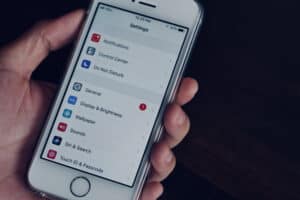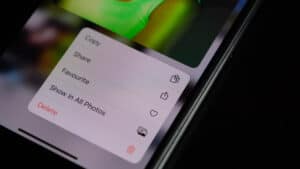LG Smart TVs, be it the CX, GX, or BX OLED model, are often ranked one of the best TVs money can buy. However, the webOS platform that supports the LG Smart TV, despite containing more than 200 apps, doesn’t include the Spectrum TV app.
Fortunately, the LG Smart TVs’ incompatibility with the Spectrum TV app doesn’t mean you can’t satisfy your streaming needs. Instead, you can use streaming gadgets such as Roku, Xbox One, and Google Chromecast. You can watch numerous on-demand movies and live TV channels like ABC News and Fox. That said, let’s get started.
Ways You Can Watch the Spectrum TV App on Your LG Smart TV
There are many ways you can enjoy the many exciting contents on the Spectrum TV app on your LG Smart TV.
Method #1: Use Xbox One To Stream Spectrum TV
If you have an Xbox One, you can connect it to your LG Smart TV and download the Spectrum TV app to start watching the many remarkable contents. Here are the steps you need to follow:
- Connect your Xbox One to your LG Smart TV.
- Turn on both your LG Smart TV and Xbox One.
- Give the Xbox One and LG Smart TV time to connect to your internet connection.
- Once connected, head to the Store home screen of your Xbox One.
- Go to the Apps section.
- In the search bar, search for “Spectrum TV.”
- Select the Spectrum TV app and click install to initiate the download for free.
- Once the download is complete, click on confirm to approve the terms and conditions of using Xbox Live.
- Launch the Spectrum TV app and key in your login credentials to begin streaming.
You can now start streaming content on the Spectrum TV app through Xbox One using your LG Smart TV.
Method #2: Use Roku To Watch Spectrum
Another popular streaming device you can use to stream the Spectrum TV app on your LG Smart TV through the internet is Roku. This device features a Roku Channel Store with many apps, including the Spectrum TV app. To use the Roku gadget with your LG Smart TV, here are the steps you need to follow:
- Connect your Roku device to your LG Smart TV.
- Turn on your Roku device and LG Smart TV.
- Connect your Roku device to your TV through the HDMI port.
- Connect your Roku device to the internet.
- Tap on the home button to be directed to Roku’s homepage.
- Go to the search option and search for “Spectrum TV” on the on-screen keyboard.
- Click “Add Channel.”
- Download and install the Spectrum TV app on your Roku gadget.
- Once installation is finished, launch the Spectrum TV app by selecting Go to Channel.
- Enter your login details.
You can now start streaming the many TV shows and movies available on the Spectrum TV app using your LG Smart TV.
Method #3 Use Chromecast To Watch Spectrum
The Google Chromecast dongle is another device you can use to stream different movies and TV shows. But while there are numerous apps available here for download, the Spectrum TV app isn’t one of them. With that said, the Chromecast app allows you to connect to your LG Smart TV and start enjoying the different content on the Spectrum TV app. Here are the steps you should follow to start streaming content on your LG Smart TV using Chromecast:
- Open the Spectrum TV app on your smartphone.
- Go to the Google Home App.
- Connect your Chromecast gadget with your LG Smart TV through the HDMI port.
- Connect your smartphone and Chromecast gadget to the same Wi-Fi network.
- Go to the Google Home app and select your Chromecast gadget.
- A notification will pop up on your smartphone. Go ahead and select “Cast My Screen.”
- After that, click on “Cast Screen.”
- Your smartphone screen will now be mirrored on your LG Smart TV.
- Launch the Spectrum TV app and enter your login details.
Once you’re finished, you can now start watching the many movies and live TV shows on the Spectrum TV app.
Method #4: Use Firestick TV To Stream Spectrum
The Firestick is another way to watch channels on the Spectrum TV app using your LG Smart TV. Below are the steps you should follow to start enjoying Spectrum TV using a Firestick:
- Connect your Firestick to your LG Smart TV and turn on both gadgets.
- Make sure the Firestick is connected to the Wi-Fi network.
- On the homepage, go to search.
- Search for “Spectrum TV” in the search bar and click on it.
- Click install to start downloading the Firestick app.
- Click Open to launch the Spectrum TV app.
- Enter your login credentials.
Using the Firestick, you can now start streaming content on the Spectrum TV app on your LG Smart TV.
Summary
You don’t want to miss out on the over 20,000 on-demand titles and 150 live TV channels because you can’t find the Spectrum TV app on your webOS platform. Luckily, this guide has shown this doesn’t have to be the case by outlining different ways you can stream the Spectrum TV app on your LG Smart TV.
If you didn’t have an idea how to go about watching the Spectrum TV app on your LG Smart TV, this guide has highlighted different options to consider.