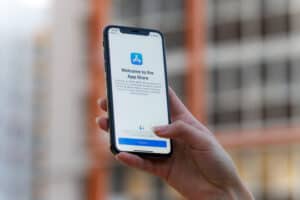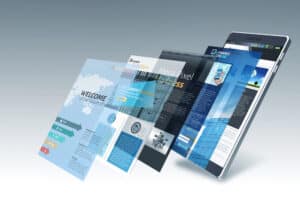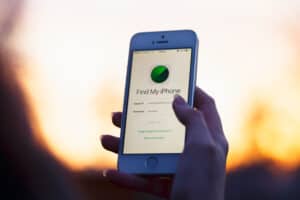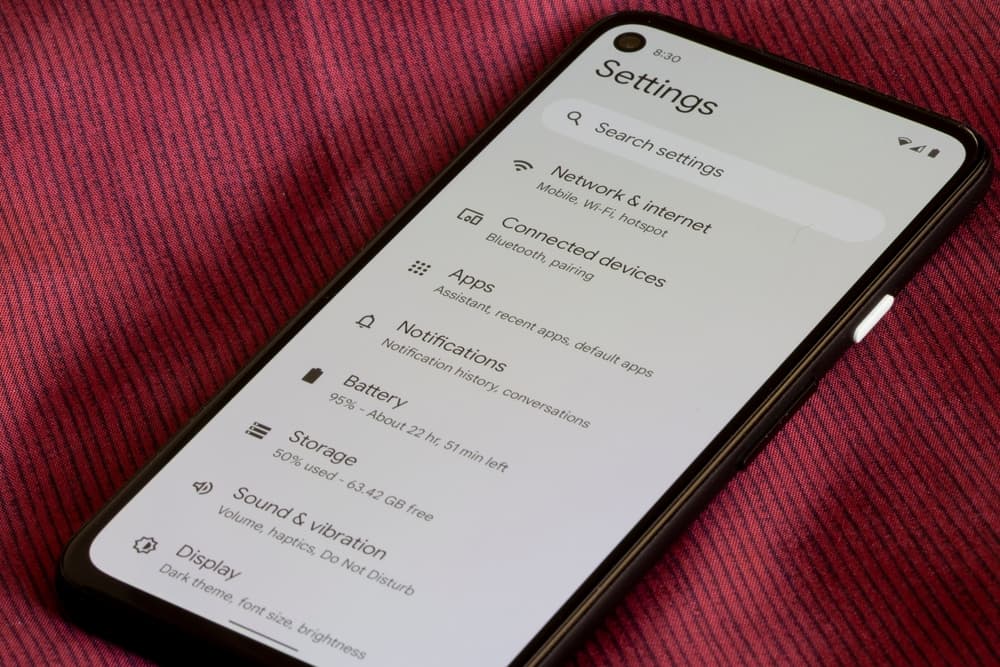
As a tech nerd, I am always looking for geeky data. If you have been looking for your network’s details, you probably share my passion. An important detail while gauging your network connection is the default gateway. How can you find the default gateway on Android?
For starters, navigate to the Settings app. There, open the “Wi-Fi” option. Next, tap on the specific network connection whose default gateway you’re after. After that, tap on the “Modify Network” option. Navigate to the “Advanced Options”. Here, change the IPV4 settings to “Static”. There you go! You can read the default gateway IP address on the right of the “Gateway” head.
If that doesn’t work for you, don’t be disappointed and bear with me. In this article, I’ll discuss the various methods you can use to find your Android phone’s default gateway.
Method #1: Via the Wi-Fi Settings
Your default gateway’s address is an IP address consisting of numbers and dots. The easiest way to find this IP address is by looking in your Wi-Fi Settings. Here’s what you need to do.
- Go to the Settings app on your Android phone.
- Look for the “Wi-Fi” tab and tap on it.
- Long press the network connection whose gateway IP address you want to find. It will lead to a “Network Settings” tab.
- Find a “Modify Network” option or some other option like it. Tap on it.
- Tap on the “Advanced Options” tab in the new window.
- Change the IPv4 settings from “DHCP” to “Static”.
- The network’s gateway address is next to the “Gateway” head.
Since Androids vary a lot in their internal settings, it’s entirely possible that this method may not work for you, or the steps you need to follow are somewhat different. In such a scenario, you can give the next method a try.
Method #2: On Samsung Devices
While there is no general method to find the default gateway on Android devices, there is certainly a general method to find the default gateway on Samsung devices. Here’s what you need to do.
- Open the Settings app on your Samsung android.
- Find the “Connections” tab and open it.
- Long press the “Wi-Fi” tab present right on the top.
- Tap the settings icon in front of your connected network.
- Tap the “Advanced” option. It will open up a new screen.
- Change the IP Settings from “DHCP” to “Static”.
- Your network’s default gateway address will appear below the “Gateway” head.
Apart from the default gateway’s IP address, you can find your device’s IP, DNS, and other network details in this tab.
Method #3: Via Third-Party Apps
Apart from looking into the Wi-Fi details, you can also look up the default gateway using some third-party app. Pingtools Network Utilities app is a prominent option in this regard.
You can install the Pingtool Network Utilities app from the Play Store. On launching it, you’ll see three options reading “Phone”, “Network”, and “Internet” on the top. By tapping on the “Network” option, all of the specs of your network will appear in a list. Here, you can see the default gateway address under the “Gateway” head.
The advantage of this method is that it works regardless of which Android phone you have. Apart from the default gateway’s IP address, you can find your device’s IP address, DNS servers, and other network details in this tab.
What Is the Default Gateway?
Now, knowing how to find the default gateway of a network, you might be wondering what the default gateway actually is. The best way to think about it is as a temporary bus stop between the initial point and the final destination.
Firstly, the data from your device travels to your default gateway. Here, it is directed to the targeted portion of the World Wide Web. The address of this gateway is an IP address consisting of numbers and dots you see under the “Gateway” head in your Wi-Fi settings.
On Windows and Android, this IP address is usually referred to as the default gateway. On the other hand, in iOS and iPhone, it is called the router.
Conclusion
You can find your network’s default gateway via the Wi-Fi details or a third-party app (such as Pingtool Network Utilities). For the former, navigate to Wi-Fi Settings > Your Network > “Modify Network” > “Advanced Options”. There, you can find the default gateway address under the “Gateway” head. Keep in mind this method may not work on your device. You can simply install the app and find the default gateway in the “Network” tab for the latter.