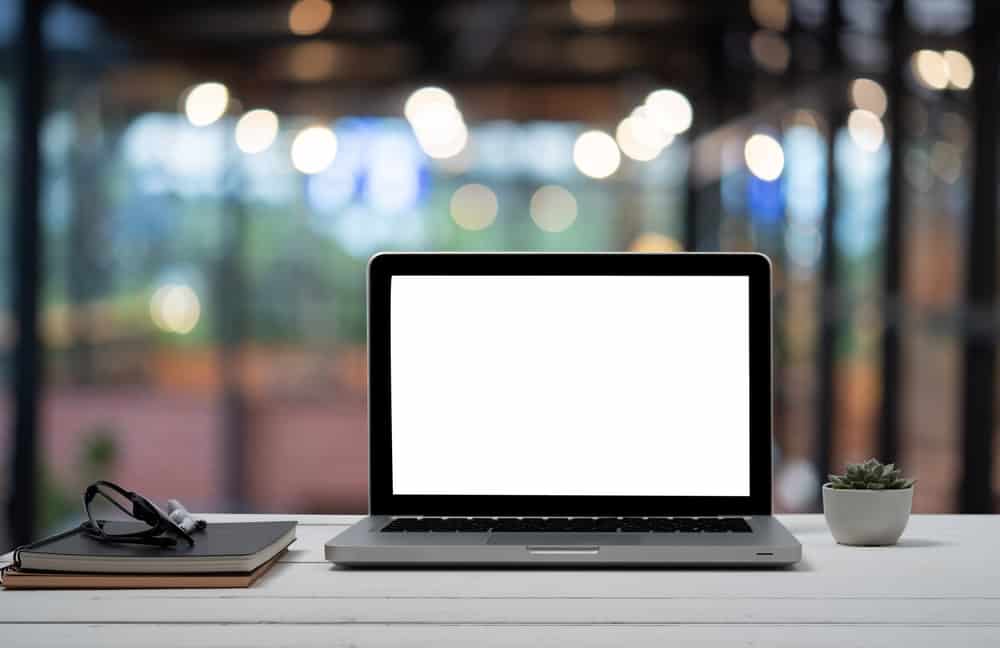
Have you recently noticed a white spot on your laptop screen? Before sending it for repairs, there are a few workarounds to troubleshoot the issue yourself.
To fix white spots on your laptop screen, start by dampening a microfiber towel with warm water. Locate the white spot on your screen and gently rub the towel against it until it disappears.
Below, we have conducted thorough research and written an extensive guide with step-by-step instructions on how to fix the white spot on your laptop screen.
What Causes a White Spot on a Laptop Screen?
If a white spot has appeared on your laptop screen, it could be due to the following reasons.
Reason #1: Dead or Stuck Pixels
Two of the most common causes of white spots on a laptop screen are dead or stuck pixels. Millions of minute pixels on a screen are responsible for projecting light and providing an image. Thus, when some of them go bad, they cause a white or black spot to appear.
Dead pixels are those no longer working, which means they cannot be fixed. On the other hand, stuck pixels can only display a single color, for example, white, blue, green, red, etc., and can be fixed easily.
Reason #2: Hardware Issues
Another reason why there might be a white spot on your laptop screen is hardware failure. Since the graphics card runs the displays on all laptops, you might see white spots on your screen when these units fail or do not function properly.
To fix this, you will need to replace the faulty hardware on your laptop.
Reason #3: Software Issues
Sometimes, certain malfunctions in software may cause a white spot to appear on your laptop screen, which can be removed quickly.
To determine its cause, connect your laptop to an external monitor; if the screen appears fine, it’s just a software issue. However, the hardware might be at fault if you still see the white spot on the second display.
Reason #4: Physical Damages
Any physical damage caused to the laptop screen due to a fall, excessive pressure, etc., may result in a white spot. These white spots may be of any shape and size and can only be fixed by replacing the laptop screen.
Check your laptop for any cracks or breaks if you suspect physical damage.
Reason #5: LED Reflectors
LED reflectors are responsible for evenly lighting your laptop display. Sometimes, these reflectors might come loose or move out of position. When this occurs, you’ll see white spots on your screen.
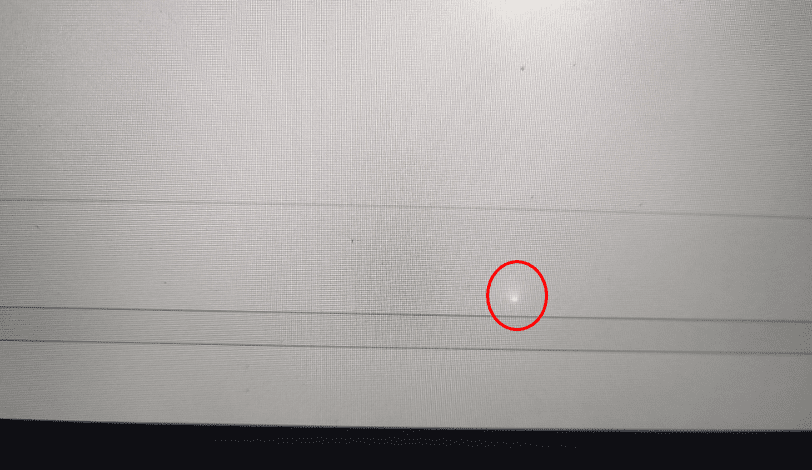
Removing the White Spot on Your Laptop Screen
If you don’t know how to fix the white spot on your screen, follow our 4 simple step-by-step methods with minimal effort.
Method #1: Removing Stuck Pixels
Once you’ve determined that the white spot on your laptop screen is due to stuck pixels, you can quickly fix it using a microfiber towel.
- Locate the white spot on your screen.
- Dampen a microfiber towel with warm water.
- Gently place and rub the towel on the spot.
The white spot on your laptop screen should lighten gradually as the pixels start working again.
Do not apply excessive pressure to your screen while rubbing or use pointy and rough objects like pens, fingernails, etc., as they might cause permanent damage to your screen.
Method #2: Fixing LED Reflectors
If your LED reflectors have come loose, you can easily fix them to eliminate the white spot on your laptop screen using these steps.
- Turn off your laptop and remove its charger to ensure no current flow.
- Carefully open the backplate using your laptop’s user manual.
- Disconnect the speakers and other hardware to reach the main circuit board and turn it off.
- Start removing the reflectors one by one by raising the tab on the frame.
- Place each reflector back tightly, using Q-tips and glue.

Let the glue dry and reassemble your laptop. The white spot on the screen should now be fixed.
Method #3: Reinstalling Display Drivers
Sometimes, a software issue might be why a white spot appears on your laptop screen. To fix it, you can easily reinstall the Display drivers with these steps.
- Type “Device Manager” in the search box on your laptop’s taskbar.
- Select “Open” and double-click on “Display adapters” to expand the list.
- Right-click on the display adapter of your screen and choose “Uninstall device”.
- Restart your computer to install the display drivers again automatically.
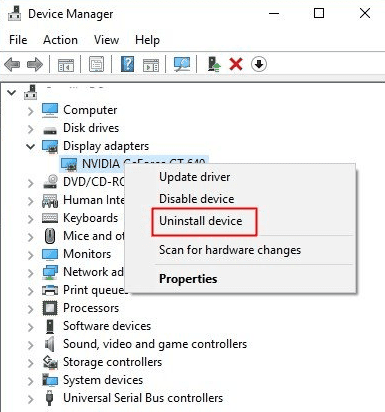
Any white spots due to software issues should now be gone from your laptop’s screen.
Method #4: Using Third-Party Tools
An easy way to repair stuck pixels is to use a free third-party web tool called JScreenFix using the steps given below.
- Open a web browser on your laptop and go to JScreenFix.
- Scroll down and click “Launch JScreenFix”.
- Click the full-screen icon.
- Drag the pixel fixer to the area with stuck pixels on your laptop’s screen.
- Keep it in the same place for at least 10 minutes to fix the white spot.
This process may take anywhere from 10 minutes to a few hours and might not work in all instances.
Summary
In this guide, we have discussed several methods to fix the white spot on your laptop screen. We have also discussed multiple reasons why this might happen on your laptop.
Hopefully, your issue is resolved, and you can restore your laptop’s screen to its original state.







