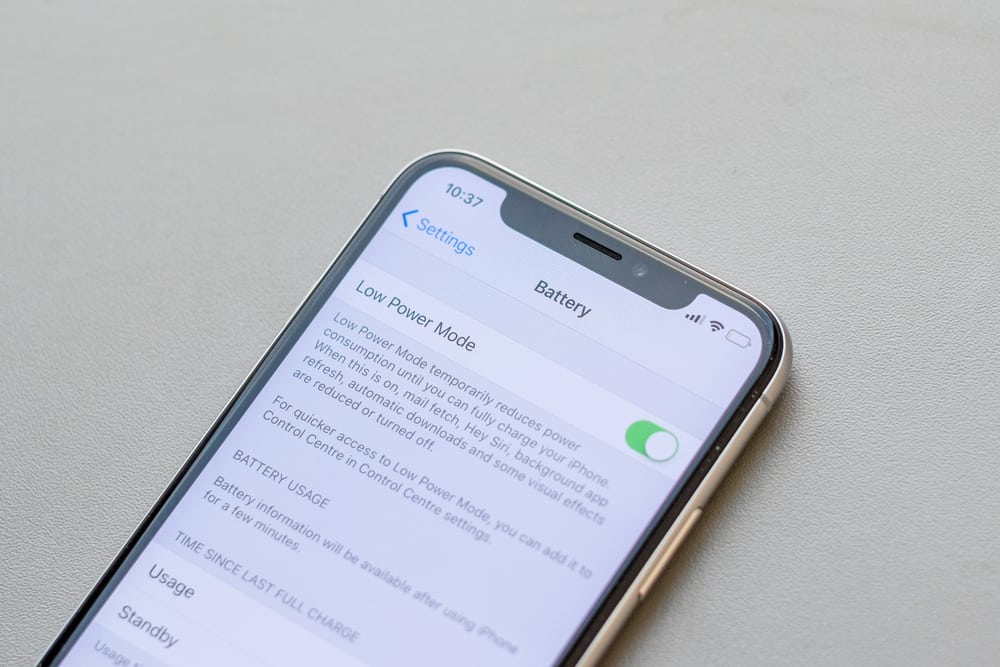
No matter how many useful features there are on a smartphone, if the phone has poor battery life, it can be a bummer. Older iPhones have suffered from this issue; however, the iPhone 11 series and above have really improved battery life.
Still, many use the power-saving feature to make our iPhone batteries last even longer. But if you don’t know how to turn the power-saving mode off, you’re at the right spot.
The Control Center can easily turn off the power-saving or Low Power Mode. If you can’t find the Low Power Mode tile in your Control Center, you can also turn it off by diving into your iPhone’s Settings panel.
The power-saving mode does make a difference when you want to get the most out of your iPhone’s battery. In this article, we will walk you through turning off the Low Power Mode on your iPhone so you can enjoy your favorite activities for much longer on your iPhone.
What Is Low Power Mode on iPhone?
All iPhone users must have been notified of switching to Low Power Mode when the battery falls very low. This is when the iPhone automatically triggers the Low Power Mode to conserve battery. When your battery icon turns yellow, you can tell if the feature is turned on.
Low Power Mode restricts all power-hungry activities to prolong your iPhone’s battery life. It will stop uploading the data to iCloud, turn off unnecessary vibrations, lowers maximum screen brightness and restrict the data consumed by apps in the background.
All these features collectively improve your battery life. In addition to the automatic transition, you can manually turn on the power-saving mode on your iPhone from the settings menu of the Control Center.
Method #1: Turning Low Power Mode Off From the Settings Panel
If your iPhone has turned on the Low Power Mode and you want to turn it off, it’s very easy to do so from the settings panel. Follow the steps below to turn off Low Power Mode on an iPhone from the Settings panel.
- Open the Settings app on your iPhone.
- Scroll down and find the “Battery” tab. Tap on the “Battery” tab to access the battery settings.
- You will see a “Low Power Mode” toggle. If the toggle is green, the power-saving feature is enabled. Tap on the toggle to turn off the Low Power Mode.
Method #2: Turning Low Power Mode Off From the Control Center
You can also turn off the Low Power Mode from the Control Center, which is much faster than doing so from the settings panel. However, your iPhone’s Control Center might not have the Low Power Mode tile as default, and you’ll have to add it manually. Here’s how you can add the Low Power Mode option to the Control Center.
- Open the Settings panel.
- Scroll down and tap on “Control Center”.
- Tap “Customize Controls”.
- You will see the lists of all the tiles already present in your Control Center and those available to be added.
- From the “More Controls” list, tap on the green plus icon beside the “Low Power Mode” to add to your Control Center.
Now that you have added the Low Power Mode tile to the Control Center, you can access it quickly to enable and disable the feature.
- From your iPhone’s Home screen, swipe down from the top-right corner to summon the Control Center.
- Scroll down and find the Low Power Mode icon.
- Tapping on the icon will turn on the Low Power Mode. Tap again to disable the feature.
Using the Low Power Mode is unnecessary only when you are low on battery. You can always use it; however, you might get delayed notifications, and data uploads will also be disabled. So, turn the feature off if you want to enjoy the full iOS experience.
The Bottom Line
Low Power Mode or power-saving mode is a great feature to prolong your iPhone’s battery life. You can set the battery percentage when the Low Power Mode kicks in or turn it on manually. The Low Power Mode restricts background activities, so your iPhone consumes as less battery as possible.
You might miss some features, but the battery life will surely be enhanced. That’s a trade-off you’ll have to make. To turn off the Low Power Mode, you can head to the battery tab in the settings panel or tap on the Low Power Mode tile in the Control Center.
Frequently Asked Questions
The Low Power Mode doesn’t do any harm to your iPhone. However, due to the power restrictions, you will get frequent app reloads and delayed notifications, and iCloud data backup will be paused.
In newer versions of iOS, users can select at what battery percentage they want the Low Power Mode to kick in. Once the device gets charged above 80%, the Low Power Mode will turn off automatically.







