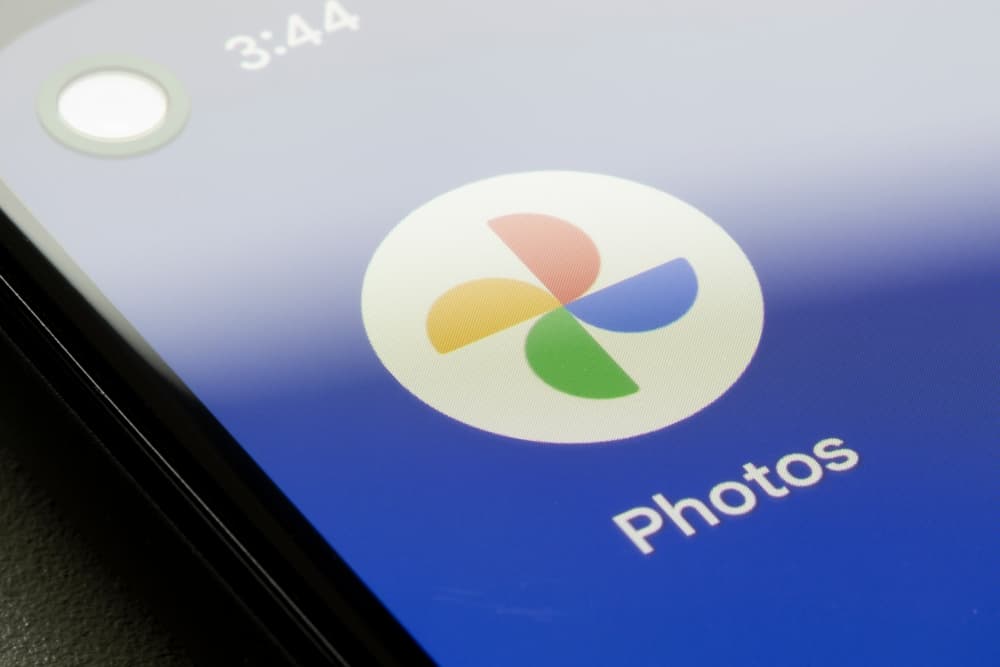
Want to edit a photo or crop but can’t find where the pictures are stored on your Android device. The images are saved in different locations depending on the photo source. It is easy to overlook this since most apps store them in their respective folders.
Pictures on an Android device are saved in its File Manager app. You can find the photos captured with the mobile camera in the “DCIM” folder of the storage, while downloaded images are stored in the Downloads folder, and the screenshots you took are located in the Screenshots folder.
It’s fun to take pictures, and snapshots and download images on your cell phones. However, it can be confusing for a newbie to find the saved pictures on their device.
Therefore, we have written a comprehensive guide on where pictures are stored on Android to help you find your memories easily.
What Is A DCIM Folder?
The DCIM (Digital Camera Images) folder stores all your photos, videos, and other media files. It can be found in the root directory of your SD card or internal storage.
On Android devices, the DCIM directory is located in either of the two:
- “File Manager” > “Internal Storage” > “DCIM”
- “File Manager” > “sdcard0” > “DCIM”
Moreover, the DCIM is a default folder used by all digital cameras and other devices that can be used to capture images and store them in memory cards.
Locating Stored Pictures on Android
Android phones have an internal storage area where all your pictures, music, and other files are stored. However, there is not a specific folder that you can open and see your photos. Instead, the image files are scattered across several different folders on your Android device.
So without wasting your time, here are the four methods for locating pictures stored on Android.
Method #1: Finding Camera Pictures
The default storage location for pictures taken with the camera on Android is the DCIM folder in your phone’s root directory.
You can access the DCIM folder in the following way:
- First, open the “File Manager” app on your Android phone.
- Next, select the storage type, “Internal Storage” or “SD Card”, whatever your mobile camera storage preference is.

- Now tap on “DCIM” and select “Camera” from the list of folders.
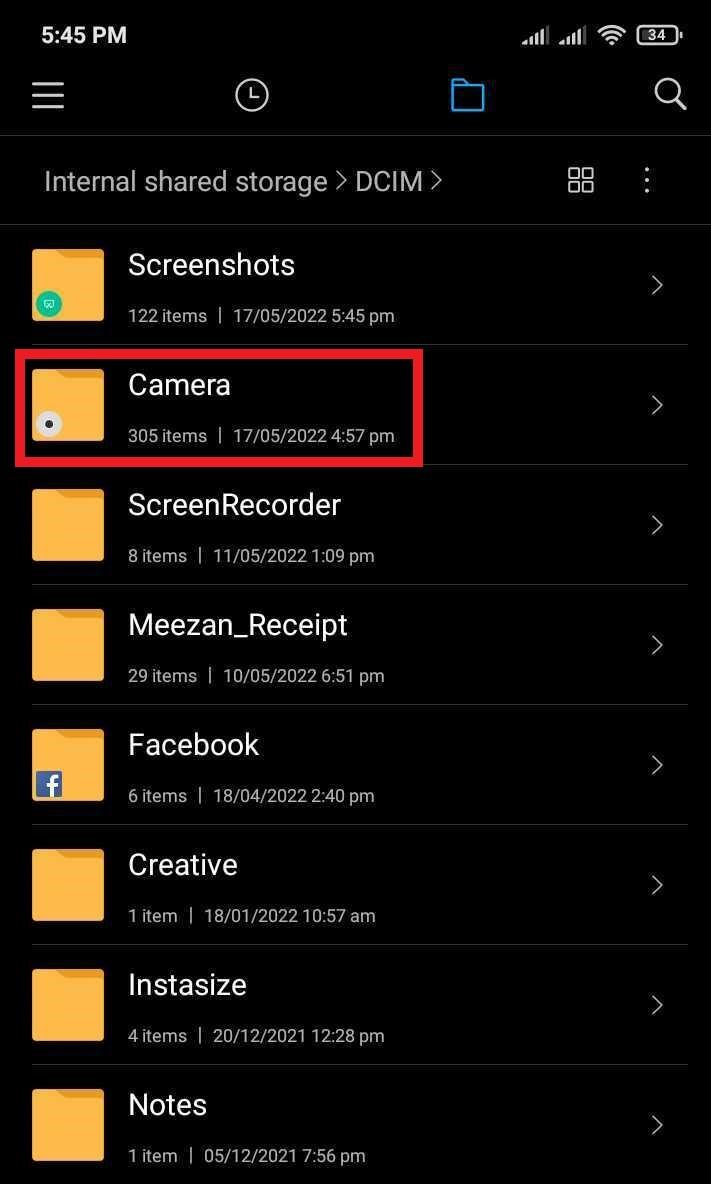
- Here, you can see the pictures captured with your mobile camera app.
You can change the storage of your pictures from Internal Storage to an SD Card by opening the Camera app on the Android phone. Next, tap on the Settings icon on the top-right, and select Storage Location. Finally, select SD Card.
Method #2: Finding Screenshots on Android
Screenshots are the perfect way to capture and share your favorite moments from games, videos, or apps. They are typically stored in the “Screenshots” folder of your storage and can be located in the following way.
- First, open the “File Manager” app on your Android phone.
- Next, select “Internal Storage”.
- Now tap on “DCIM” and select “Screenshots” from the list of folders.
- Here you can see the screenshots taken on your Android phone.
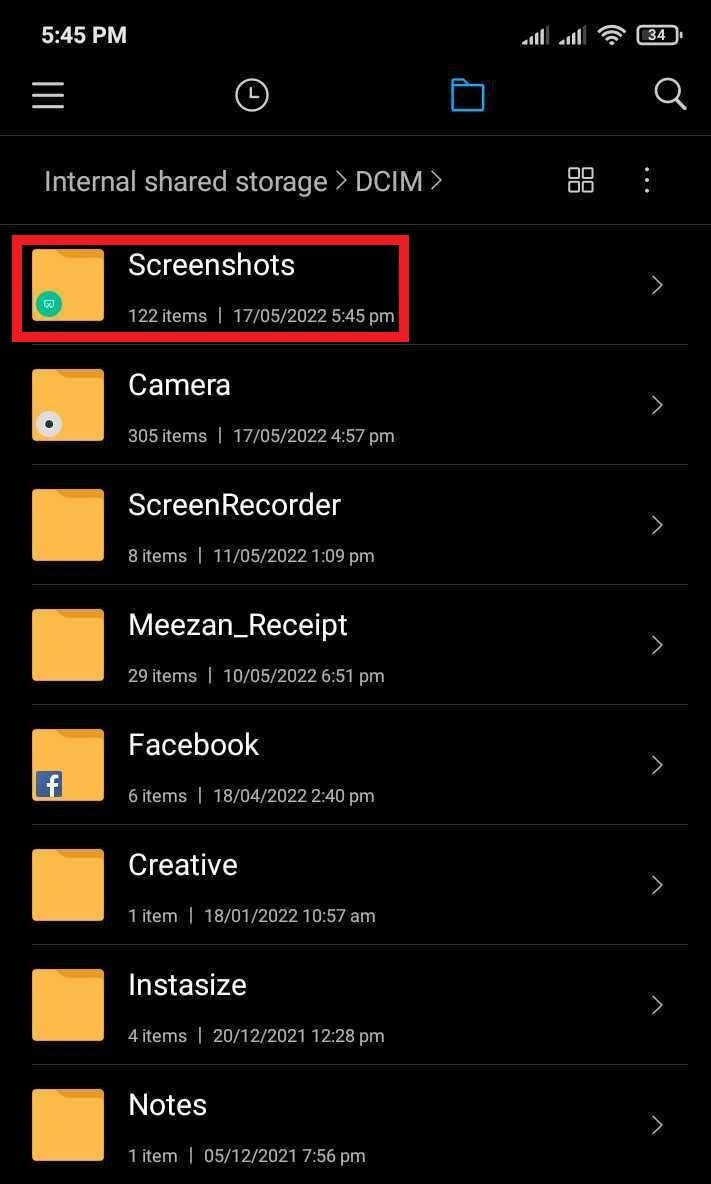
Method #3: Finding WhatsApp Images on Android
WhatsApp is a mainstream app for socializing and staying connected with friends and family. Indeed, you receive and send many pictures on video on the app. Every media you share is stored in your phone’s internal storage. To locate WhatsApp images:
- Open the “File Manager” app on your Android phone.
- Next, select “Internal Storage” > “WhatsApp” folder.
- Now tap on “Media” and select “WhatsApp Images” from the list of folders.
- Here you can see the pictures received and sent on your WhatsApp messenger.
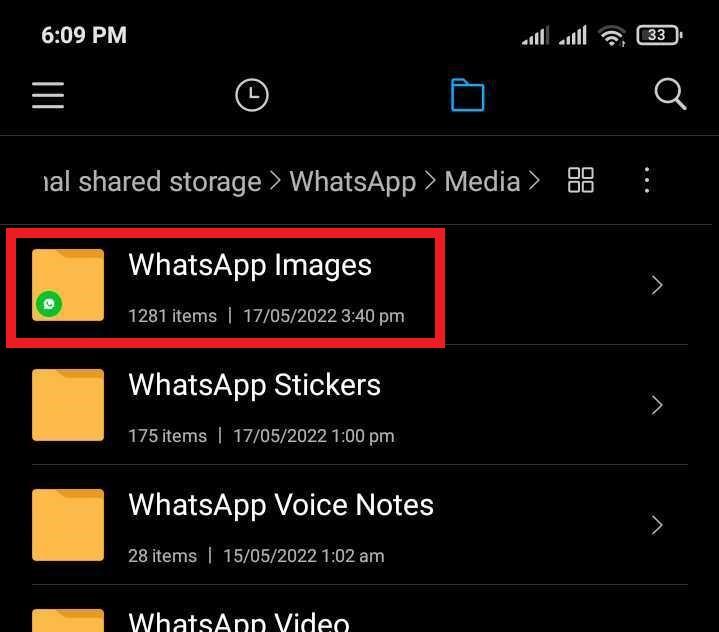
Method #4: Finding Downloaded Pictures on Android
Android devices have a dedicated folder to store downloaded images in their storage. To locate the “Downloads” folder, follow these steps:
- First, open the “File Manager” app on your Android device.
- Now tap on “Internal Storage”.
- Find and select the “Downloads” folder from the list.
- Here you can find the downloaded pictures and everything you downloaded.
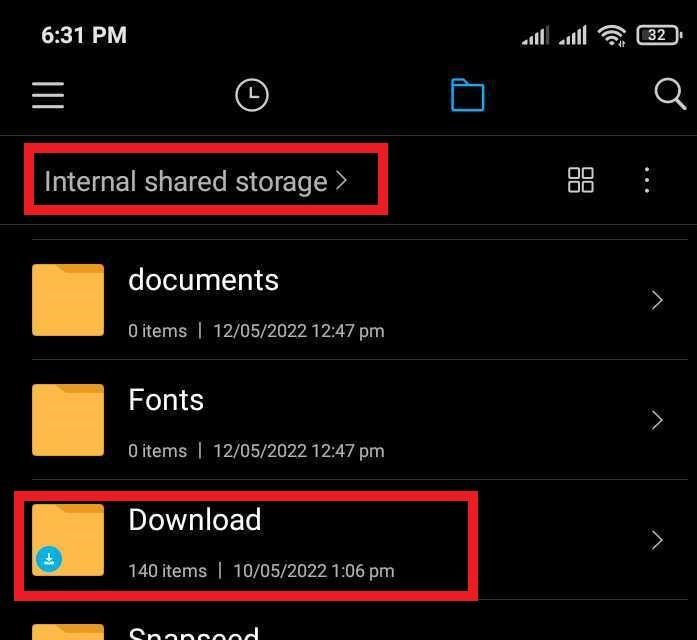
Locating Pictures Backup on Android
The Android operating system comes with a built-in app that automatically backs up your photos via the Google Photos app. It is a great way to ensure you do not lose your pictures when upgrading your phone.
However, to find the backup, you need to create one in the following way:
- First, open the “Google Photos” app.
- Next, tap on your Google Account icon on the top-right.
- Now select “Photos Settings” from the menu.
- Finally, toggle the “Backup and sync” switch to “ON” to create a backup.
- Once the backup is done, you can view the backed-up photos within the app.
Summary
In this guide about where pictures are stored on Android, we have explained everything about the DCIM folder and discussed where pictures are stored based on their source. Moreover, we have also discussed how you can create and view a backup of images on Android.








