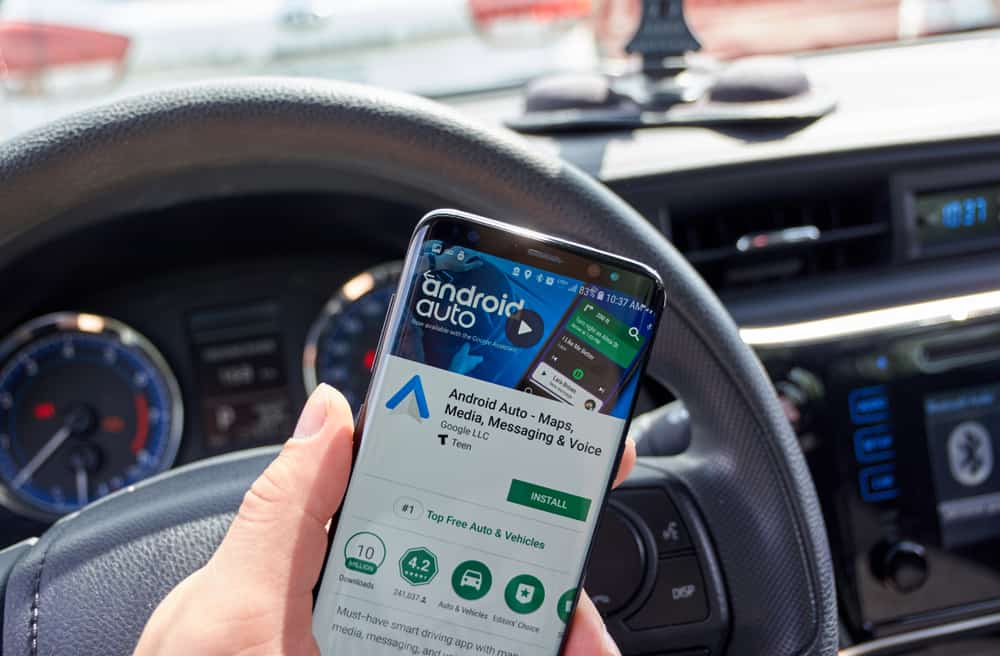
Do you no longer want to bring apps to your car display and control features like calls, text, and navigation through Android Auto? Don’t worry; uninstalling Android Auto from your device is pretty straightforward.
To uninstall Android Auto, swipe up from the bottom of your phone to access all the Home screen apps. Tap the Settings app and tap “Apps and Notifications”. Select “Android Auto” and tap “Uninstall”.
We took the time to write a comprehensive step-by-step guide on uninstalling Android Auto from your device. We will also discuss how to disable Android Auto on your phone.
What Is Android Auto?
Android Auto is a great app on Google Play Store for Android devices that can be your best companion on the road. It lets you access cool features such as calls, text, navigation, and music on the car’s dashboard display unit.
Why is this so fun? You don’t have to focus on your Android phone’s small screen for various tasks while traveling, as the more prominent car display and compatible sound features can make driving easy and safe.
Uninstalling Android Auto
If you are not a big fan of the Android Auto app, our following step-by-step method will help you uninstall it from your phone quickly.
You can uninstall the Android Auto app using Android 9 or earlier versions. However, you need to disable the app on the Android device running on version 10 or later.
- Swipe up from the bottom of your phone to access all the apps.
- Tap the Settings app.
- Tap “Apps and Notifications”.
- Tap “Android Auto”.
- Tap “Uninstall”.
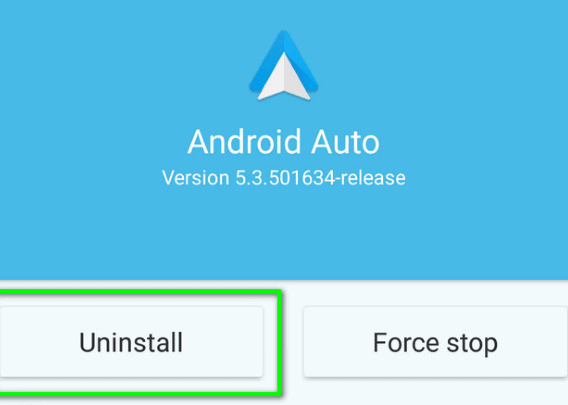
Now, the Android Auto app is successfully uninstalled from your phone.
Disabling Android Auto
You can disable Android Auto with these steps if you use Android 10 or a later software version.
- Swipe up from the bottom of your phone to access all the apps.
- Tap Settings.
- Open “Apps”.
- Tap “Android Auto”.
- Tap “Disable”.
Now that Android Auto is disabled, you can connect your phone to your car for charging without worrying about the app launching automatically.
Disabling the Auto Launch of Android Auto
You can turn off the auto-launch of Android Auto to prevent it from opening each time you connect your phone to your car by doing these steps.
- Swipe up from the bottom of your phone to access all the apps.
- Tap Settings.
- Tap “Android Auto”.
- Scroll down and tap “Start Android Auto Automatically”.
If a toggle is next to “Start Android Auto Automatically”, tap it to turn off the feature. Otherwise, you must choose the “If used on the last drive” option from the pop-up menu.
You can also disable the auto-launch of Android Auto by following these steps on your phone.
- Tap Settings.
- Tap “Android Auto”.
- Scroll down and tap “Auto-Launch” under the Phone screen settings section.
- Toggle off the “Auto-Launch” option.
How To Stop Android Auto From Connecting to Your Car
Follow these steps to stop Android Auto from connecting automatically to your car.
- Swipe up from the bottom of your phone to open all the apps and tap Settings.
- Tap “Android Auto”.
- Tap “Previously connected cars”.
- Tap the three dots at the upper right.
- Tap “Forget all cars”.
Android Auto will not connect until you reconnect your car with the app.
Summary
In this guide on uninstalling Android Auto, we’ve discussed a method to uninstall the app from your phone’s Settings. We’ve also discussed methods for disabling Android Auto and preventing the auto-launch of the app on your vehicle.
Moreover, we’ve shared a way of stopping Android Auto from connecting to your car.
Hopefully, your question is answered in the article, and you can now quickly uninstall Android Auto from your device.
Frequently Asked Questions
To check if your car is compatible with Android Auto, find it in your vehicle’s user manual or search for it on Google. You will find a whole list of vehicles that support Android Auto. You can also consult your car dealer about this.
If you are using Android 9 or earlier versions, you can install Android Auto from Google Play Store. However, if your device runs on version 10 or later, Android Auto is preinstalled on your phone. To open the app, go to Settings on your Android phone and tap “Apps”. Next, tap “Android Auto” from the list of installed apps.








