
Microphones aren’t the best at picking up complex vocal patterns. Ironically, while it’s their only job, the software has helped them turn into much better devices than they would be if used without it. One such helpful software feature is microphone boost. This leads to one asking, what exactly is a microphone boost?
A microphone boost is a feature that enhances or amplifies the sound of your microphone. This feature is useful if you have a weak microphone or have trouble hearing other people during a phone call, video chat, or conference call.
In this article, we’ll dive deeper into microphone boost, how it operates, its extended use cases, and when you should avoid using it.
How Does Microphone Boost Work?
A microphone boost is a function of the software that allows you to amplify your voice so that it will be heard better by the other party on the call. It is not a hardware feature but is rather implemented in software.
Regarding how it works, your microphone picks up a particular wavelength that is not high in amplitude (volume). After doing so, the microphone boost software identifies those particular wavelengths and bifurcates them as vocals, background noise, etc. After doing so, it amplifies those wavelengths accordingly, leading to a much louder noise.
When you use a microphone boost, you increase your voice’s volume after recording it. Therefore, there might be a slight delay between your actual voice and the output that is coming through on the other end.
When To Use Microphone Boost
A microphone boost is meant to be used when you feel your microphone’s volume is lacking. Generally speaking, it shows its strides in situations where audio quality isn’t of the highest importance.
Don’t get us wrong. The feature had gone a long way since its early days of inception when it produced poor results. However, it still isn’t very accurate in amplifying more complex wavelengths, especially ones that come from multiple sources simultaneously.
So, from our experience, we’d recommend using a microphone boost when the sound of a single source (without much background noise) seemingly lacks volume. Otherwise, you are better off editing your recordings manually.
When Not To Use Microphone Boost
Boosting your microphone is not a necessary ordeal if you own a high-grade microphone. This is because the feature is software-oriented. So, if you have a microphone that can inherently pick up more volume, you are much better off going towards that route.
Moreover, boosting your microphone a bit too much can lead to unfavorable results. As we’ve mentioned earlier, since this is a software-oriented feature, it can boost noises/sounds that can disrupt your entire experience.
So, in most cases, utilizing a microphone boost is not recommended if you have an environment that experiences tons of background noise or have a microphone that can pick up patterns on its own. For all other instances, a microphone boost can positively impact your experience.
How To Enable Microphone Boost
If you’re using a microphone that doesn’t seem to be working, or you notice that the sound is too quiet when playing games or streaming, you might want to check out the microphone boost feature and enable it.
On Windows
- The first thing you need to do is open up the Control Panel. You can do this by clicking the Start button and then going to “Settings”> “System”> “Sound”> “Manage Audio Devices”.
- On this page, click “Change device settings” to select your microphone from the drop-down menu at the top of the screen. This will bring up a list of all installed microphones on your system. Select your microphone from here and then click “Properties”.
- You should now see an extra tab labeled “Microphone Boost” on this dialog box. You’ll now be able to adjust the setting accordingly. Generally, we prefer keeping “Microphone Boost” at +10.0 dB
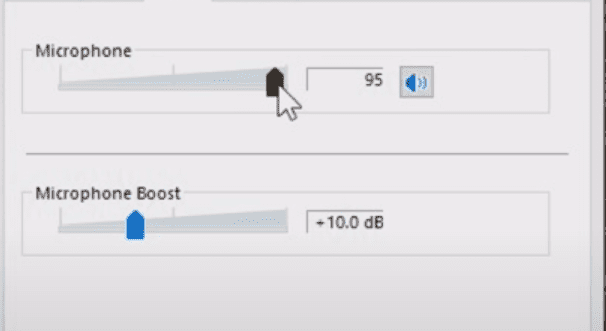
On macOS
- Open “System Preferences”.
- Click on “Sound”.
- Select the “Input” tab.
- Drag the slider to the right to increase the intensity of the microphone boost.
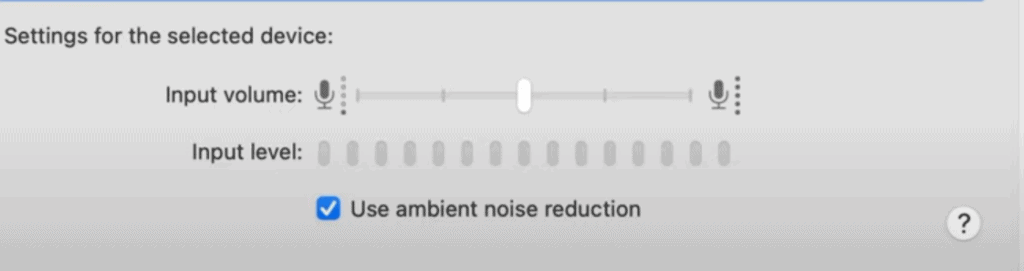
Check “Use ambient noise reduction” to reduce background sounds while recording something with your Mac’s internal mic. You can also turn off noise suppression if it’s causing problems with your recordings (e.g., when recording video).
Uses Of Microphone Boost
Getting the best sound out of your microphone requires a little more than just plugging it in. You should adjust the microphone boost among the settings, which can make a difference when used properly. Here are some of the most common uses of using the microphone boost feature:
Vocal Recording
Boosting a microphone signal can help you get a cleaner recording and improve the sound quality of a vocal or other acoustic instrument. You can boost the signal from a microphone using an external hardware device or software program.
Recording Quiet Instruments
If you’re recording a quiet instrument, such as a violin or acoustic guitar, and want to make it audible in the final mix. Boosting the signal from your microphone will improve the sound quality.
During A Conference Call
Boosting the sound of your microphone is one way to improve its quality and make it louder, which can help with a conference call.
With the microphone boost feature, you’ll be able to improve the sound quality of your conference calls and make them more enjoyable for everyone involved.
Conclusion
Microphone boost remains an integral feature for some that do not have the best audio equipment at home. However, for most, you are much better off adjusting your microphone’s physical position so it picks up on your voice.
In any case, your mileage with the feature may vary as the overall quality of your microphone and whether you are on Windows or Mac can heavily define your experience.








