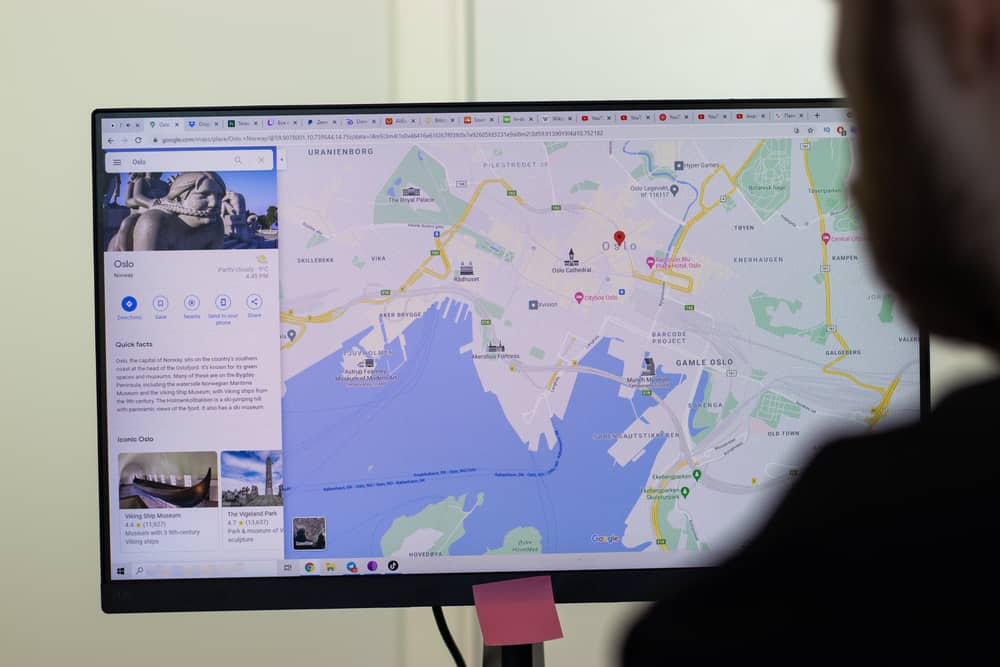
Google Maps is the go-to direction-finding tool for everyone, but sometimes users cannot rotate the app for accurate navigation while using it on their computers.
To rotate maps on PC, open Google Maps in your browser. Hover over the “Layers” option in the bottom left, and click “More”. Select both “Globe View” and “Satellite”. Click the small arrows spinning around the compass in the bottom right corner of the map screen.
To help make things easier for you, we took the time to write a detailed guide on rotating Google Maps on PC. We will also discuss a few troubleshooting steps to fix if Google Maps is not rotating on your computer.
Rotating Google Maps on a PC
If you don’t know how to rotate your Google Maps on the PC, our following 2 step-by-step methods will help you go through this process quickly.
Method #1: Using the Ctrl Key
The quickest way to rotate Google Maps on a computer is by using the Ctrl key in the following way.
- Go to the Google Maps website in your browser.
- Move your cursor to the “Layers” button in the bottom left.
- From the small menu that pops out, click “More”.
- Click “Globe view”.
- Click “Satellite”.
Hold down the Ctrl key on the keyboard and click and hold on the map. While holding down the click, drag the cursor around to rotate the Google Maps on your computer.
If the Globe view and Satellite options are active, the red side of the compass always points you north.
Method #2: Using the Spinning Arrows
Another way to rotate Google Maps on your PC is by using the spinning arrows with these steps.
- Go to the Google Maps website in your browser.
- Move your cursor to the “Layers” button in the bottom left.
- From the small menu that pops out, click “More”.
- Click “Globe view”.
- Click “Satellite”.
- Click the small arrows spinning around the compass in the bottom right of the screen to rotate the map.
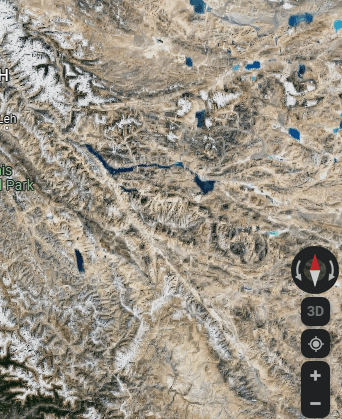
Troubleshooting Google Maps Rotation on a PC
If you cannot rotate Google Maps on your PC, try troubleshooting methods to resolve this issue.
Method #1: Signing Out and Into Your Google Account
A quick way to fix the Google Maps rotation issue is to log out and back into your Google account in the following way.
- Launch Chrome.
- Open your Gmail account and click on your profile picture.
- Click “Sign out of all accounts”.
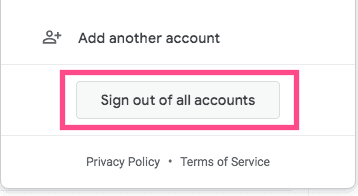
- Sign in with your primary Gmail account.
- Open “Google Maps on the browser and see if this fixes the rotation issue.
Method #2: Using Incognito Mode
Sometimes, you can use Chrome Incognito Mode to fix the Google Maps rotation issue with these steps.
- Open Chrome.
- Click the menu icon, represented as three vertical dots, on the upper right corner of the screen.
- Click “New Incognito Window”.
- Open Google Maps on the new window and see if you can rotate it this time.
Method #3: Disabling All Extensions
A few of the installed Chrome extensions may be causing the rotation issue on Google Maps. To fix this issue, disable the extensions in the following way.
- Open Chrome.
- Click the menu icon, represented as three vertical dots, on the upper right corner of the screen.
- Click “Extensions”.
- Toggle off the switch next to the extensions, reload the Google Maps website, and check if the issue persists.
Method #4: Reinstalling Your Browser
If problems with Google Maps keep appearing, try reinstalling the Chrome browser on your PC with these steps.
- Click the Start menu.
- Open Settings.
- Select “Apps”.
- Select “Apps & features”.
- Find Chrome.
- Click “More”.
- Click “Uninstall”.
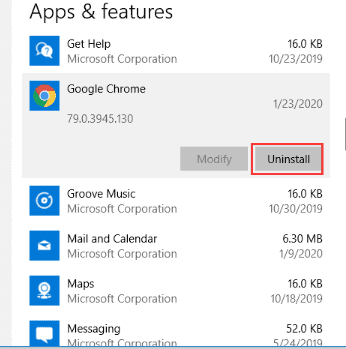
Now, head to the Google Chrome website, download the latest version, install it, and see if you can successfully open and rotate Google Maps.
Method #5: Clearing Your Cache and Cookies
You can also clear the Chrome cache to get Google Maps working correctly again by doing the below steps.
- Open Chrome.
- Click the menu icon, represented as three vertical dots, on the upper right corner of the screen.
- Click “More tools”.
- Click “Clear Browsing Data”.
- Clear the history, cookies, and site/cache data, restart the Chrome browser, navigate to Google Maps, and verify that you can rotate the map.
Summary
In this guide, we have discussed how to rotate your Google Maps on the PC. We have also discussed several methods to resolve issues related to rotating Google Maps on a computer.
Hopefully, your question has been answered, and you can now quickly navigate your routes using your PC.
Frequently Asked Questions
To change the Google Maps view on a PC, click the “Layers” button at the bottom left corner. Select “More” from the panel and choose “Map type”. Select an option under “Map details”, and the Google Maps view will be updated.








