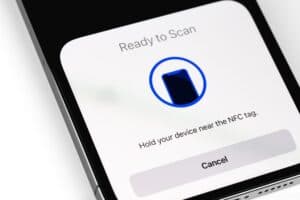Being the default browser in Samsung products, you’ll find Samsung Internet already installed in all of their smartphones. Although one could argue for its usefulness, there could be a dozen reasons you would like to uninstall it. But how do you uninstall Samsung Internet on Android?
For the Samsung models in which the Samsung Internet doesn’t come installed as a system app, you can simply uninstall it by long-pressing the app in the app drawer and selecting the “Uninstall” option. Alternatively, go to Settings > “Apps” > “Samsung Internet” and tap the “Uninstall” button. On other devices, the best you can do is disable the browser. For that, long press the app in the app drawer and select the “Disable” option.
In this article, I’ll detail the different methods you can use to uninstall Samsung Internet from your Android phone.
Method #1: Uninstall Samsung Internet From the App Drawer
For most Samsung Androids, the Samsung Internet app comes installed beforehand but not as a system app. For that reason, you can uninstall it just like a simple app. Here’s what you need to do.
- Go to the app drawer on your Android by swiping up on the Home screen.
- Scroll down to find the Samsung Internet app.
- Long press the Samsung Intenrnet app. A short menu will pop up.
- Tap the “Uninstall” button.
- It’ll ask you to confirm the uninstallation. Here, again, tap the “Uninstall” button.
It’ll take a few moments to delete the app from your system. And that’s pretty much all you need to do.
Method #2: Uninstall Samsung Internet From Settings
You can uninstall Samsung Internet from Settings if you cannot do so via the app drawer on a Samsung model that is not installed as a system app. Here’s what you need to do.
- Go to the app drawer on your Android.
- Scroll down to find the Settings app. Tap it.
- Scroll down to find the “Apps” tab. Tap it.
- Search “Samsung Internet” in the search bar.
- Tap “Samsung Internet” from the results.
- On the options bar at the bottom of the screen, tap the “Uninstall” button.
It’ll ask for confirmation. After that, the browser will be deleted in a few moments.
Method #3: Disable Samsung Internet
The Samsung Internet app is installed as a system app in a few premium Samsung models. That being the case, you can’t just uninstall Samsung Internet from your Android. However, what you can do is disable it. Once disabled, it will no longer appear on your home screen or the app drawer.
Here’s how you can disable Samsung Internet from the app drawer.
- On your home screen, scroll up and go to the app drawer.
- Go to the Samsung Internet app.
- Press and hold the Samsung Internet app. A few options will pop up.
- Tap the “Disable” button.
- The next tab will ask you to confirm your action; tap the “Disable” button again.
Alternatively, you can disable the app from the Settings app. Here’s how.
- Go to the app drawer from your home screen on your Android.
- Search for the Settings app on the settings bar. Open it.
- Scroll down to find the “Apps” tab. Tap it.
- Find Samsung Internet in the results. Tap it.
- Tap the “Disable” button.
After confirmation, the app will be disabled. You will no longer see it in your app drawer. But it won’t be deleted from the system. You can always get it back by using the Settings app and enabling it. The app will be there, but all the data will be lost.
Method #4: Uninstall Samsung Internet via External Software
Although the above methods would be sufficient for you, by all means, to get rid of the Samsung Internet, there are ways you can uninstall Samsung Internet from a system where it’s installed as a system app.
The difficult bit about it is that the method is too technical. To give a general outline, you’ll have to install Android SDK, enable USB debugging, and establish an ADB shell connection.
It could damage your system if something goes wrong. But if, after knowing all the risks involved, you’re all in for it, here’s a guide to how you can get it done. You’ll need an external PC, a connection to the internet, a few basic tools, and some technical knowledge to follow along.
Conclusion
In a nutshell, you can uninstall the Samsung Internet app in most Samsung Androids by simply long-pressing the icon and selecting the uninstall option. Or, you can go to Settings > “Apps”> “Samsung Internet” and there tap the “Uninstall” button. For models with Samsung Internet as a system app, your only option is to disable the browser. It won’t be deleted from the system, but you won’t see it in your app drawer.