
Do you have an ASUS laptop and wondered what model you are using? Don’t worry; finding out this information is not that complicated.
To check what ASUS laptop you have, see the printed product label at the back of the battery or the back panels like RAM or HDD and find the model number.
We took the time to write a comprehensive guide on how to tell what ASUS laptop you have. We will also explore the process for finding the warranty status of your ASUS laptop.
Checking the ASUS Laptop
If you don’t know how to tell what ASUS laptop you have, our following 5 step-by-step methods will help you go through the whole process without much trouble.
Method #1: Using the Printed Product Label
One of the quickest and easiest methods to check the ASUS laptop is using the printed product label method.
- Turn off your ASUS laptop and flip it.
- Check the product label at the back of the battery or the back panels like RAM or HDD and find the model number.

If the model number is not mentioned on the back of the ASUS laptop, you can find it near the keyboard.
Method #2: Using MyASUS
With these steps, you can find out about your ASUS laptop model number from the MyASUS menu.
- Locate the power button on your ASUS laptop and press it to turn it on.
- Click the Start menu, search “MyASUS” in the search bar, and click to open it.
- Click “System info”.
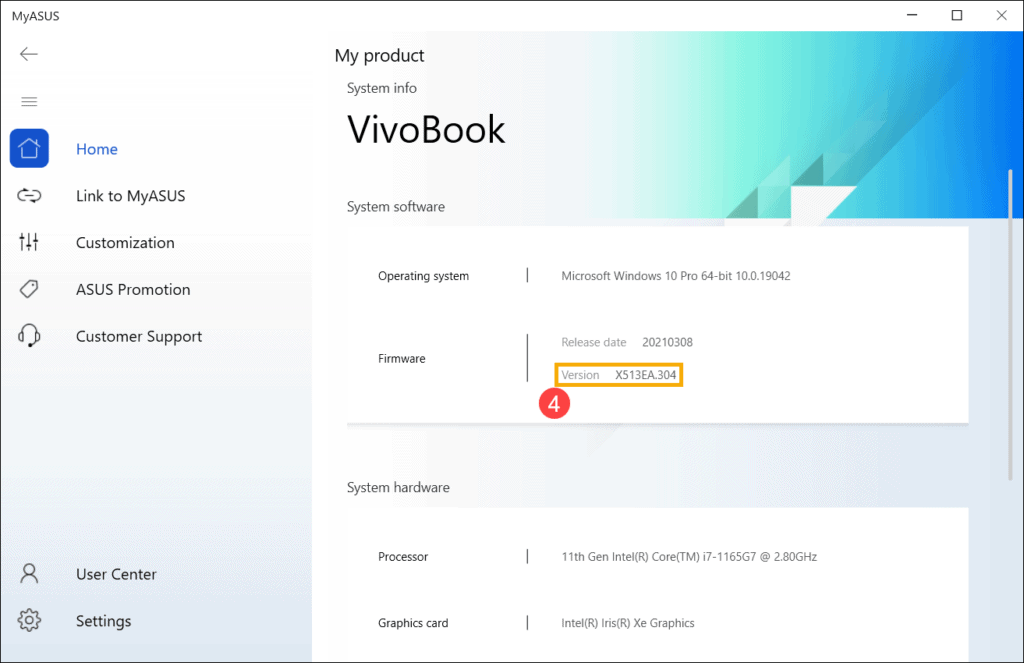
You can see the model of your ASUS laptop next to “Version” in the “Firmware” section.
Method #3: Via Dxdiag
If your laptop doesn’t support MyASUS, check the model number via Dxdiag by following these steps.
- Locate and press the power button to turn on your ASUS computer.
- Click the Start menu, search “Dxdiag” in the search bar, and launch it.
- In the DirectX Diagnostic Tool window, click “System”, and you can see the model name next to “BIOS”.
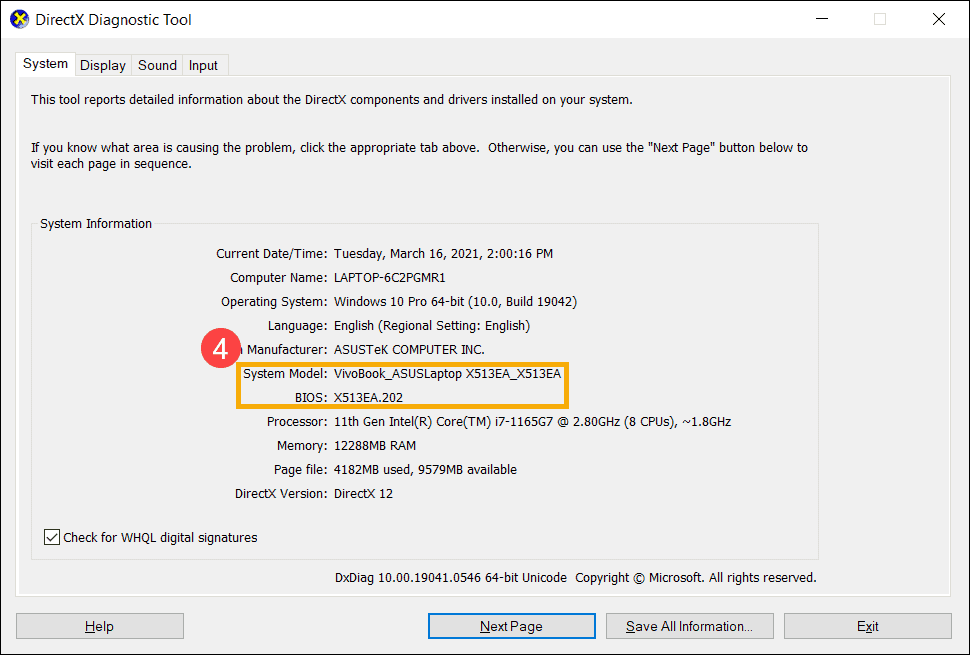
Method #4: Via the System Information
Another method to check the ASUS laptop model is via system information by following these steps.
- Switch on your ASUS PC and click the Start menu.
- Search “System information” in the search bar and launch the program.
- The model name of your ASUS laptop is displayed next to “System Model”.
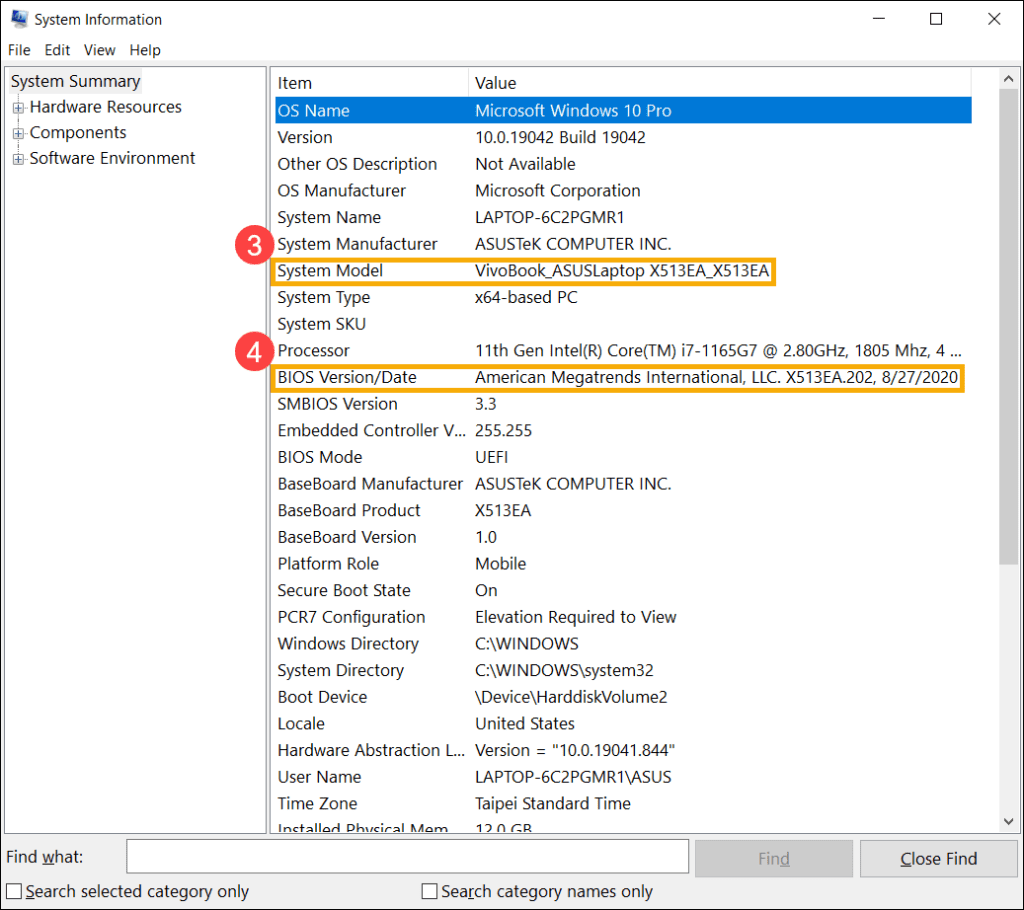
Method #5: Via the UEFI Mode
To find the ASUS laptop model in UEFI mode, you need to enter the BIOS Utility screen by following these steps.
Step #1: Enter the BIOS Utility
In the first step, turn on your ASUS laptop and click the Start menu on the desktop. Search “Settings” in the search bar and go to “System” > “Recovery” > “Change advanced startup” > “Open”.
Under “Advanced startup”, select “Restart now” and confirm this action afterward.
After your ASUS laptop restarts, select the “Troubleshoot” option and head to the “Advanced options”. Click “UEFI Firmware Settings” and select “Restart”.
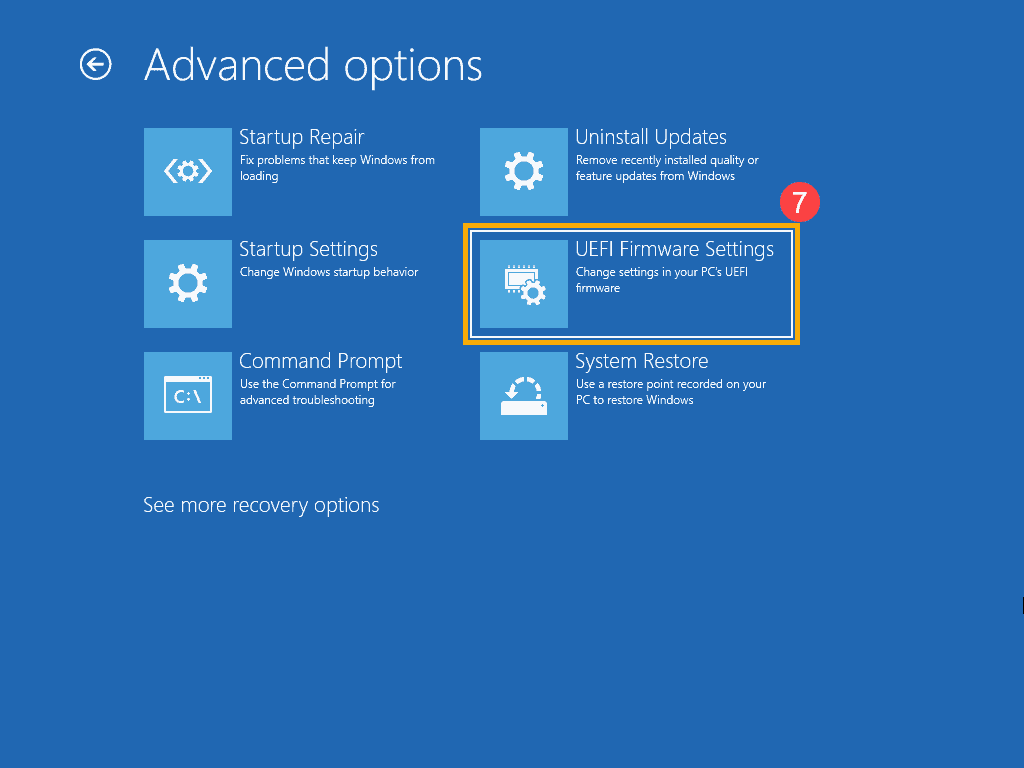
You can also access the BIOS Utility screen by powering off your laptop. Long press the F2 key while pressing the power button until the BIOS screen shows up.
Step #2: Check the ASUS Laptop
After entering the BIOS Utility screen, press the F7 key on your keyboard to enter “Advanced Mode”. Head to the “Advanced” tab and click “ASUS EZ FLASH 3 Utility”.
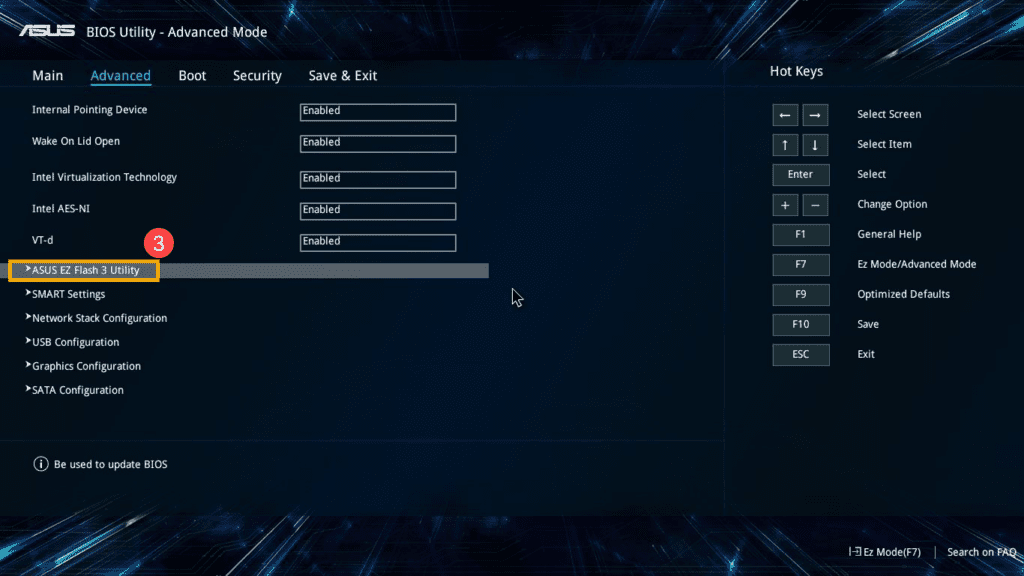
Now, you can find your ASUS laptop model in the “Model” section.
How To Check the Warranty Status of Your ASUS Laptop
If you are worried about the warranty status of your ASUS laptop, follow these steps to check it out.
- Turn on your ASUS laptop and launch a browser of your choice.
- Open the ASUS “Warranty Status Inquiry“ web page.
- Type in the serial number of your device.
- Click “Submit”.
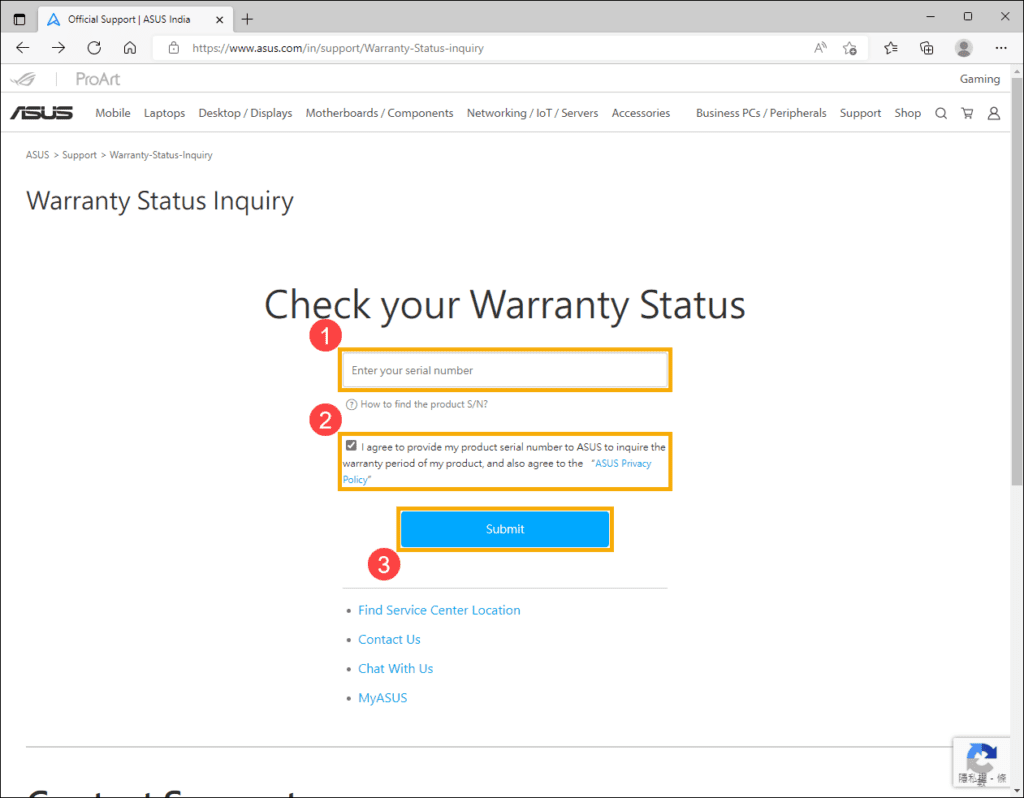
The warranty status of the ASUS laptop is listed below the “Warranty Expiration Date” section.
Summary
In this guide, we’ve discussed several methods to tell what ASUS laptop you have. We’ve also discussed a way to determine your device’s warranty status.
Hopefully, your question is answered in the article, and now you can quickly find out which ASUS laptop you own.
Frequently Asked Questions
You can find the serial number of your ASUS laptop on the product’s warranty card written next to “SN”.
It is also possible to see the serial number on the sticker label pasted on the package box of your laptop or at the back of your device.
ASUS model numbers are composed of several components, including brand, series of laptops, display size, and complete model number. The model numbers are helpful for the repair centers but are of no use to the buyer.
To remove the battery from your ASUS laptop, press the power button to turn it off. Flip your device and locate the battery. Then, unlock the latches near the battery by sliding. Once it’s unlocked, take out the battery.
If you want to replace the battery with a new one, insert it into the compartment and lock the padlock. Turn on your PC to check if the battery is working.
You can find the ASUS Chromebox serial number on the label attached to your device, warranty card, or package box. Alternatively, after turning on your ASUS Chromebox, press the Alt + V keys on the keyboard, and the serial number will be displayed in the top-right corner of the screen.








