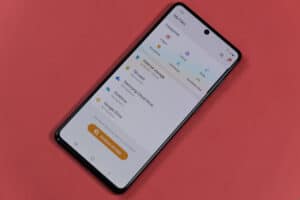Do you want to make a text file on your Android device? Many users find it difficult, but you can do this in a few simple steps.
To make a text file on Android, unlock your device, swipe up to access all the apps, launch Google Play Store, search “Turbo Editor”, and tap “Install”. Launch the app and tap “New File”. After creating the text file, tap the three dots in the upper corner and select “Save as”. Enter the file name and tap “OK”.
We took the time to write a comprehensive step-by-step guide on making a text file on your Android device. We will also explore the process of viewing and renaming a text file on Google Docs.
Making a Text File on Android
If you don’t know how to make a text file on Android, our following step-by-step methods will help you do this task quickly.
Method #1: Making a Text File via Turbo Editor
By following these steps, you can use a third-party app like Turbo Editor to create a text file on your Android device.
- Unlock your Android phone and swipe up from the bottom of the screen to access all the apps.
- Open Google Play Store.
- Search “Turbo Editor“ and tap “Install”.
- After the installation process is complete, launch the Turbo Editor app.
- Select “New File”.
- Enter your text.
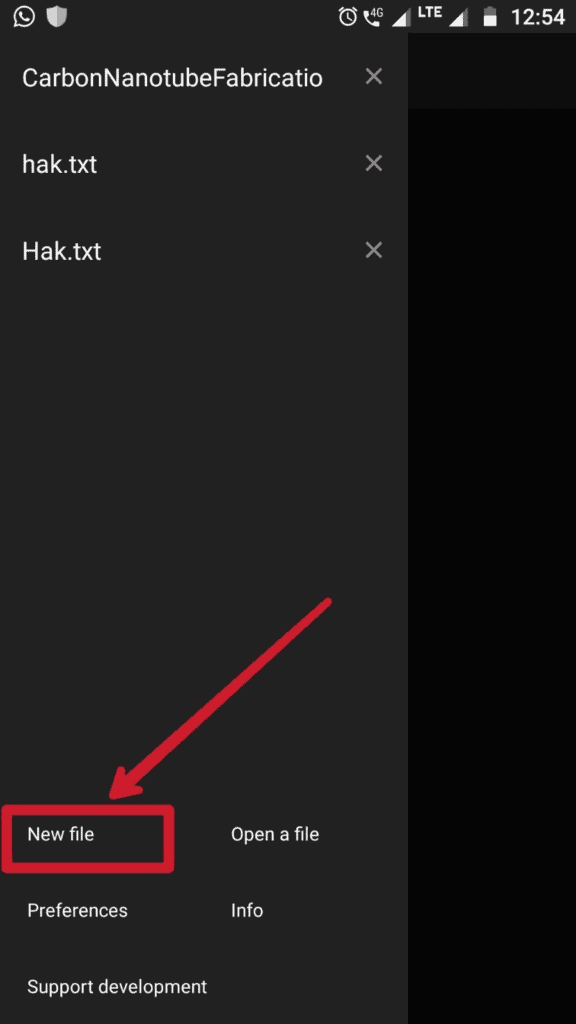
After creating the text file on Turbo Editor, tap the 3 dots on the upper corner of the screen. Tap “Save as” and enter the file’s name to save it on your Android device. Tap “OK”.
Method #2: Making a Text File Using Google Docs
A simple way to create a text file on Android is using Google Docs by following these steps.
- Unlock your Android device and swipe up from the bottom of the screen to access all the apps.
- Open Google Drive.
- Tap the “+” icon.
- Tap “Google Docs”.
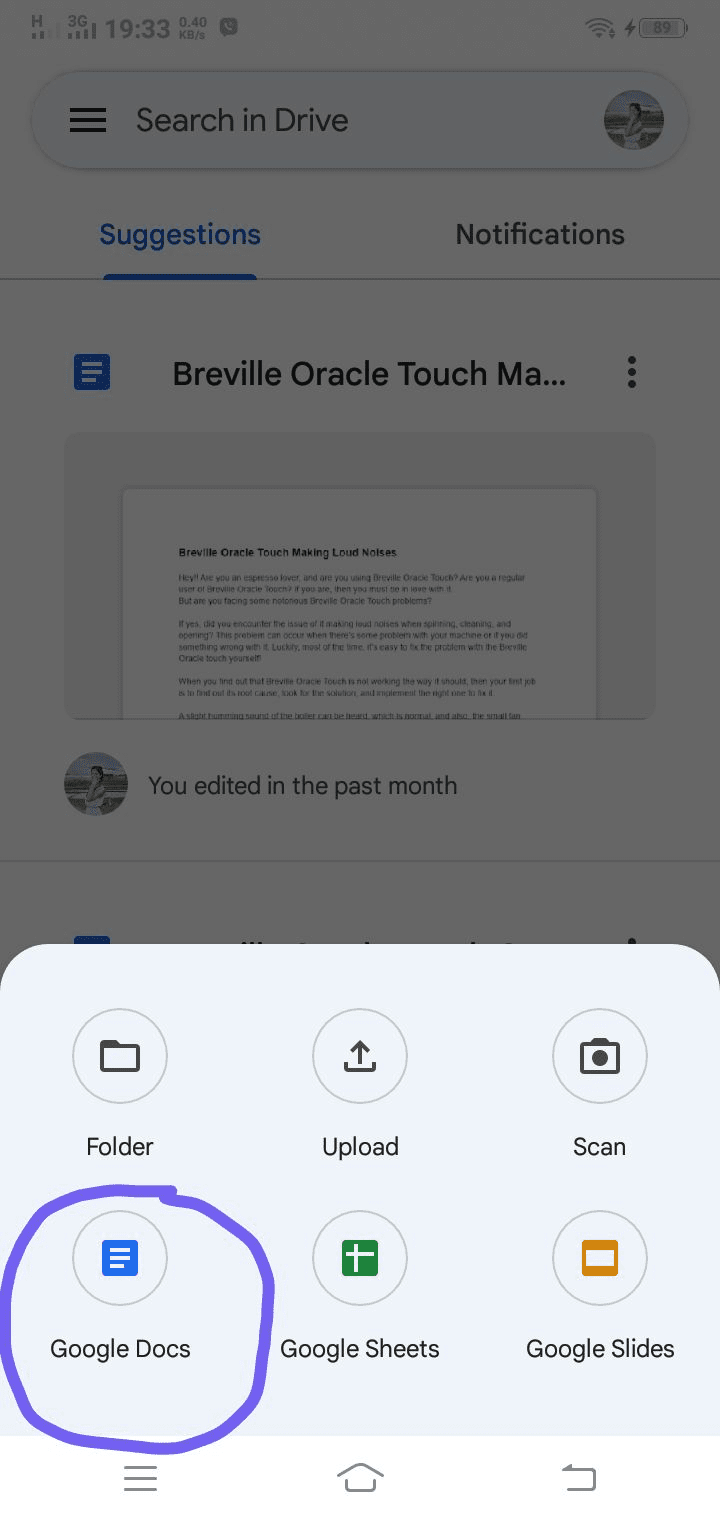
You will be redirected to a new Google Docs file where you can enter your data to create a text file.
If you have not already installed Google Docs on your Android phone, a pop window will open, asking you to install it on your device. Select “Install” and wait for the installation process to finish. Now, start creating the text file on Google Docs.
Method #3: Making a Text File on WPS Office
Another way to quickly create a text file on Android is using WPS Office with these steps.
- Unlock your Android phone, swipe up to access all the apps, and launch Google Play Store.
- Search “WPS Office” and tap “Install”.
- After installation is complete, launch WPS Office on your Android phone.
- Tap the “Add” icon.
- Tap “New Document”.
- Type your text and click “Save”.
Method #5: Making a Text File on Just Notepad
By following these steps, you can also use Just Notepad to create a text file on your Android device.
- Unlock your Android phone, access the Home screen, and open Google Play Store.
- Search “Just Notepad“.
- Tap “Install”.
- Tap the “+” button at the top of the screen.
- Select “Create New File”.
A new screen will appear where you can create your text file and tap “Save” at the end.
Viewing a Text File on Google Docs
Once you have created a TXT file on Android using Google Docs, you can view it in the following way.
- Turn on your Android device and access the Home screen.
- Open the Google Docs app.
- Tap the three lines icon.
- You can choose the file you want to view from “Recent”, “Shared with me”, “Starred”, and “Offline”.
Renaming a Text File on Google Docs
You can easily rename a previously created text file on Google Docs by following these steps on your Android device.
- Unlock your Android device, access the Home screen, and launch Google Docs.
- Tap the three dots next to the file icon you want to rename.
- Scroll down and tap “Rename”.
- Enter your desired name for the text file and tap “Rename”.
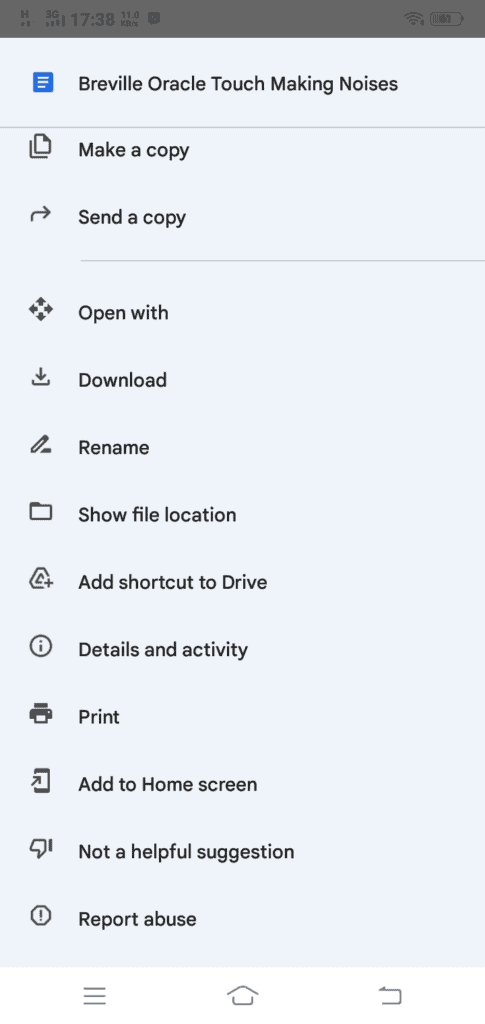
Summary
In this guide, we’ve discussed making a text file on Android using Turbo Editor, Google Docs, WPS Office, and Just Notepad. We’ve also discussed methods for viewing and renaming a text file on Google Docs.
Hopefully, your question is answered in this article, and now you can quickly create and save a text file on your mobile device.
Frequently Asked Questions
All android devices do not come with a built-in text editor. Some Android phones have a preinstalled text editor such as WPS, which allows you to edit texts and documents.