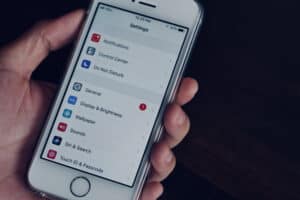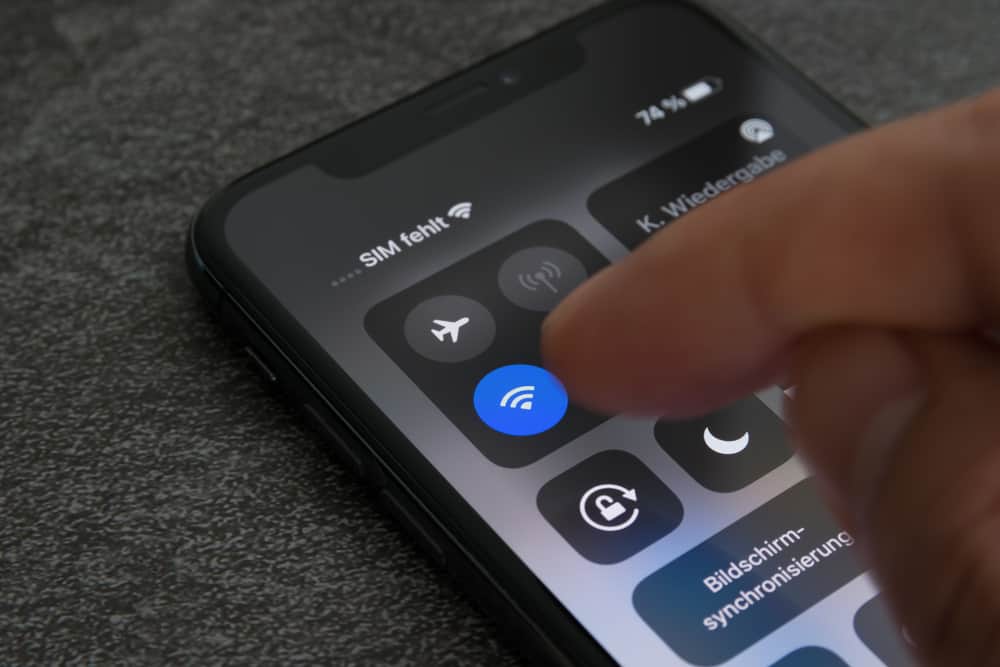
Whether you are subscribed to a limited Wi-Fi plan or using an unlimited Wi-Fi bandwidth, either way, every user will always want to keep a check on their Wi-Fi data usage. However, it is easy for iPhone users to track their cellular data usage. Is there a way to check Wi-Fi data usage?
Unfortunately, iOS does not have a built-in feature to track Wi-Fi data usage. However, a workaround to check Wi-Fi data usage on iPhone is to download a third-party app. With these apps, you can get relevant details about your Wi-Fi data usage. You can also check your router’s logs to see the required data.
Downloading a third-party app allows you to bypass the inability to track Wi-Fi data usage by routing all your internet traffic through a VPN or proxy. And for those wondering, this app does not provide a VPN service; hence you will still use your Wi-Fi network’s security protocols and IP address.
In this guide, you will learn more about using a third-party app to check an iPhone’s data usage.
2 Ways To Check Your iPhone’s Wi-Fi Data Usage
Downloading a third-party app or checking the logs on your router to know your iPhone’s Wi-Fi data usage provides you with an estimated value of your data consumption. However, the values you get using either of these tools are not 100% accurate. The most precise way to measure data usage on your iPhone is by contacting your carrier/internet provider.
However, if you are concerned about your data usage, and would like to know an estimated figure of how much data you use, then using either of these methods is perfect. It is helpful to know your data usage as it helps you understand and average out your Wi-Fi usage habit.
Method #1: Checking Wi-Fi Data Usage With a Third-Party App
Downloading a third-party app from the App Store to monitor and track your Wi-Fi data usage is a great way to monitor your data consumption. With these tools, you get access to extra features such as planning your data usage, setting an alarm alert when you’ve used a configured amount of data, and so much more.
A perfect example of a third-party app you can use to check your Wi-Fi data usage on an iPhone is the My Data Manager app. This app is available on the App Store and is free to use, although there might be some in-app purchases. The best part about it is that setting it up is pretty straightforward.
Here’s how to check your iPhone’s Wi-Fi usage using the My Data Manager.
- Go to the App Store on your iPhone and download the My Data Manager app.
- Open the app, and it will immediately start logging your data usage without the hassle of creating an account.
- In the app, you can click the icons at the bottom of your screen to view set data alerts and monitor your Wi-Fi usage using the data summary, data graph, data map, and data history columns.
In the My Data Manager app, the data graph column keeps track of the time of your data session, while in the data map column, you can keep track of the locations you used the Wi-Fi on your iPhone.
Method #2: Checking Wi-Fi Data Usage on Your Router
Another way you can check your iPhone’s data usage is on your router. However, this depends on the type of router you have. If you own a router that logs the data session of every connected device separately, then it will be possible to use this method.
Note that the procedure to use a router to monitor data usage varies depending on the type of router you own. Some routers do not log the data session of every connected device separately. If your router is like this, then to use this method, you must connect only your iPhone to the router for the period you are trying to check the Wi-Fi data usage.
Here’s how to check your iPhone’s Wi-Fi data usage on your router.
- Log in as an admin to your router’s network using the log-in details on the router if you have not changed it.
- On the admin page, navigate to “Settings” and the “Data Usage” page.
- Locate and tap your iPhone MAC address to view how much data it has used.
You can only use your router to monitor your iPhone’s data usage if the router’s firmware supports logging and storing data usage.
Conclusion
Though everyone prefers an unlimited Wi-Fi data package, not everyone can afford it. Hence, tracking your Wi-Fi data usage is one of the best ways to keep yourself in check.
Using a third-party app is great, but it can only monitor your usage from the day you enable it. The best and most reliable way to monitor your data usage on an iPhone is to check with your internet provider daily.