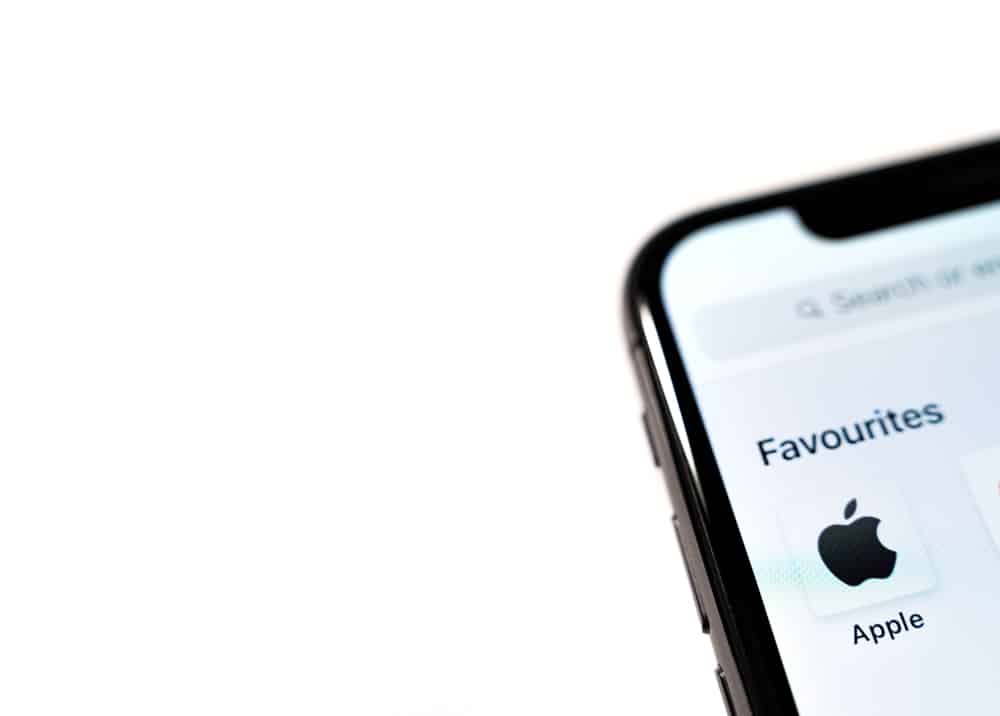
If you are like most iPhone users, your phone might be loaded with all of your favorite contacts and bookmarked websites. However, have you ever wanted to edit or delete a favorite but couldn’t figure out how? Fortunately, there is a way to get this done.
If you want to edit your favorite contacts on your iPhone, launch the Phone app and tap the “Favorites” tab. Tap “Edit” to rearrange or delete the contact. To edit your favorite website bookmark, open Safari, tap “Bookmark“, and select “Edit” to rearrange, update, or delete a website from the list.
Maintaining a Favorites list on your iPhone is a great way to keep in touch with your contacts or revisit the websites quickly. However, the list can become cluttered and difficult to manage over time.
This article will show you how to edit your favorites on your iPhone to keep your contacts and bookmarks up-to-date and relevant.
Editing Favorites on iPhone
If you are wondering how to edit favorites on your iPhone, the following step-by-step methods will help you do this task without wasting any time.
We will be explaining two methods to edit or rearrange your favorite contacts and websites.
Method #1: Editing Favorite Contacts on iPhone
When you add contacts to the Favorites list, you can call or text them instantly from the “Favorites” tab instead of scrolling through hundreds of contacts. However, sometimes you might need to rearrange or edit the list. You can do this very quickly with these steps.
- Open the Phone app on your iPhone.
- Tap “Favorites” at the bottom and tap “Edit“.
- Tap and hold the three-lined button to get hold of your favorite contact and drag and drop it according to your desired sequence.
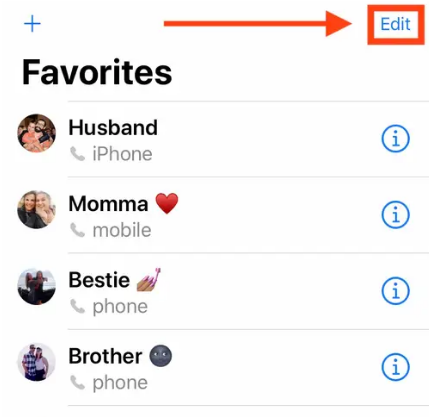
To see the Favorites list on your iPhone, long-press the Phone app icon, and a pop-up window will appear with the favorite contacts. This feature is available in iOS 6 and the above versions.
If you want to delete a contact from the Favorites list, do the following.
- Launch the Phone app and head to the “Favorites“ tab.
- Tap the “Edit” option and choose the red icon next to the contact.
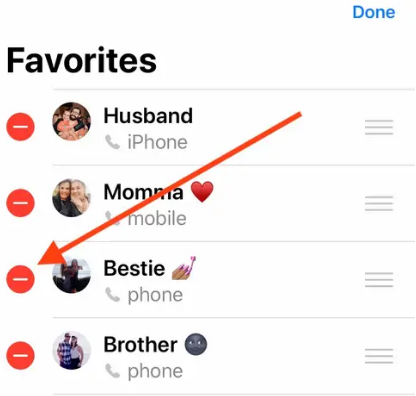
- Tap “Delete“.
- You can also swipe from right to left on the contact to remove it.
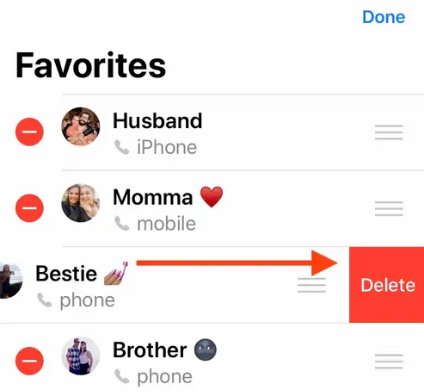
To add a contact to Favorites on your iPhone, it has to be in your contact list. If not, you need to create a new contact or transfer it from another iPhone.
Method #2: Editing Favorite Website on iPhone
When you save a particular website to your Favorites list on your iPhone, it is saved as a bookmark on your Safari browser.
However, if you already have hundreds of favorite websites bookmarked on your phone’s browser, you might find searching for a particular website challenging. You can quickly edit your favorite bookmarked sites with the following steps.
- Tap Safari on your iPhone’s home screen.
- Tap “Bookmark” at the bottom of the screen.
- Select the “Edit” option and drag and drop the bookmarks to arrange them.
To delete a favorite bookmark, follow the steps below.
- Launch the Safari app and tap the bookmark icon.
- Choose “Edit” and select a bookmark.
- Tap the minus (-) icon at the left of the bookmark.
- Tap “Delete” and tap “Done“.
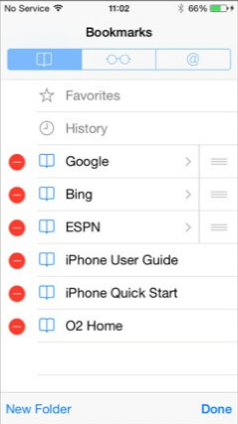
Summary
In this article on how to edit favorites on iPhone, we’ve discussed rearranging and deleting your contacts on your Favorites list. We’ve also discussed a method to reorganize and delete your favorite bookmarked websites in the Safari browser.
We hope with these straightforward steps, you can manage favorites on your iPhone with ease and keep your contacts or website list organized.
Frequently Asked Questions
To add a new contact to your Favorites list on iPhone, launch the Phone app and open the “Favorites” tab. Tap the plus (+) icon. Scroll, type, or search for the contact you want to add and select.
If you want to bookmark a website on your iPhone, tap the URL in the address bar. Tap “Share” and choose the “Add Bookmark/Add to Favorites” option.
Yes, your favorites can still call you when you enable the Do Not Disturb option on your iPhone. This is because your device makes an exception for the contacts on your favorites list.
Yes, you can set your iPhone to only ring for your favorite contacts or specific people. To do this, head to the Contacts or Phone app and select a contact. Tap the ringtone assigned and select the “Emergency Bypass” option from the top of the screen.








