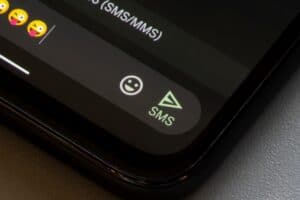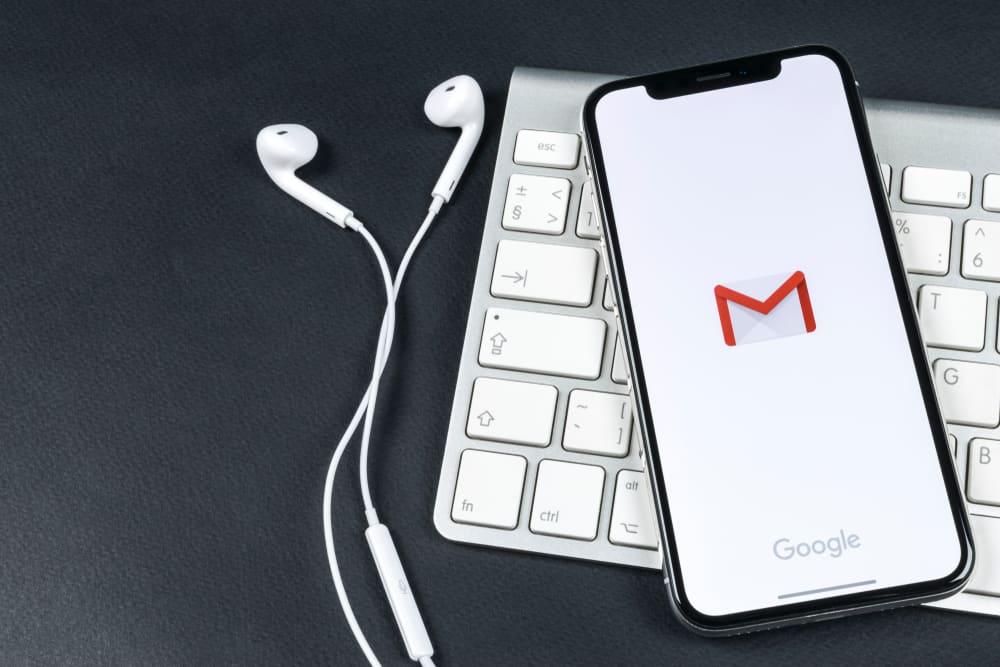
When recovering your iPhone, for instance, after resetting it, you may need to type in your password. If you have forgotten a critical password, such as the Gmail password, it can pose problems for other apps linked to it as well.
To find your password, you can use the Safari browser, Chrome browser, or another trustworthy third-party browser. Also, you can find your Gmail password from your Gmail app or your iPhone Settings app.
This article has been thoroughly researched to find the best way to find a Gmail password. Keep reading to find your Gmail password easily.
How To Find a Gmail Password on an iPhone
There are more than one ways you can recover a Gmail password. You can use the password manager in the iPhone’s original browser, which is the Safari browser.
Also, you can use other external app browsers. For these external party app browsers, we recommend Chrome. Chrome is one of the most trustworthy browsers that keep the privacy of its users.
Apart from using browsers, you can use the Gmail app and prompt it to find your lost password.
However, it will prompt you to change your password if you don’t remember it. You must change your password and ensure it is saved on your iPhone.
Another way you can find a lost password is to go through the Gmail web link at www.gmail.com.
Lastly, this method is the fastest way to find your Gmail password on your iPhone. It involves going through your iPhone Settings app. As long as you are signed into your iCloud account, you can see your saved passwords on the password manager of your iPhone Settings app.
Nevertheless, before you can recover your Gmail password using any of these ways, you must have saved them before not remembering them or wiping them off your iPhone.
Now, let’s see the different ways you can recover a Gmail password step-by-step.
Method #1: Find Your Gmail Password From the Gmail App
Your Gmail app, if installed on your iPhone, can help you find your Gmail password.
Here is how you use the Gmail app to find your lost password on your iPhone.
- Open the Gmail app.
- Tap your Gmail account name icon.
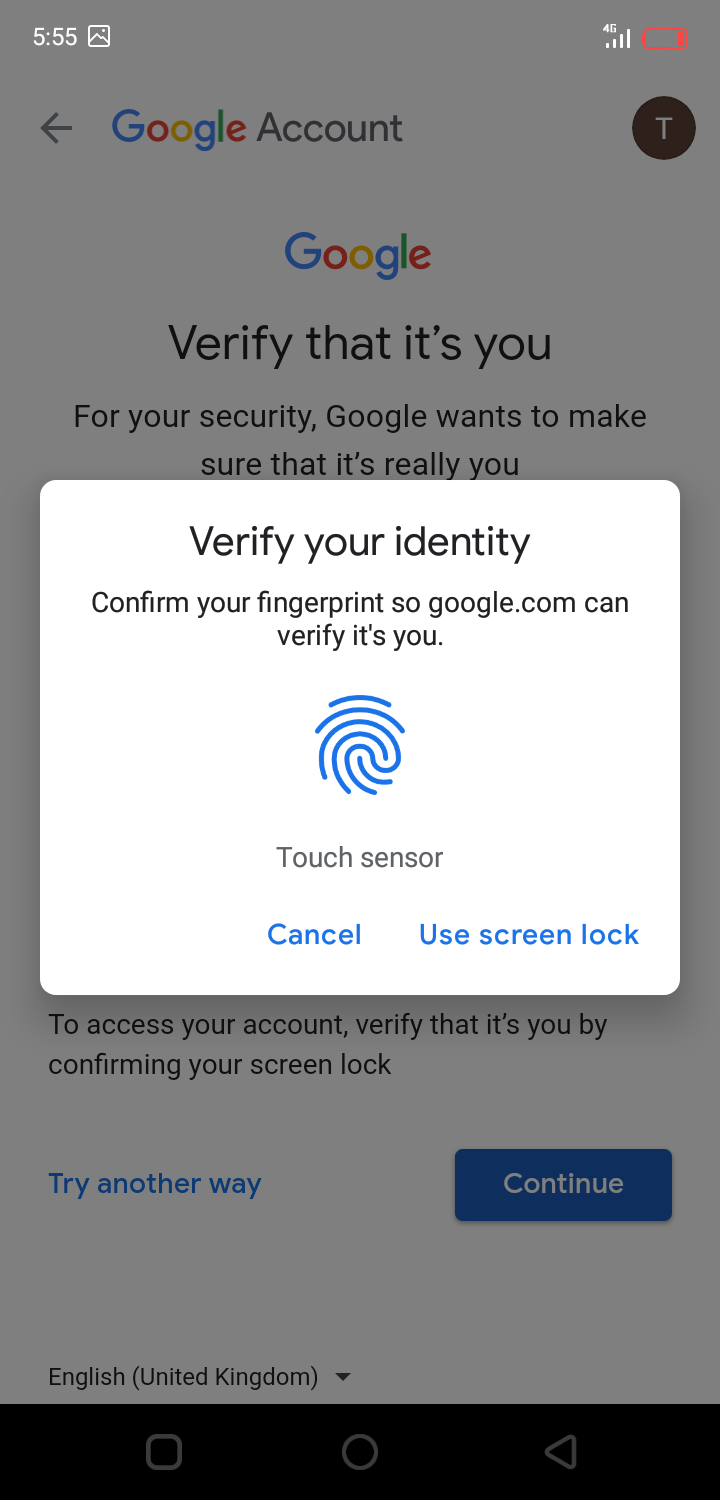
- Click “Manage your Google Account”. This action will bring your complete Google account details to another page.
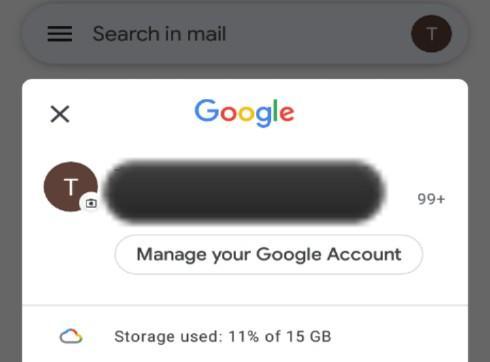
- On the screen, you will find menu buttons arranged horizontally. From the list, swipe left and click on “Security”. After that, click “Review security tips” under “You have security tips”.
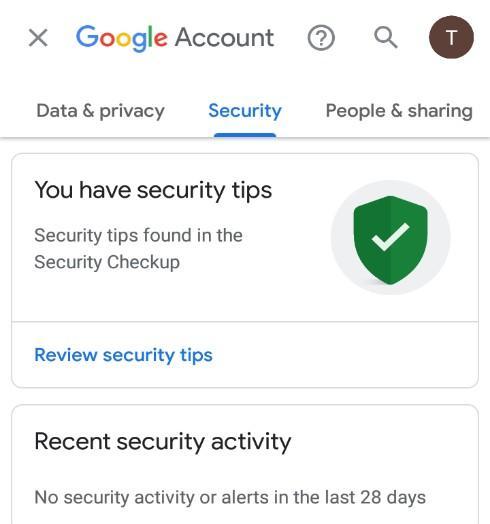
- Tap “Go to Password Checkup”.
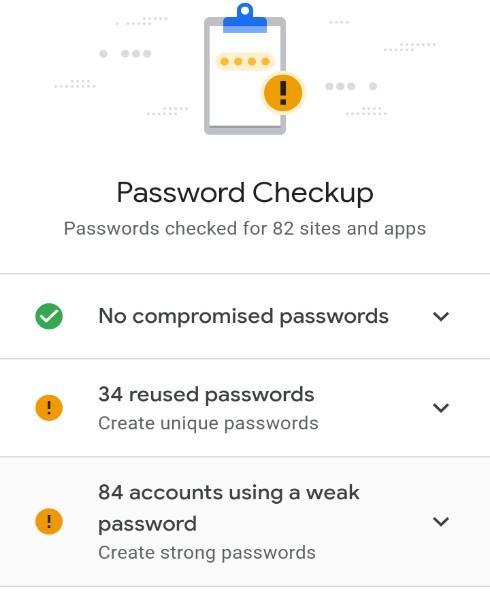
- Tap “Check Passwords”.
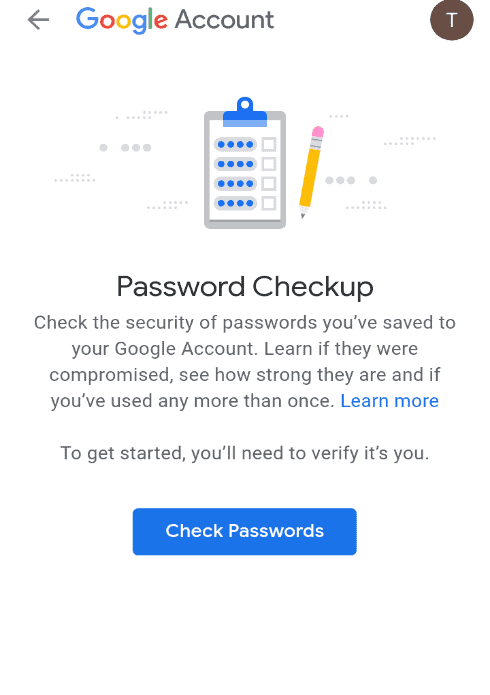
- Click “Continue”.
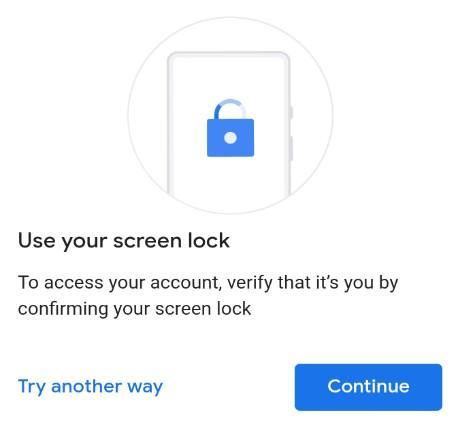
- Verify your identity.
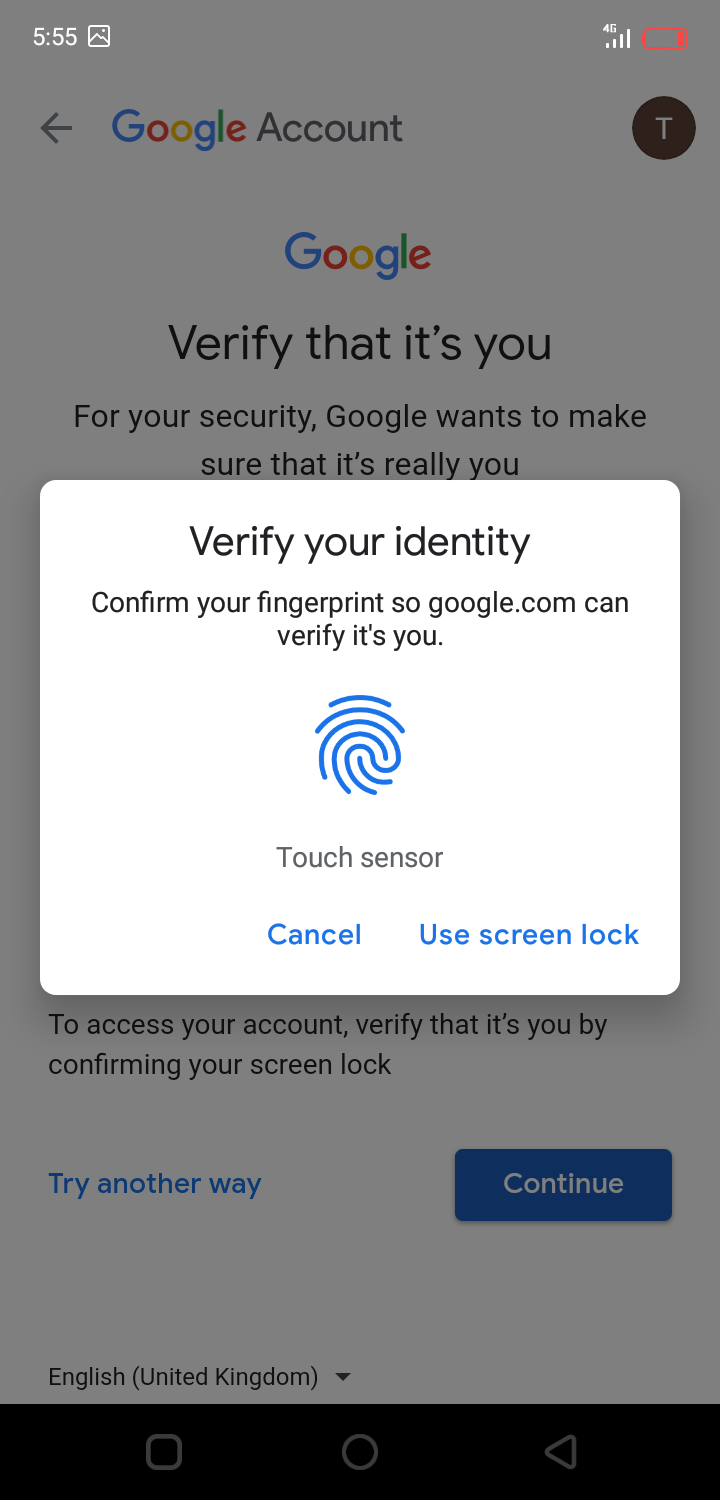
- Tap any of the password checkup lists.
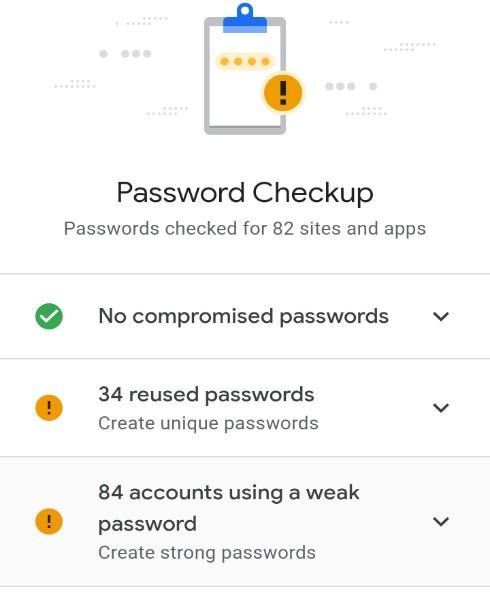
- Scroll down to find your Gmail password under google.com.
- Click the menu icon and tap “View”.
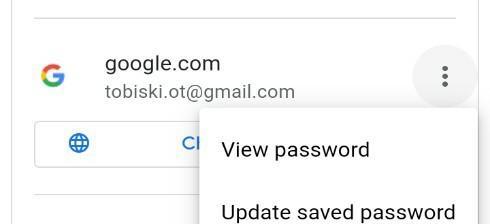
Method #2: Find Your Gmail Password From the Settings App
Here is how to find your Gmail password from your iPhone settings.
- Open your iPhone app screen and click Settings.
- Scroll down to “Accounts & Passwords” and tap it.
- Tap “App & Website Passwords”.
- Authenticate your action through the Touch or Face ID, depending on your iPhone model. You can also use your iPhone passcode to authenticate the process.
- Tap “Search” and type “Gmail”. Once it shows up, click it and find your password.
Method #3: Find Your Gmail Password From Safari
Here is how to look up your saved passwords on your Safari browser and find that of Gmail.
- Go to Settings > “Safari”.
- Under “General”, click on “Password”. Use your Touch or Face ID or passcode to authenticate your action. You will find the saved passwords of the many apps and websites correctly dedicated in your Safari browser.
- Scroll down to “Gmail” and click on it.
- Click on the Gmail password shown and copy it.
Method #4: Find Your Gmail Password From Chrome
If you have been using the Chrome browser on your iPhone and saved your password, you can recover it.
Here is how to recover a saved password on your Chrome browser.
- Go to the homepage of your Chrome app.
- Tap the menu icon at the top right corner of the Chrome app.
- Scroll down and click “Settings”.
- Under “Basics”, click “Password”.
- Scroll down to find your Gmail password.
- The list is always arranged alphabetically. Hence, it may be easy to locate your Gmail password account.
- Otherwise, you can use the search icon at the top and type in “accounts.google.com.” to bring out the password.
Conclusion
You don’t need to panic when you can’t remember your Google account password. There are plenty of ways to check it, as listed in this blog post. From the list, pick the method that is most convenient for you to find your Gmail password.
Frequently Asked Questions
To change a lost Google password, go to: https://myaccount.google.com/security and tap “Password” under “Signing into Google”. After that, click “Forgot Password” and follow the instructions that proceed.