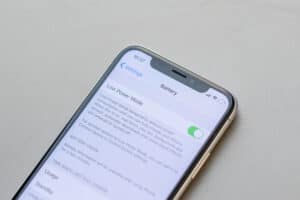An average Android device owner has a lot of apps on their phone, sometimes more than they need or use at any given time. Having all these apps in your app drawer means you have to spend more time sifting through all the apps to get to the ones you use regularly. But since uninstalling those apps is a permanent solution, you can choose to hide the apps that you don’t need at the moment.
To unhide apps on Android, go to your phone’s settings and select the “Apps” option. Tap the dropdown menu beside the “All Apps” option at the top of the screen and select “Disabled Apps”. You’ll see the list of apps hidden on your Android device. Select the app you want to unhide and tap the “Enable” option at the bottom of the screen.
This article will explain how you can view all the apps on your device, whether they are system apps or downloaded. We will also explain how to access the hidden apps on your device and unhide them.
How To View All the Apps on Your Android Device
Sometimes when you can’t find an app on your home screen, you might have inadvertently moved it into an app folder. Other times, the app has just been disabled and is currently hidden from the app drawer. Follow the steps below to find all the apps currently installed on your phone, whether hidden, enabled, or disabled.
- Open the Settings app on your Android device.
- Find and tap “Apps”.
- Select “All Apps” in the dropdown menu at the top of the screen. This shows you a list of all the installed apps that are on your Android device, including the built-in system apps and the downloaded apps.
How To Hide Apps by Disabling Them
There is hardly any Android user who doesn’t have several unused apps populating their app drawer. While these apps serve their purpose occasionally, they are rarely used and end up populating the app drawer, making it difficult to locate the apps you use regularly.
Because they are occasionally useful, you do not want to uninstall them as you might need them later. You should disable these apps from your phone’s settings to solve your problem. By disabling the apps, they can no longer be seen on the app drawer, and do not upgrade when there are available updates until you enable them.
This is especially important when dealing with pre-installed system apps. By default, these apps are built into your Android device and cannot be uninstalled or deleted unless you root your device, exposing it to numerous security risks. Your only solution is to disable these apps to stop them from appearing on the app drawer.
Follow the steps below to disable apps through your phone’s settings.
- Open the Settings app on your Android device.
- Find and tap “Apps”.
- Select “All Apps” in the dropdown menu at the top of the screen. This shows you a list of all the installed apps that are on your Android device, including the built-in system apps and the downloaded apps.
- Select the app you want to disable. You can usually only disable the pre-installed apps on your Android device and uninstall the apps you installed yourself.
- Tap the “Disable” option at the bottom of the screen. You’ll get a pop-up message warning you that disabling the app might lead to a malfunction of some other apps on your Android device.
- Tap “Disable App”.
How To Access Hidden Apps and Unhide Them
Having disabled the apps you do not need, you might later have a reason to use the app again. Enabling a disabled app is pretty straightforward. Follow the steps below to access and unhide hidden apps on your Android device by enabling the disabled apps.
- Open the Settings app on your Android device.
- Find and tap “Apps”.
- Tap the dropdown menu beside the “All Apps” option at the top of the screen and select “Disabled” apps. It shows you a list of all the apps hidden on your Android device.
- Locate the app you want to unhide and select the box in front of the app marked disabled.
- Tap on the “Enable” option at the bottom of the screen. This unhides the app and makes it visible on the app drawer of your Android device. It also notifies you of any available software updates for the app.
Conclusion
To view all the apps installed on your Android device, use the All apps option in your phone settings. And unless a third-party app hid your app, you can find hidden apps in the disabled section of your apps in your phone settings and unhide those apps by enabling them.