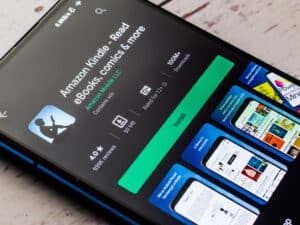One of the best features of the Nintendo Switch is its very versatile system. Hence, you can connect a Nintendo Switch to a host of things like a TV, keyboard, and mouse, to mention a few. So, if you appreciate gameplay freedom, one question you may have pondered is how can you use a keyboard and mouse on a Nintendo Switch?
Using a keyboard and mouse on a Nintendo Switch is pretty straightforward. All you need is a USB adapter. Plug in the keyboard and mouse to the USB adapter port and connect the USB adapter to the Switch, and it will automatically detect it.
Using a keyboard and mouse gives you an immense advantage when playing games on the Switch. While some consider using a keyboard and mouse on a Switch as cheating, it is not entirely true. Using a keyboard and mouse is becoming a thing that PlayStation and Xbox have started getting native support for. Keep reading this guide to learn more about using a keyboard and mouse on a Switch.
How To Use Keyboard and Mouse on Nintendo Switch
Connecting these duo involves the same procedure, whether or not you are using a wired or wireless keyboard and mouse on a Nintendo Switch. You need to buy a USB adapter, connect the keyboard and mouse to the adapter, and the USB adapter to the Nintendo Switch. Below we enumerate the steps to follow in detail.
Step #1: Go to Settings
The first step you want to take toward connecting this duo on your Switch is to head on to the Settings on your Switch. Turn on the Nintendo Switch, and from the home screen, select the “System Settings” option at the bottom left side of the screen next to the “Power” option.
Step #2: Activate Pro Controller Wired Communication
In the Settings of your Nintendo Switch, what you want to do next is to navigate to the “Controllers and Sensors” setting. In this setting, look for the option that says “Pro Controller Wired Communication.” When you find that option, ensure it is turned “ON.” The reason you want this option turned on is that it allows you to be able to connect an external controller on your Nintendo Switch.
Step #3: Turn Off the Controller
Another thing you want to do is to turn off the controller itself. To do this, open the main menu on the Switch and navigate to the “Controllers” tab. In that tab, choose the option “Change Grip/Order.” Next, turn off the controller you are currently using so that you can now make use of the keyboard and mouse.
Step #4: Get a USB Adapter
You need a USB adapter to make the mouse and keyboard work on a Nintendo Switch. You can get several USB adapters for a few bucks; it doesn’t need to be anything high-end.
Step #5: Connect the Mouse and Keyboard to the USB Adapter
When you get the USB adapter, what you want to do next is to connect the USB adapter to your Nintendo Switch. Ensure the Switch installs the driver to read the adapter. Then connect the keyboard and the mouse to the ports on the USB adapter for the mouse and keyboard.
If you see the keyboard and the mouse in the Change Grip/Order of your Switch after a few seconds, that means success; you can then press the “Enter” key or space bar to close the menu.
Note that several partial keyboard and mouse options are available online, specially designed to be used with the Nintendo Switch.
Summary
In conclusion, no full keyboard and mouse is currently designed to plug and play as a full controller on a Nintendo Switch. However, it might likely be addressed by Nintendo in the future. But for now, ensure yourself a suitable USB adapter, plug in your keyboard and mouse, and ensure you enjoy the full experience of gaming on a Switch.
Frequently Asked Questions
Using a keyboard and mouse has remained in the gray area when playing games on Switch. While many people consider using a keyboard and mouse as cheating, technically, it is not. The Switch detects the keyboard and mouse as a pro controller. So you most likely wouldn’t get banned for using it, especially if you are using it in single-player mode.
You do not need a specific brand or model of keyboard and mouse to connect your Switch to it. Even a generic keyboard and mouse should work. Provided it is a functioning keyboard and mouse, it should connect fine with your Nintendo Switch with ease.