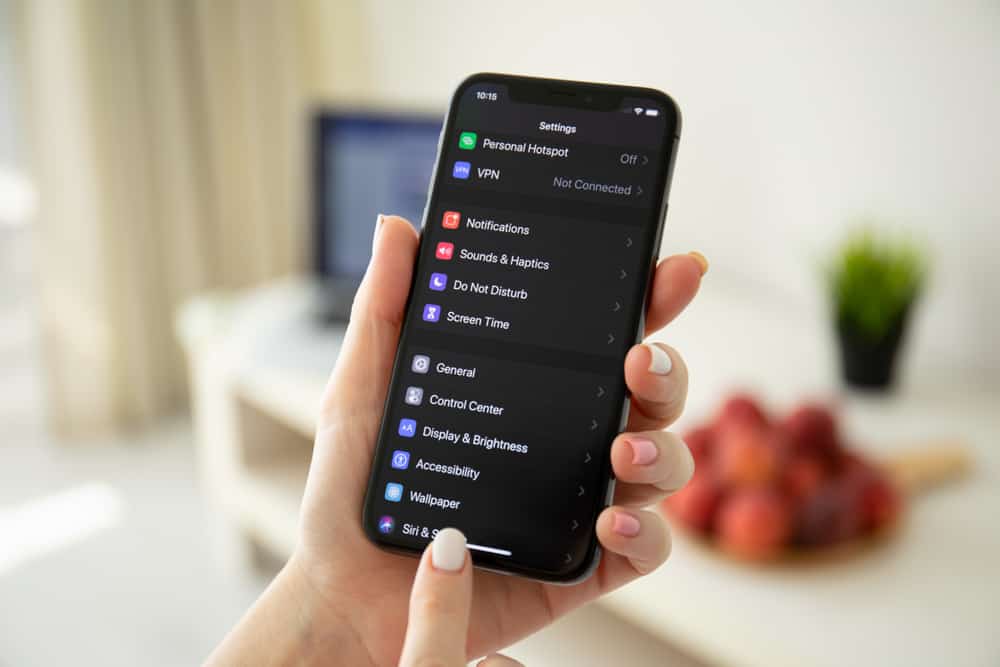
The iPhone device ID is a term familiar to many phone users, and mobile app developers often request it when they want to launch an app on the App Store. Often, people concise the device ID with other mobile identification numbers. Nevertheless, it is essential to note that iPhone device ID is not the same as the serial number, IMEI, and MEID.
The iPhone device ID is a set of alphanumeric texts unique to each iPhone device. It is a 40-digit character for iPhone X models and below and a 24-digit character for iPhone XS models and above. The iPhone device ID is also called UDID (Unique Device Identifier).
The remainder of this article will focus on explaining the iPhone Device ID and its uses. This article will also show you ways to find the device ID of an iPhone.
What Is the Device ID on an iPhone?
The device ID on an iPhone is a 40-digit text of numbers and letters used to identify a particular iPhone in the iOS world. It is not limited to iPhone alone, but other Apple products – such as iPod, iPad, Apple Watch, and Apple PCs – have a device ID.
The iPhone device ID is different from a serial number, IMEI (International Mobile Equipment Identity) number, or MEID (Mobile Equipment Identifier) number.
Among other iOS devices, the iPhone device ID is needed. The iPhone device ID is what each Apple device uses to recognize and communicate with one another. This is especially necessary during mobile app or software development for iOS devices.
How Do I Find My iPhone Device ID?
You can find your iPhone device ID via iTunes when you connect it to a Mac or non-Mac computer.
Method #1: Find iPhone Device ID Using a Computer
Here is how to find your iPhone device ID using your computer.
- Open iTunes on your PC.
- Connect your iPhone or other iOS devices to your PC. Subsequently, your iPhone or other iOS device icon will appear on the upper part of your computer screen.
- Click on your Device icon. Your device details containing your phone’s capacity, serial number, and phone storage will appear on the screen.
- Click on the serial number. Clicking on it will change the number to your UDID. Your UDID number is your iPhone device ID.
- Copy and paste the number to secure storage.
Method #2: Find iPhone Device ID on a Mac Computer
Finding an iPhone or other iOS device ID is straightforward when using a Mac computer.
Here is how to find the iOS device ID on a Mac laptop.
- Using a USB cable, connect your iPhone to your Mac computer.
- In the Menu of your Mac computer located on the corner of your screen, click “About This Mac“.
- Select “System Report” and click on “by USB“. Clicking on “by USB” will reveal the details of the USB device connected to your Mac computer. In this case, it is your iPhone.
- Under the “USB” tab, you will see a list of other devices connected to your computer via USB. Click on your iPhone. Subsequently, the serial number of your iPhone will appear.
- Click on the number next to your iPhone serial number. This number is your UDID or device ID.
- Copy and paste the UDID number.
For iPhone XS and above, the device ID is a 24-character text. Hence, to use the UDID for iPhone XS and subsequent models, you should add a dash (-) after the eighth digit. For example XXXXXXXX–XXXXXXXXXXXXXXXX. For iPhone X and models below, the device ID is 40-digit characters without any dash between them.
Method #3: Find Your iPhone Device ID Using Your iPhone
You can find your iPhone device ID when you install your iPhone profile on your iPhone.
Here is how to check your iPhone device ID on your iPhone.
- Go to https://get.udid.io/.
- Select “Install“.
- Input your iPhone passcode.
- On the bottom of your screen, click “Install“. This action will install your iPhone profile.
- Once installed, a page will appear showing you your UDID and IMEI number.
- Copy and paste the UDID number to your Notes app or send it to your email.
What Are the Uses of Device ID on iPhone?
The device ID of each iPhone in the apple world is unique; hence, you can use it to identify every iOS device and make them recognize each other for communication.
Here are the uses of device ID on an iPhone.
- To connect an iPhone to a developer account during iOS mobile app development. When connected, they can access the app in beta version mode before the release of the general version.
- Depending on the settings, you can link the iPhone or iOS ID to a phone’s username, password, and social media accounts.
- The device ID of every phone is unique. Hence, it is used for quality testing for auditing online marketing surveys and clicks for digital ads.
Conclusion
The iPhone device ID and other iOS device ID helps different devices in the Apple world to recognize each other distinctively. It also has benefits for app testing and quality testing in market research. Getting the device ID is quickly done on a computer or through your iPhone. This article has provided the information needed to help you find your iPhone device ID to use it when required.








