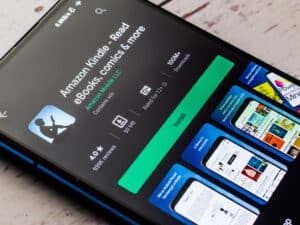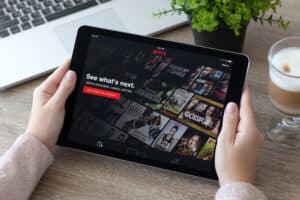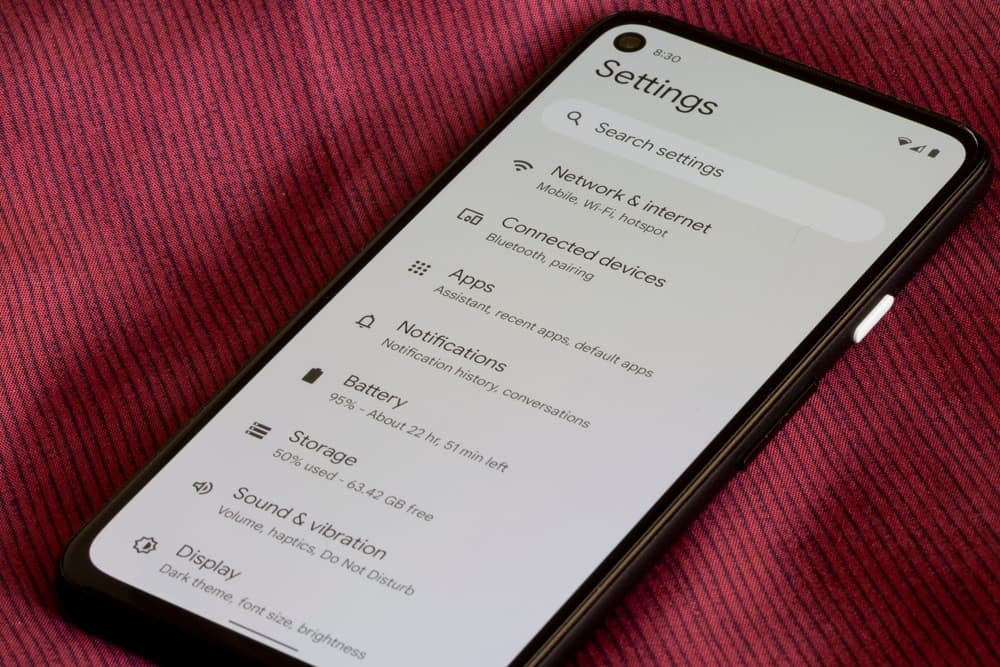
Sometimes Bluetooth devices won’t connect to your Android smartphone. You can try and turn off Bluetooth and turn it back on after a few seconds or restart your device to resolve the issue. But if this doesn’t do the trick, you may have to reset Bluetooth on your device.
You can reset Bluetooth settings on Android under “Settings” > “System” > “Advanced” > “Reset” > “Reset Wi-Fi, mobile, & Bluetooth”. It is also possible to reset Bluetooth by clearing the app cache or forgetting a specific device causing the issue.
The biggest advantage of Bluetooth is that it is a wireless connection that allows data transfer and communication between two devices. So, it’s better to keep this feature functioning on your device.
We’ll discuss why Bluetooth is not working and how to reset Bluetooth on Android to fix the issue with easy step-by-step instructions.
Why Is Bluetooth Not Connecting on Android?
There can be multiple reasons for Bluetooth not connecting on your Android device and needs resetting. A few of them can be:
- Connection or software-related issues.
- Bluetooth devices are out of range, not in pairing mode, or incompatible.
- Third-party apps you recently installed are causing the problem.
- Low battery.
- Interference from other sources e.g. radio signals, Wi-Fi.
Resetting Bluetooth on Android
Wondering how to reset Bluetooth on Android to troubleshoot the connectivity issues? Our three step-by-step methods will help you do this task without much effort.
Method #1: Reset Bluetooth Settings on Android
All the connected devices on Bluetooth and Wi-Fi connection settings will be deleted by resetting Bluetooth settings on Android. To do this:
- Open your Android phone and go to “Settings”> “System”> “Advanced”.
- Next, tap on the “Reset” option and choose “Reset Wi-Fi, mobile, & Bluetooth”.
- Finally, select the “Reset Settings” option below and input your device’s PIN if asked.
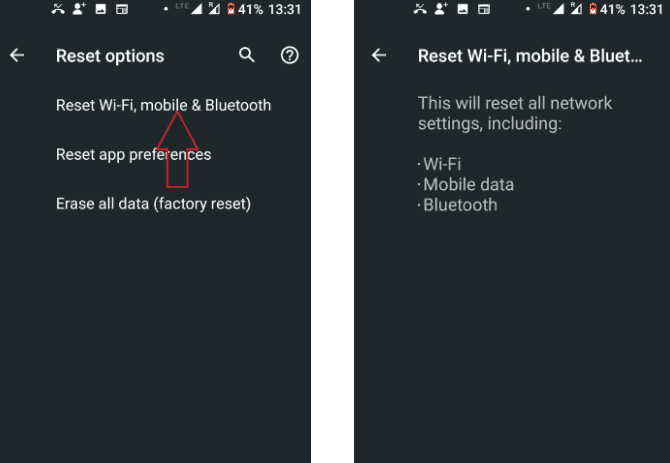
Method #2: Clear Bluetooth Cache
If you clear the Bluetooth cache, the Bluetooth configuration settings for all Bluetooth devices will be deleted, resetting Bluetooth on your Android phone. To do this quickly:
- Open your phone and go to “Settings”.
- Select “Apps” and click on “Display System Apps”.
- Next select “Bluetooth” > “Storage” > “Clear Cache”.
- Exit settings, restart your phone, and connect Bluetooth again.
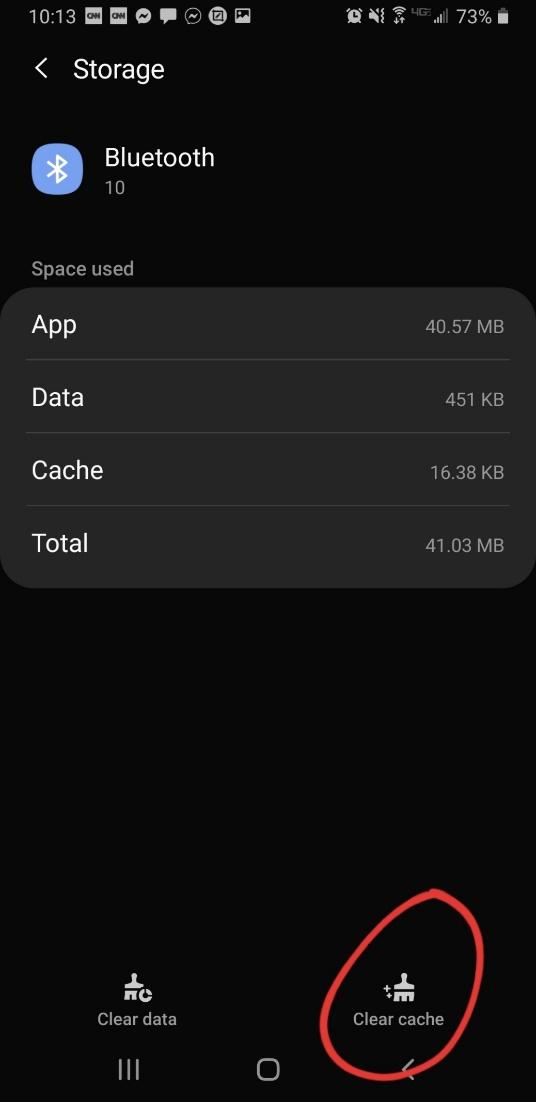
When connecting your phone to any Bluetooth device, the recommended range is 5 to 10 meters.
Method #3: Forget Device and Pair Again
If you want to reset the Bluetooth settings of a specific connected device, forget that device to delete it from the phone’s memory and pair again.
Here is the method of forgetting a particular device to reset Bluetooth on Android.
- Open your phone and go to “Settings”> “Connected devices”.
- In the “Previously Connected Devices”, tap the gear icon next to the Bluetooth device name.
- A detail page of the device will open. Tap the delete icon and “Forget Device” on the confirmation pop-up.
- This will reset the specific Bluetooth device. To pair again, tap on “Pair new device”.
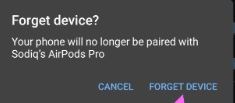
Resetting Phone To Default Factory Settings
If nothing works and your Bluetooth still isn’t connecting, you can factory reset your phone to reset Bluetooth as well. To do this, go to Settings and select “Backup and Reset”. Next, click on “Factory data reset”.
You will be given a warning that this step will erase everything from your device. If you are sure, click “Reset phone” and wait till the process is completed. Afterward, restart the device and try to re-establish the Bluetooth connection.
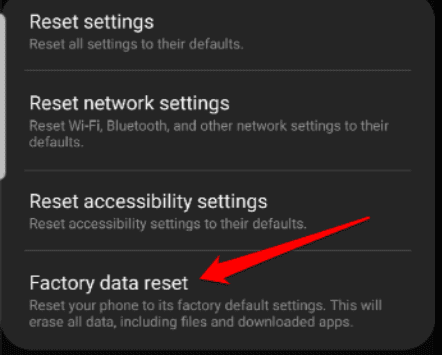
Summary
In this guide on how to reset Bluetooth on Android, we have looked into why Bluetooth does not connect on Android and how you can easily reset Bluetooth using multiple methods.
Hopefully, you can now reconfigure Bluetooth settings, clear Bluetooth cache, or forget a specific device to reset Bluetooth on your device.
Frequently Asked Questions
To upgrade the Bluetooth version on an Android device, you will have to change the Bluetooth module, which is a difficult task. But you can go to a smartphone service center and find the latest version of the Bluetooth module compatible with the motherboard of your phone.
Next, you will have to disassemble your phone, remove the old Bluetooth module, place the new one, assemble the phone again, develop a new kernel version compatible with the latest Bluetooth module, and test if it works on your phone.
When your smartphone has a low battery, your device will try and save power by shutting down background apps and switching off Bluetooth.
These days, most smartphones come with ‘idle’ or ‘timeout’ modes, meaning that if you don’t use Bluetooth for some time, the system disconnects it automatically to save energy.