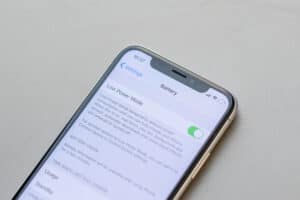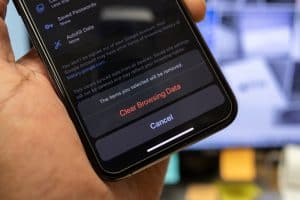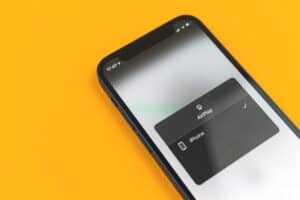Apple iPads come in two varieties: Wi-Fi and Wi-Fi + Cellular. The cellular capability allows people to use their iPad everywhere with network coverage. Although the two iPads are very different, many users have trouble telling them apart.
To check if an iPad is cellular-enabled, go to Settings and see if there is an option for “Cellular Data” under “Bluetooth”.
We have compiled a comprehensive guide to tell if the iPad has cellular capabilities. We will also explain the process of installing a SIM and enabling/troubleshooting cellular data on your device.
How To Tell if an iPad Has Cellular
If you are wondering how to tell if your iPad has Cellular capability, our 4 straightforward and easy methods will help you figure this out quickly.
Method #1: Checking the Settings
To check if your iPad is cellular, go to Settings and see if the “Cellular Data” option is present under “Bluetooth”. If yes, your device has cellular capability.
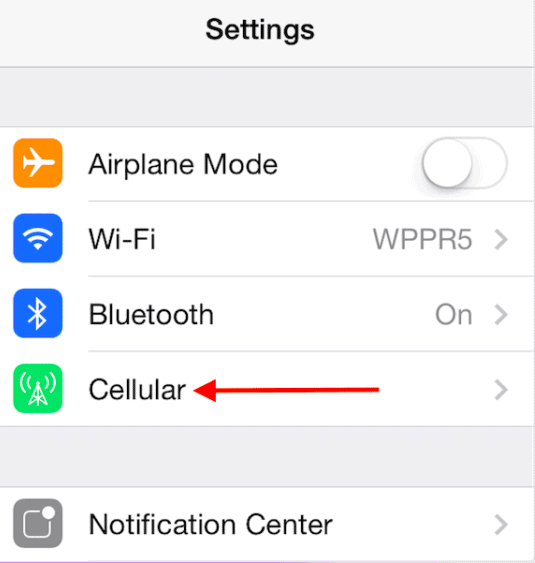
Method #2: Looking for the Black or White Band
A quick way to check if your iPad has cellular is to flip it and look for a black or white band at the back of your device. Only cellular iPads have a strip at the top for antennae.

Method #3: Checking for the SIM Slot
Another quick and easy way to determine if the iPad is cellular is to check if there is a SIM slot at the bottom right side of your device.

Method #4: Looking for the Cell Signal Icon
You can also look for a cell signal icon to check if the iPad has Cellular. The icon will appear at the top right corner of the status bar if your device is cellular-enabled.
How To Install a SIM on an iPad
You can install a SIM into your cellular-enabled iPad with the help of the following steps.
- Insert the SIM eject tool into the hole next to the SIM tray.
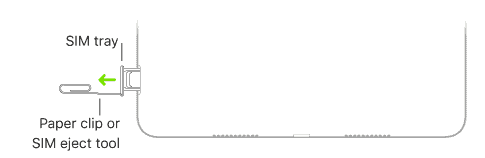
- Push the tool inside to eject the tray.
- Take the tray out and position the SIM onto the tray.
- Insert the SIM tray back into the iPad.
Angled corners on the SIM tray will assist you in figuring out the correct orientation of the SIM.
How To Enable Cellular Data on an iPad
You can enable Cellular Data on your iPad in the following way.
- Open Settings.
- Tap “Cellular Data”.
- Turn on “Cellular Data”.
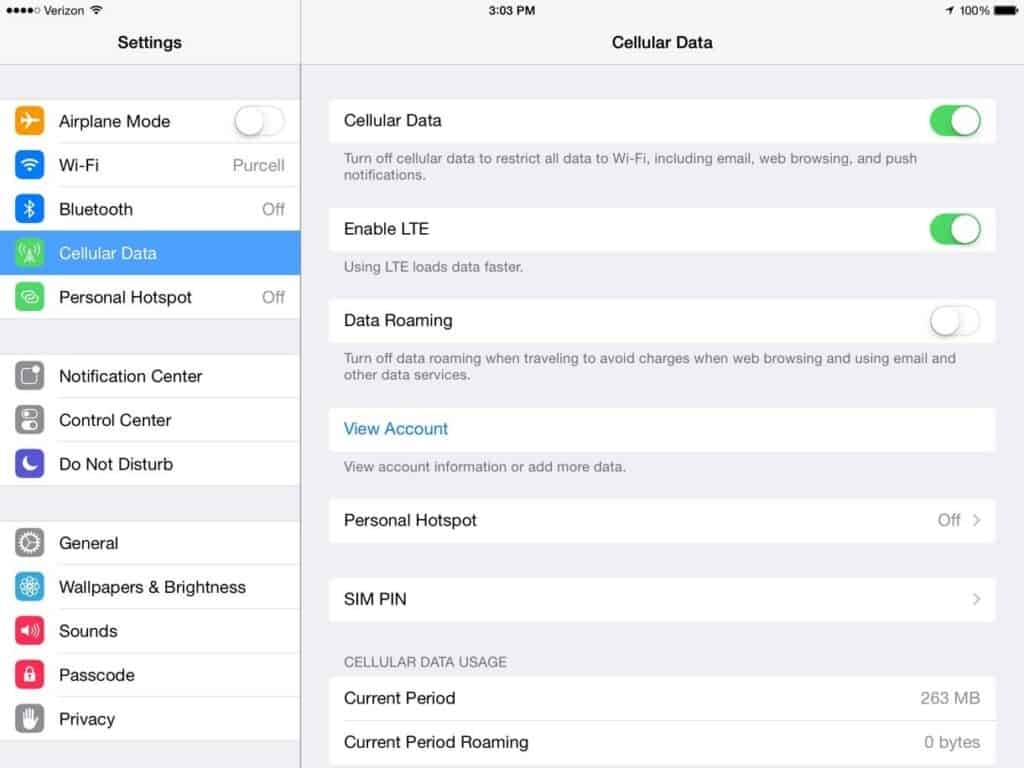
Once you have turned on “Cellular Data”, you can use your iPad on the go.
How To Fix Cellular Data Not Working on iPad
If you are trying to use your iPad with cellular data, but it is not working, our 4 step-by-step methods will help you fix this problem.
Method #1: Restarting the iPad
The easiest solution to fix this problem is restarting your iPad with the help of the steps stated below.
- Open Settings.
- Tap “General”.
- Tap “Shut Down”.
- Slide the power off icon on the screen to turn off your iPad.
- Press and hold the power button for 10 seconds to turn on the iPad.
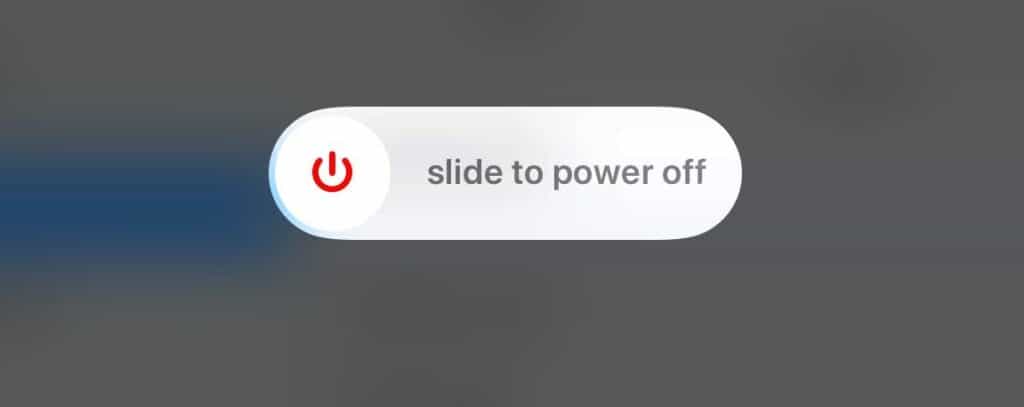
Method #2: Reinserting the SIM
Reinserting the SIM into the iPad might solve the problem.
- Turn off the iPad with the help of the steps mentioned above.
- Remove the SIM tray from the iPad.
- Remove the SIM and place it on the tray again.
- Insert the tray back into the SIM slot.
- Press and hold the power button for 10 seconds to turn on the iPad.
Method #3: Activating Data Roaming
You can also try turning on the Data Roaming feature and restarting the iPad to make your cellular data work again.
- Open Settings.
- Tap “Cellular Data”.
- Tap “Cellular Data Options”.
- Turn on “Data Roaming”.
- Restart the iPad using the steps mentioned in method 1.
Method #4: Resetting Network Settings
You can reset Network Settings with these steps if the problem persists.
- Open Settings.
- Tap “General”.
- Tap “Transfer or Reset iPad”.
- Select “Reset Network Settings” from the pop-up menu.
- Enter your passcode.
After entering the passcode, your iPad will restart. Reconnect to your network, and your cellular data will work fine now.
Summary
In this write-up on how to tell if your iPad has Cellular, we have shared 4 different ways to check your device for this function. We have also discussed how to install a SIM on the iPad, enable cellular data and fix it if it is not working.
Frequently Asked Questions
iPads with cellular capability are more expensive than the ones without. You will have to pay an extra $130 for an iPad Air and $200 for an iPad Pro if you decide to buy a cellular model.