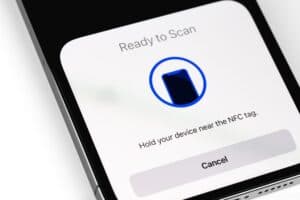Everyone with an Xbox or a PC to play Microsoft games has an Xbox account. However, quite a few users want to delete the account and find it challenging to do so.
To delete the Xbox account on your computer, launch a browser, sign in to your Microsoft account, and head to “Security”. Click “More Security options” and re-enter your password. Under “More Security settings”, select “Close my Account”, and follow the steps till you reach “Mark Account for closure”. Choose this option, and your Microsoft and Xbox accounts will be deleted.
To make the whole process as simple as possible, we took the time to write a detailed step-by-step guide on how to delete the Xbox account on your computer. We will also discuss using a burner Microsoft account to create the Xbox account and close it afterward.
Deleting an Xbox Account on a Computer
If you are wondering how to delete the Xbox account on your computer, our 2 step-by-step methods will help you do this without much difficulty.
Method #1: Deleting a Microsoft Account
A quick way to delete your Xbox account is by deleting the Microsoft account attached by following the steps.
- Switch on your computer and launch a browser of your choice.
- Go to the Microsoft website and sign in to your Microsoft account associated with your Xbox account.
- In the blue line at the top, select the “Security” option.
- Click “More Security Options” at the bottom of the new webpage and re-enter your password.
- You might also need to enter a security code that Microsoft will send to your email.
- Click “More Security settings”.
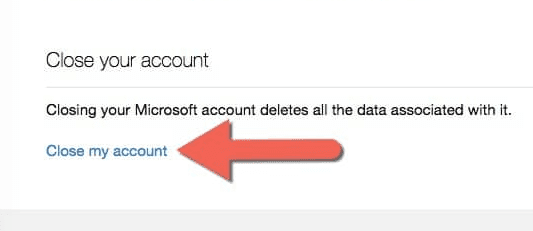
Click “Close my account” at the bottom of the page and follow the on-screen instructions until you reach “Mark account for closure”. Choose this option to initiate the Microsoft and Xbox account closure process.
In 60 days, Microsoft will permanently close your account. You will lose access to all the websites, content, and services linked to this account, including the Xbox account. It is advised to have a backup of all the files linked to your Microsoft account before deletion.
Method #2: Deleting an Xbox Account on Windows 10
You can also delete your Xbox account by accessing the Windows 10 Accounts section in the following way.
- Click the Start button on your Windows 10 dashboard.
- Head to Settings, select” Accounts”, and click the “Email & accounts” option.
- Under the “Accounts used by other apps”, select the Xbox account you want to delete.
- Click “Remove”.
- Select “Yes” to confirm your action, and the Xbox account will be removed from your Windows 10 computer.
Another method is to delete your Xbox account on a Windows 10 PC.
1. Click Start on the dashboard.
2. Head to “Setting” and click the “Email” option followed by “App accounts”.
3. Click “Remove the account”.
4. Head back to “Settings” and navigate to “System”> “Storage”> “All Devices”.
5. Go to “Storage Management” and choose a “Gamer Profile” from available devices.
6. Select the Gamertag you want to remove and find the “Actions” option at the top corner of the screen.
7. Hover over the option and click “Delete” under it.
Deleting an Xbox Account Without Closing the Microsoft Account
Before 2008, there was an option to delete Xbox accounts independently from the Microsoft accounts, but this was changed later due to the integration of the entire system, linking both accounts. So now, it is not possible to delete your Xbox account without closing your Microsoft account first.
Deleting the Xbox account essentially means deleting the Microsoft account and all attached accounts. Your Xbox account will work as long as your Microsoft account attached to it is open.
However, a few users found some workarounds that can work for you.
You can create a burner Microsoft account that is used for Xbox only. This account will function as an Xbox account, so if you delete it afterward, other devices and the data saved in them won’t be affected.
An alternate way to delete your Xbox account is just to cancel your Xbox Live service rather than the account itself. To do this, visit the Xbox support website, sign in with your Microsoft account credentials, select “My Account” at the top right corner, and click “Cancel Auto Payment” under the “Xbox Live” section.
Summary
In this guide, we’ve discussed how to delete the Xbox account on your computer by closing the Microsoft account. In addition, we have explored another method of using the Windows 10 Account section to remove the Xbox profile and delete the gaming account.
Moreover, we’ve shared the possibility of deleting the Xbox account without deleting the Microsoft account.
Hopefully, this guide helped you, and you can now remove your Xbox account and your profile on your computer/laptop.